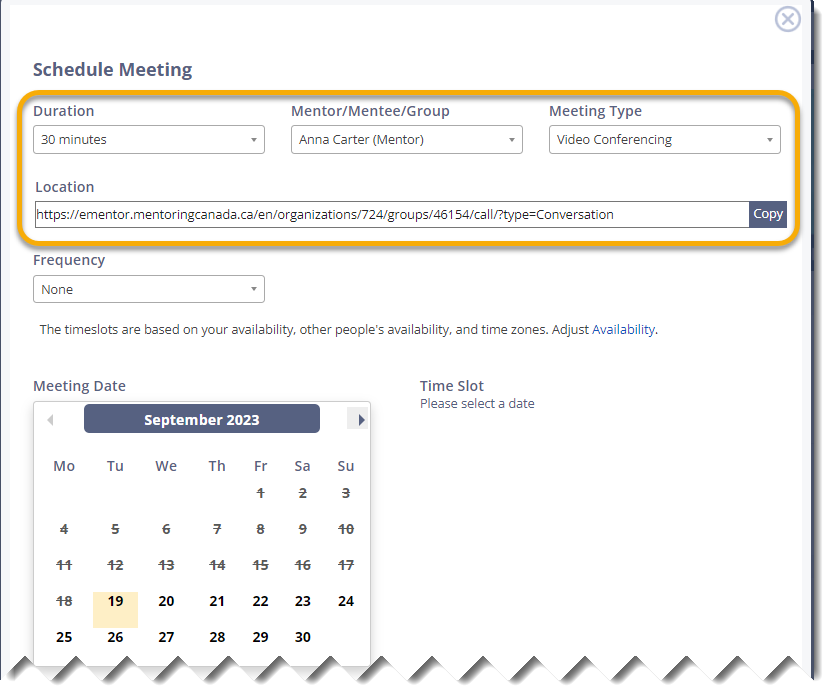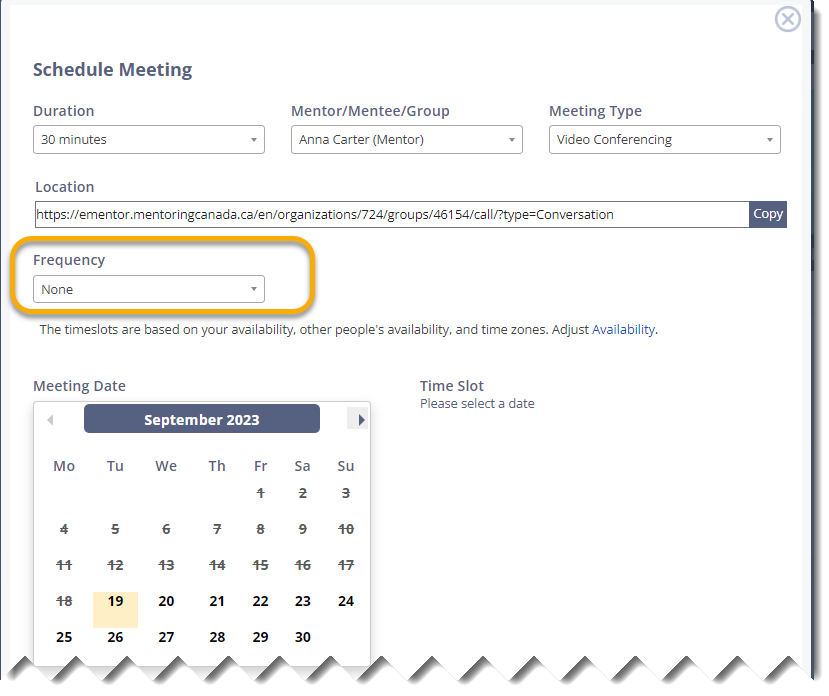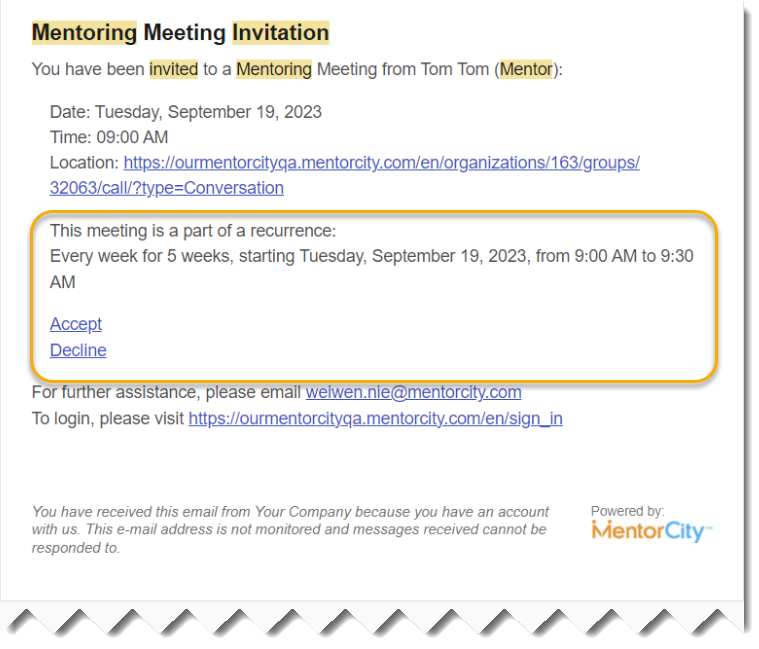Schedule Recurring Meetings
Context
MentorCity introduced a practical enhancement that allows mentors and mentees to schedule recurring mentoring meetings using the integrated calendar feature. This feature simplifies the process of setting up regular sessions by providing options to choose frequencies and specify the number of occurrences. Much like popular calendar tools such as Outlook, Google Calendar, and Teams, this update aims to streamline their mentoring experience, making it more convenient and efficient.
In this article, we will guide you through its functionality and provide step-by-step instructions on how to effectively utilize this valuable feature.
1 - Schedule Recurring Meetings
1.0 To enable mentors and mentees to schedule recurring meetings, they should access the "Schedule Meetings" tile, which can be found either on their main Dashboard or within the Relationship Dashboard accessible through the "Connections" tab.
Note: Please be aware that the exact location of the "Schedule Meetings" tile may vary depending on the configuration of the specific program. For more information on configuring the dashboards, please refer to these articles: Customize the Mentor & Mentee Dashboard and Relationship Dashboard.
1.1 Within the "Schedule Meetings" tile, mentors or mentees should initiate a new meeting request, following the usual process by clicking New.
1.2 As part of this process, they should proceed to select meeting details, including duration, the person they are meeting with, and the meeting type, as they typically would.
1.3 In the middle of the page, a new drop-down field labeled "Frequency" has been added, which allows them to establish the recurring meeting schedule.
1.4 Clicking on this drop-down menu will unveil various frequency options, such as "every day", "every week", "every month", or "every year", providing flexibility in scheduling recurring meetings.
1.5 Upon making a frequency selection, a new field titled "Option" will appear. Within this field, they must choose a frequency count .
Count
1.5.1 When the "Count" option is selected, a new field labeled "Occurrences" will appear, prompting them to specify the number of recurring occurrences.
1.5.1.1 After determining the count, they can proceed with scheduling the meeting by selecting a date and time slot from the calendar and then clicking on Send Request.
1.6 Following these steps, mentors and mentees will receive email notifications regarding the scheduled recurring mentoring meetings. Additionally, if they have installed the mobile app, they will receive notifications on their mobile devices, allowing them to accept or decline the meeting invitations.
If you have questions or need further support, please contact our Support Team: support@mentoringcanada.ca