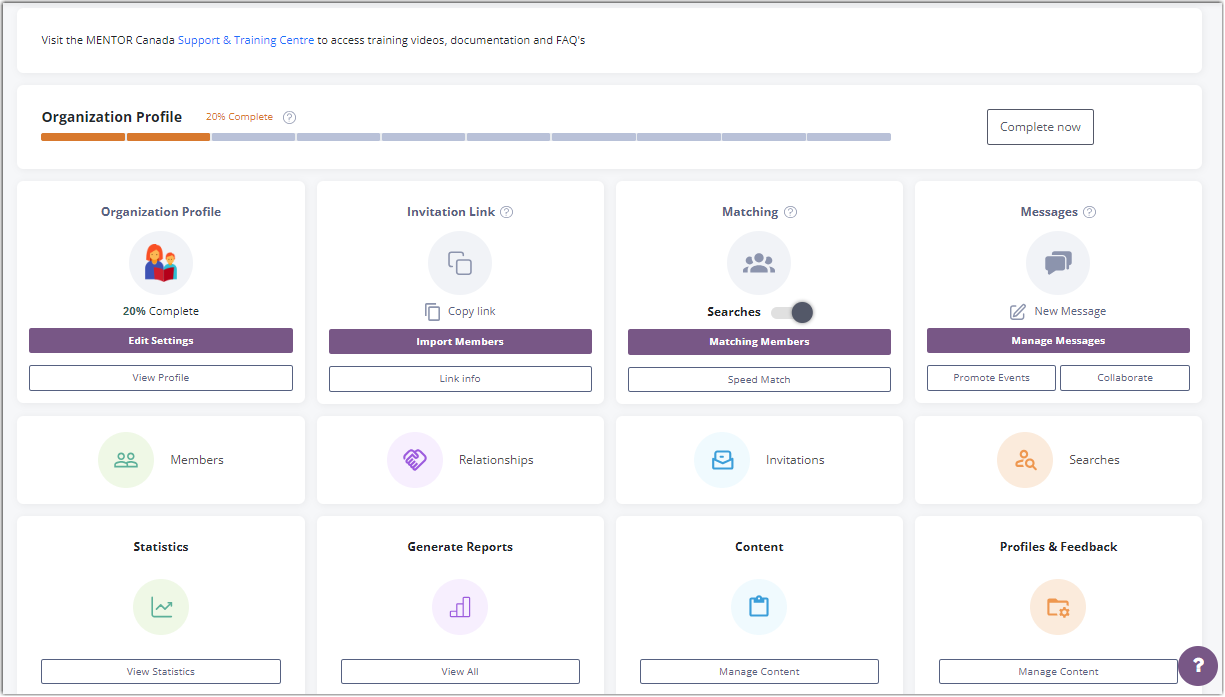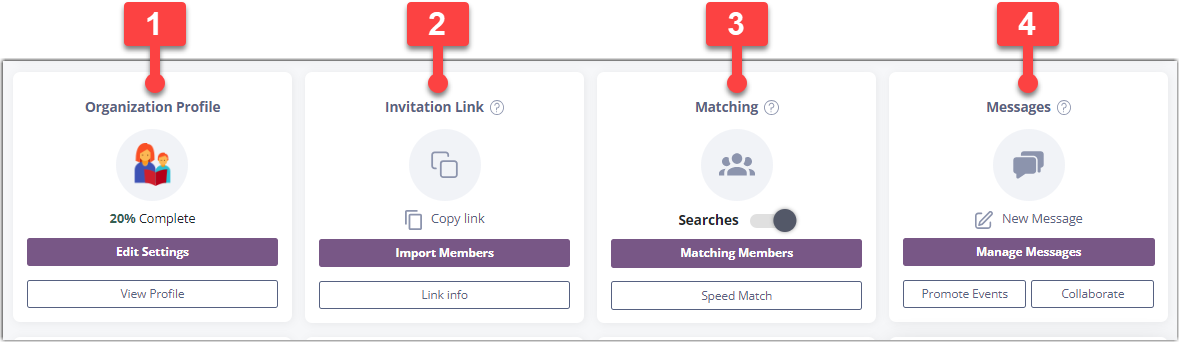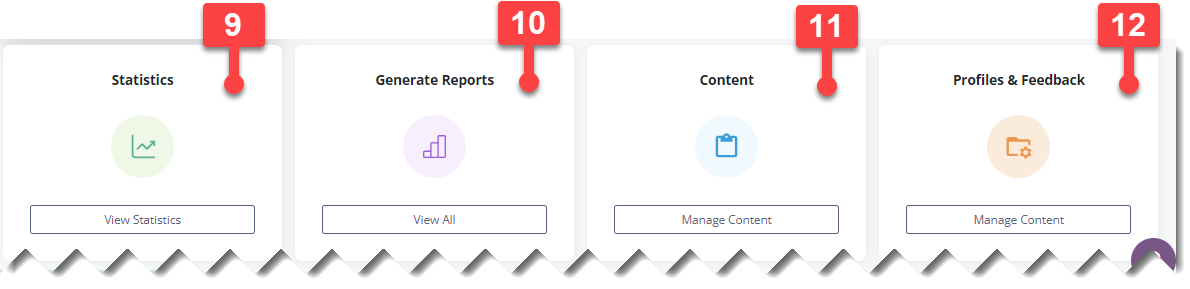Introducing the Redesigned Administrator Dashboard
- Context
- Organization Profile Progress Bar
-
Navigating the New Admin Dashboard: A Look at Each Row's Settings and Features
Context
Since June 28th, 2023, the administrative dashboard has undergone a redesign, meticulously tailored to elevate the management of your mentoring program. With its fresh appearance and intuitive layout, this streamlined dashboard will bring all the essential features right to your fingertips.
Organization Profile Progress Bar
The new organization profile progress bar provides program administrators with a quick and convenient overview of their progress in completing the essential customizations of the platform. It focuses specifically on the customization settings within the "Organization Profile" section, encompassing elements such as branding and permissions settings.
It is important to note that this progress bar pertains solely to the customization of the "Organization Profile" and does not extend to the overall platform customization.
The organization profile progress bar serves as a visual guide, keeping administrators informed about their advancement through each step of the essential customization process. As administrators complete each task, the progress bar dynamically updates to reflect the current percentage of progress achieved.
Progress Bar Visibility
To further streamline the customization process, two options have been implemented for the progress bar's visibility:
1. Automatic Disappearance: Once administrators have completed all the basic customizations, the progress bar will automatically disappear, eliminating any distractions and ensuring a clutter-free workspace. This seamless transition signifies that administrators have successfully accomplished the initial essential steps.
2. Manual Completion: Alternatively, administrators have the flexibility to manually hide the progress bar at any point before completion. By clicking the "Complete now" button, the progress bar will vanish, offering a clean interface. However, it is important to note that once this action is taken, the progress bar cannot be reinstated.
Navigating the New Admin Dashboard: A Look at Each Row's Settings and Features
In this section, we will take you on a tour of the dashboard's functionality, highlighting the settings and features available in each row. Let's dive in and explore the various rows, their settings, and the exciting possibilities they offer for effective mentoring program management.
Row 1:
1. Organization Profile: Modify your logo, program name, or colors; configure meeting types; and manage administrator permissions (exclusive to the main administrator), among other options.
2. Invitation Link: Access invitation links for all roles and import members effortlessly.
3. Matching: Match members and explore Speed Matching options.
4. Messages: View system-generated messages, create community messages, review email logs, and utilize the message filter. Additionally, you can promote events and utilize collaboration features for group mentoring and discussions.
Row 2:
5. Members: View and manage members, while also being able to download customized reports.
6. Relationships: View and manage mentoring relationships.
7. Invitations: View and manage invitations.
8. Searches: View and manage searches.
Row 3:
9. Statistics: Access comprehensive program statistics.
10. Generate Reports: Generate all standard reports for your program.
11. Content: Customize the content of your program, including the consent page, mentoring agreement, and courses. Tailor the relationship and member dashboards according to your preferences.
12. Profiles & Feedback: Create and customize profile fields, the dropdown lists for profile fields, and the maximum number of mentors/mentees. Additionally, tailor feedback forms, such as surveys and evaluations, to suit your needs.
If you have questions or need further support, please contact our Support Team: support@mentoringcanada.ca