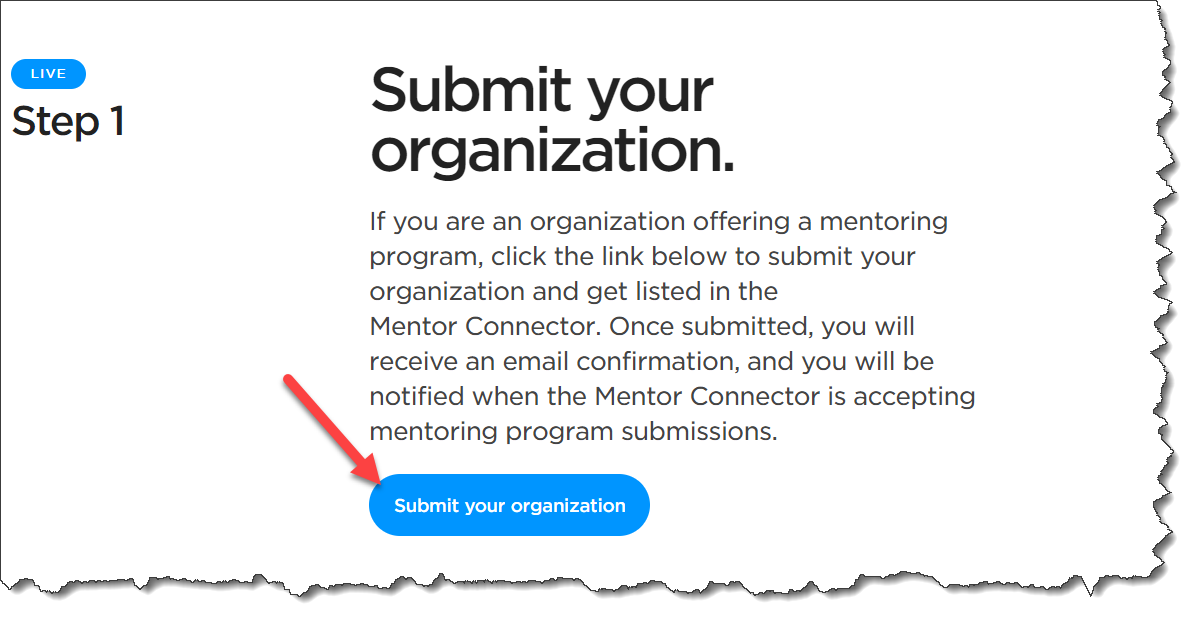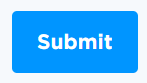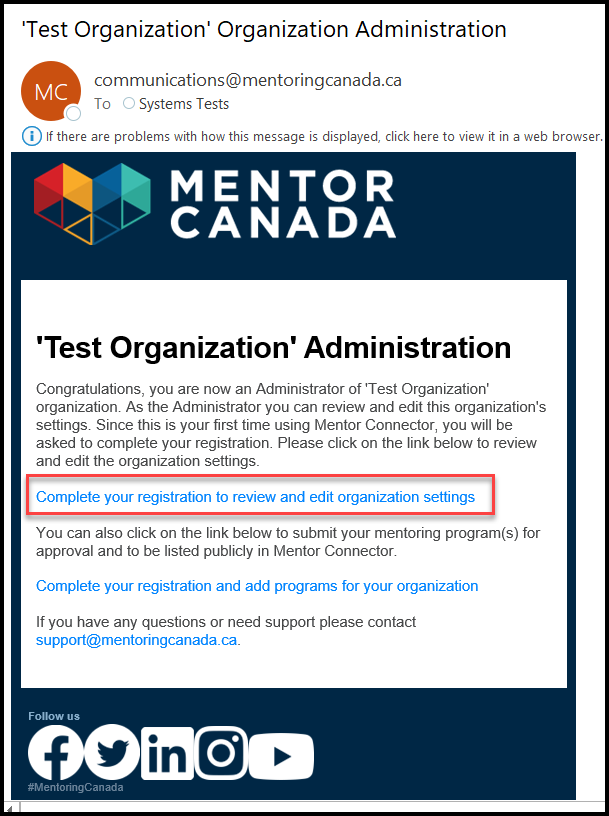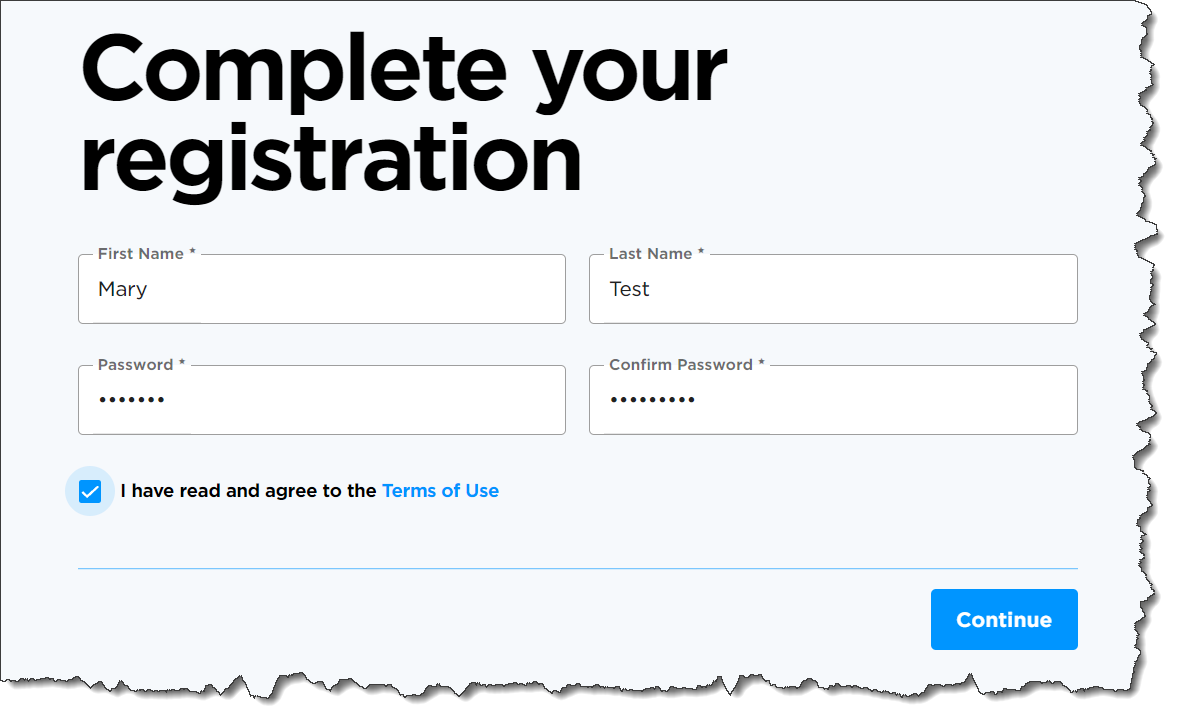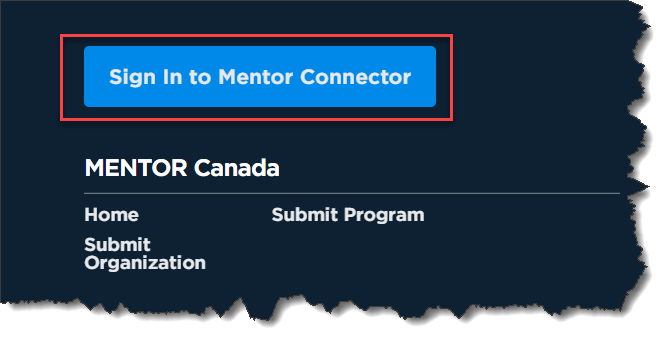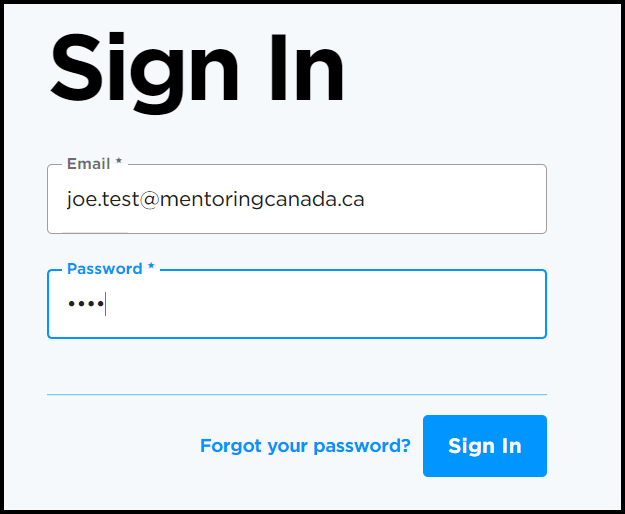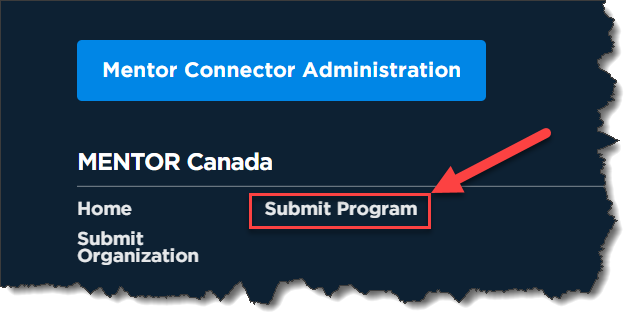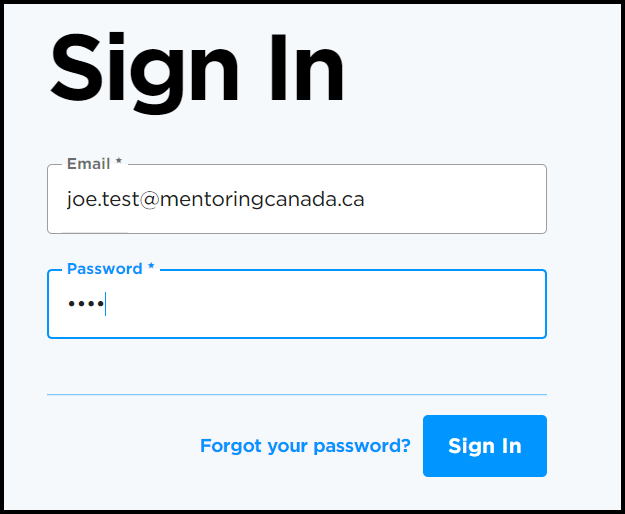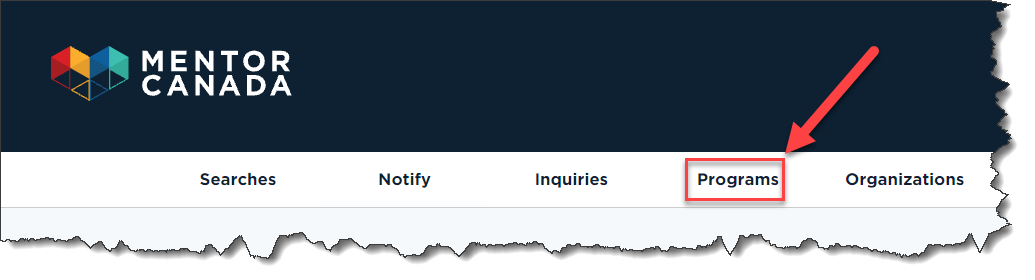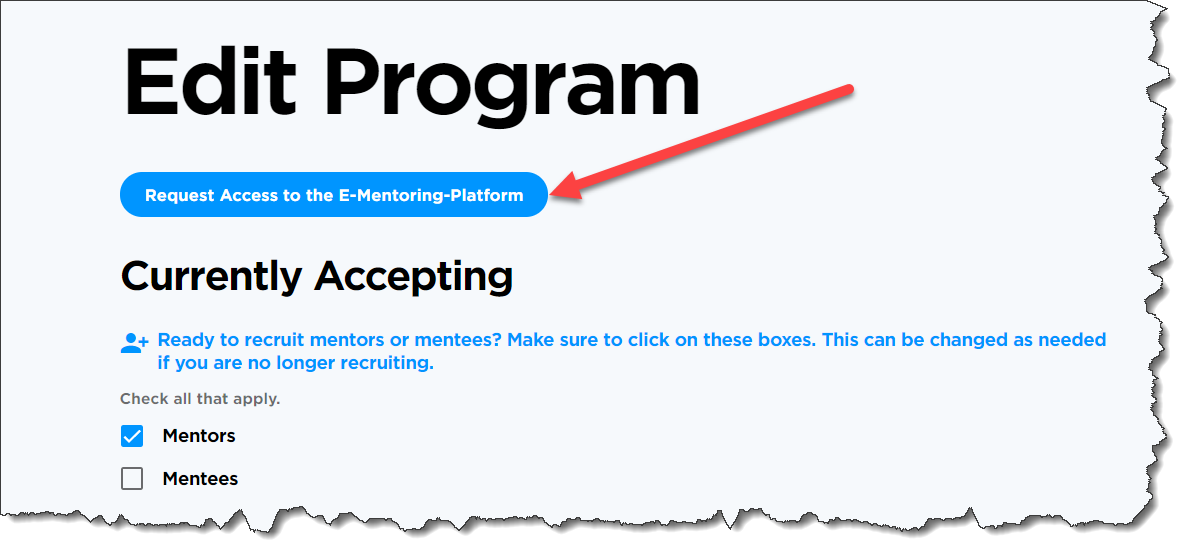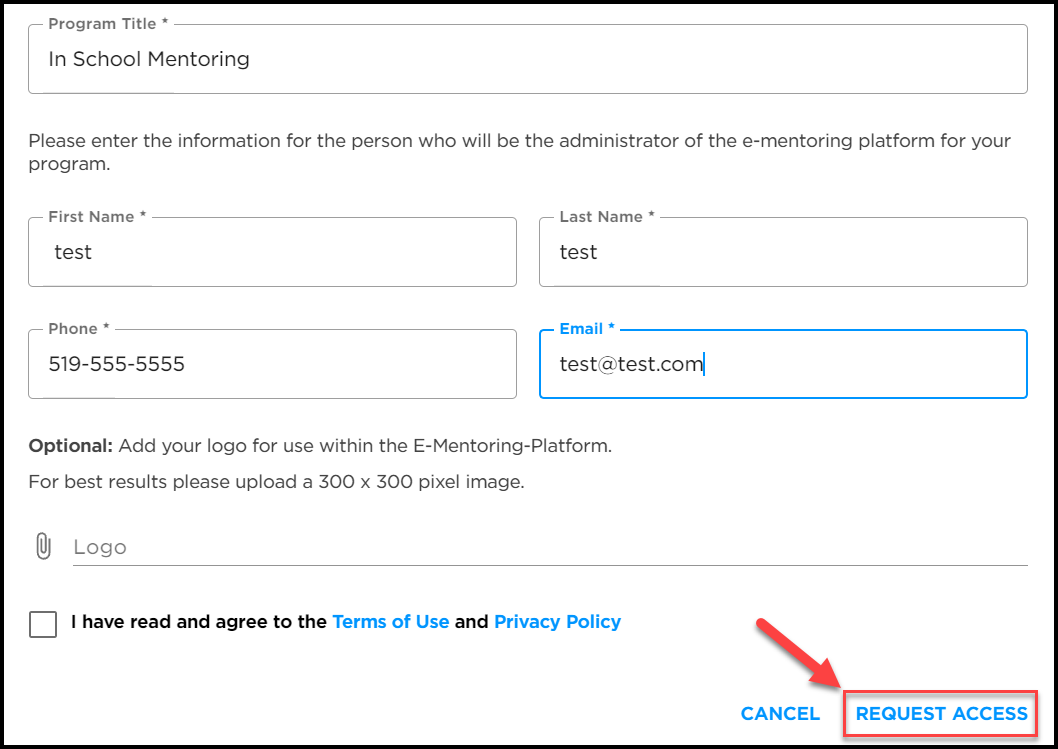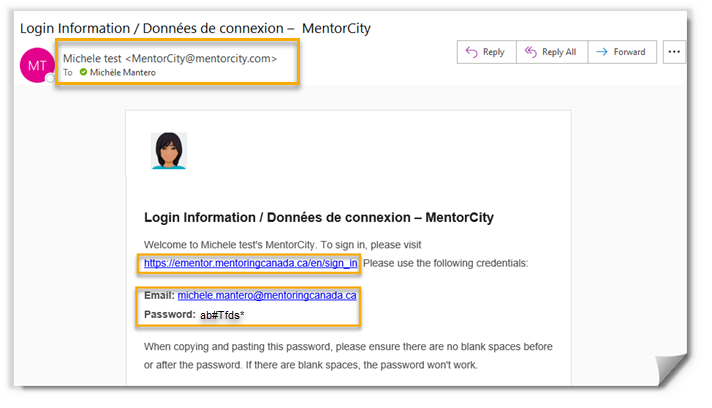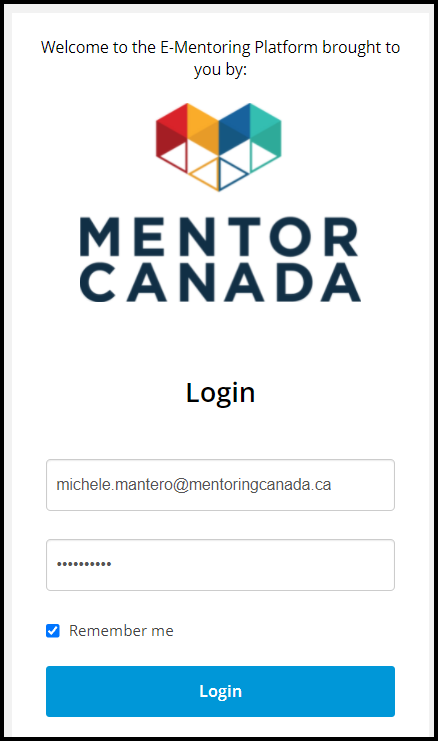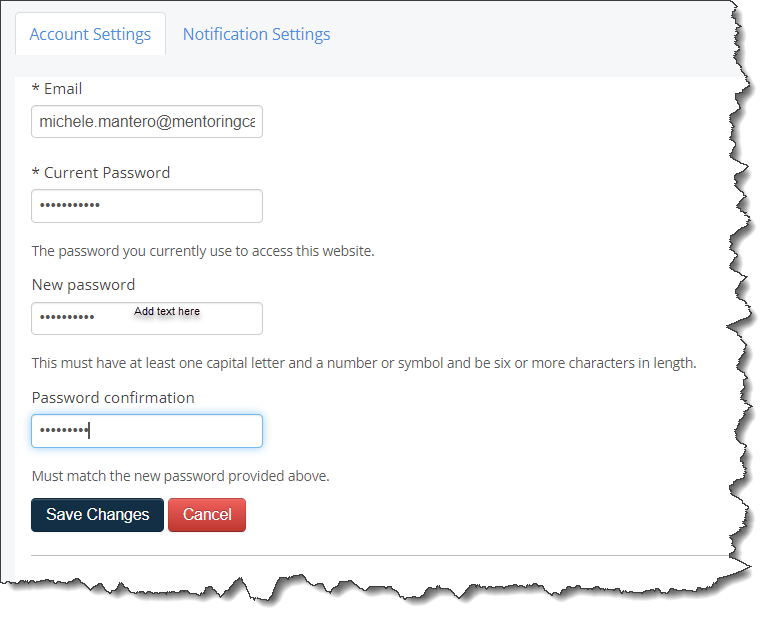Request Access & Onboard your Organization
- List your Organization on Mentor Connector
- List your Program on Mentor Connector
-
Complete your Registration & Access the Virtual Mentoring Platform
Organizations & their program(s) must be registered in Mentor Connector as pre-requirement to access to the virtual mentoring platform.
We encourage you to view the Mentor Connector introductory video on the Support & Training Center and to register your organization & program in Mentor Connector as soon as possible.
Step 1 - List your Organization on Mentor Connector
1.0 Go to https://mentoringcanada.ca/en/mentor-connector
1.1 Click "Take Action" and then "List your Organizations and Programs"
1.2 Click “Submit your organization” under Step 1
1.3 Complete the submission form and press Submit.
1.4 Once approved, the designated organization administrator will receive an email to complete their registration.
1.4.1 Click the link in the email to complete.
1.5 Enter your email , create a password. read & agree to the Terms of Use and click Continue
Step 2 - List your Program on Mentor Connector:
2.0 Go to https://connect.mentoringcanada.ca/en
2.1 Scroll down and click Sign in to Mentor Connector
2.2 Enter your credentials and click Sign in
2.3 Click "Submit Program" at the bottom left-hand side of the page
2.4 Complete the fields from all sections of the form
2.5 Click Submit at the bottom right hand-side
2.6 Wait for you program to be approve by Mentor Canada. An email is sent to the administrator once the program is approved.
Step 3 - Request Access to the Virtual Mentoring Platform:
3.0 Mandatory: Sign up for an onboarding session *
3.1 During onboarding, go to https://connect.mentoringcanada.ca/en
3.2 Scroll down and click on Sign in to Mentor Connector
3.3 Enter your credentials and click Sign in
3.4 Click the "Programs" tab
3.5 Click on the program that requires access to the virtual mentoring platform.
3.6 Click Request Access to the E-Mentoring Platform at the top left-hand side of the page
3.7 Complete the Access Form.
3.8 Click REQUEST ACCESS to complete.
* The "Request Access" button is available only to organizations and programs that have been approved by Mentor Canada after submission and that have signed up for a MentorCity onboarding session
Step 4 - Complete your Registration & Access the Virtual Mentoring Platform:
4.0 The platform designated program administrator will receive an email from MentorCity. The sender’s name is displayed as the program name.
4.1 Click the link provided in the email to complete registration
4.2 Enter the provided credentials and click Login
4.3 Create a new password and click Save Changes
If you have questions or need further support, please contact our Support Team: support@mentoringcanada.ca