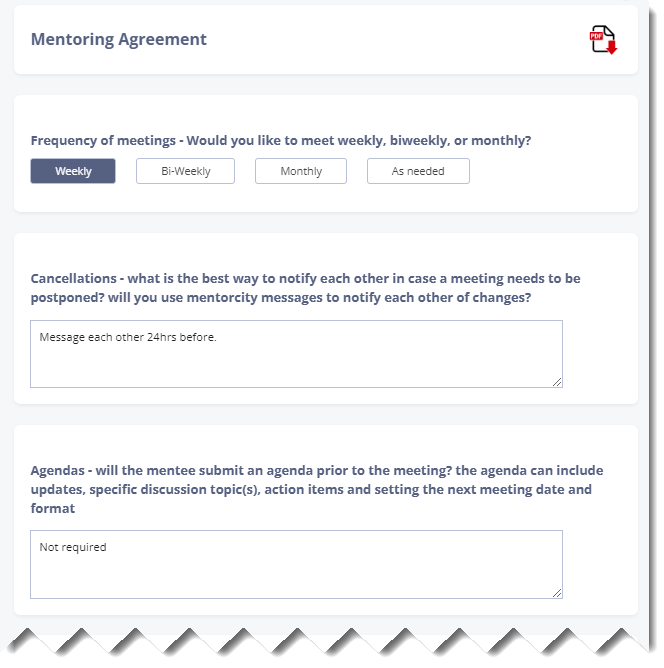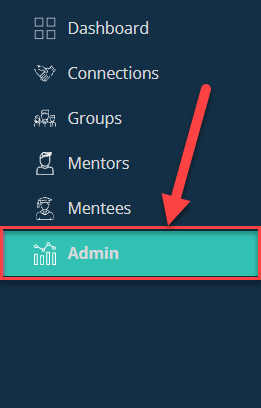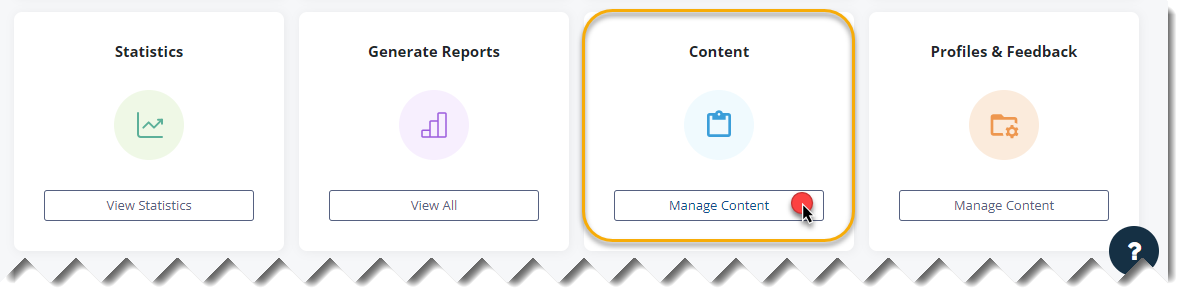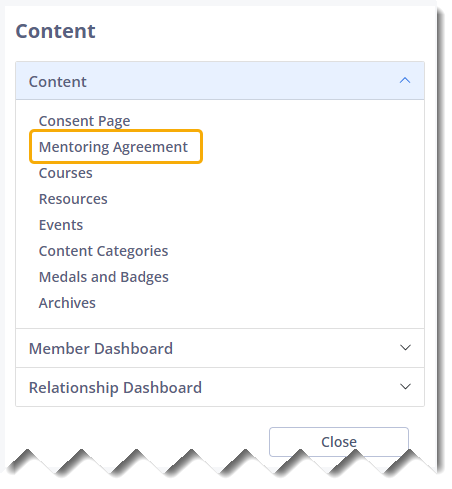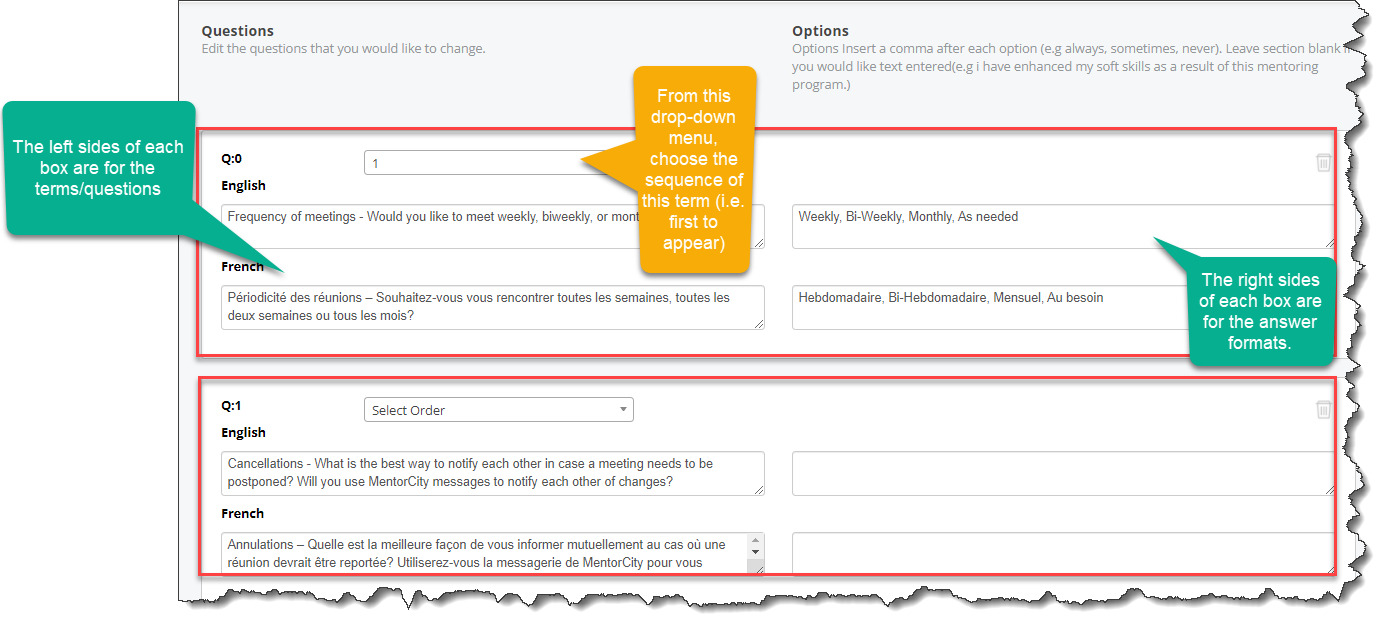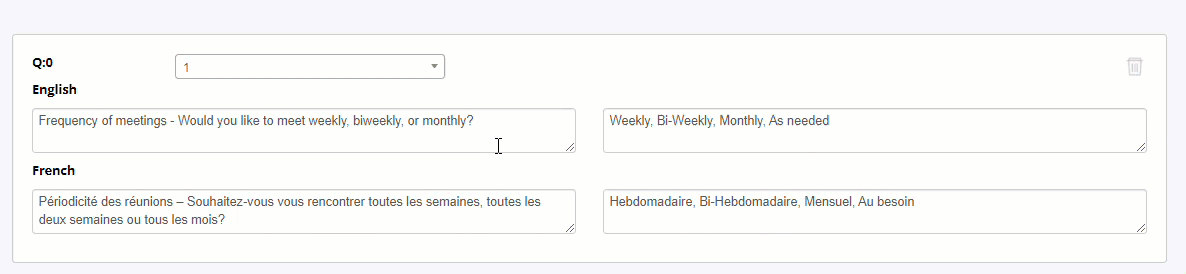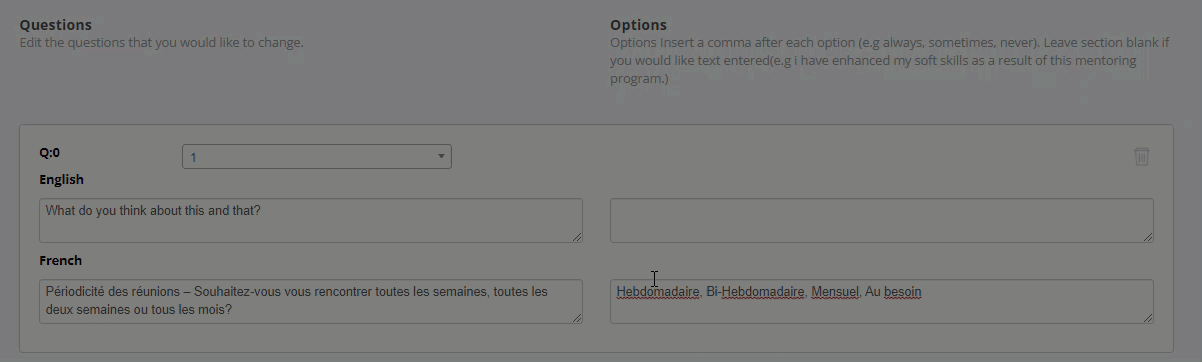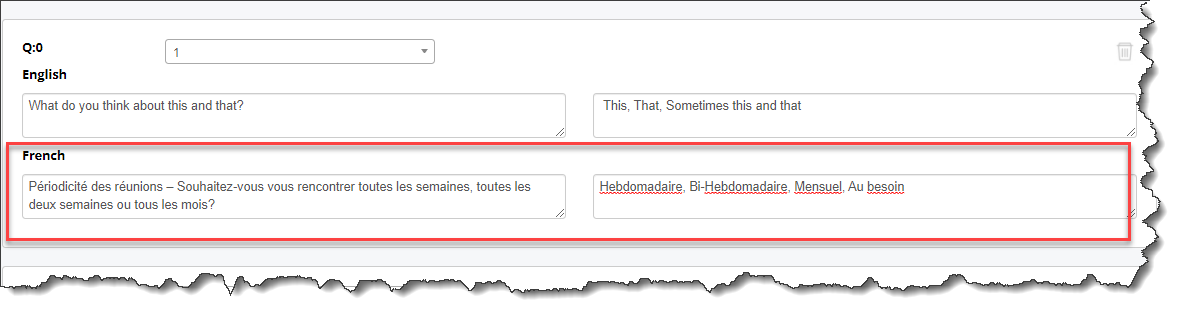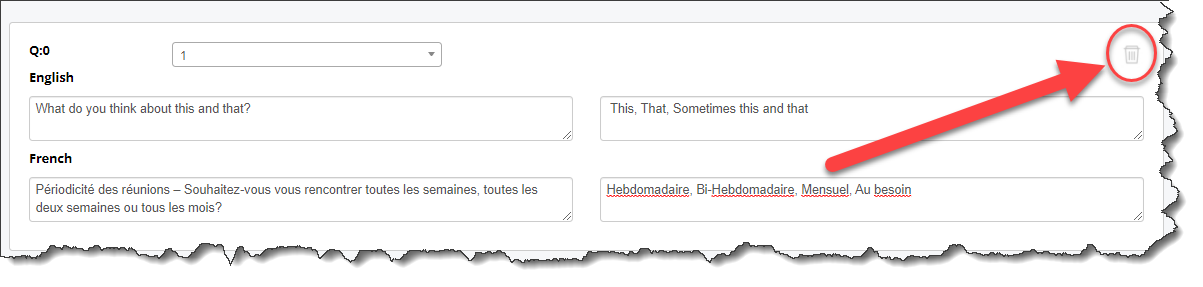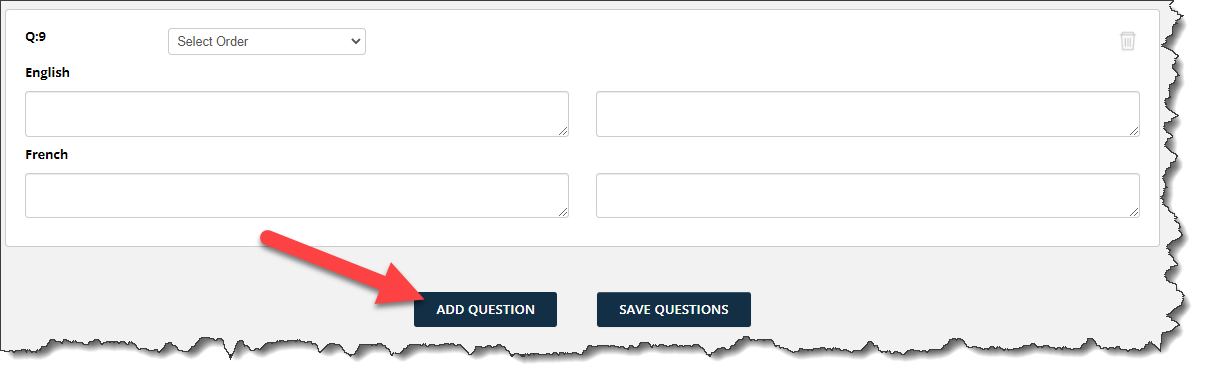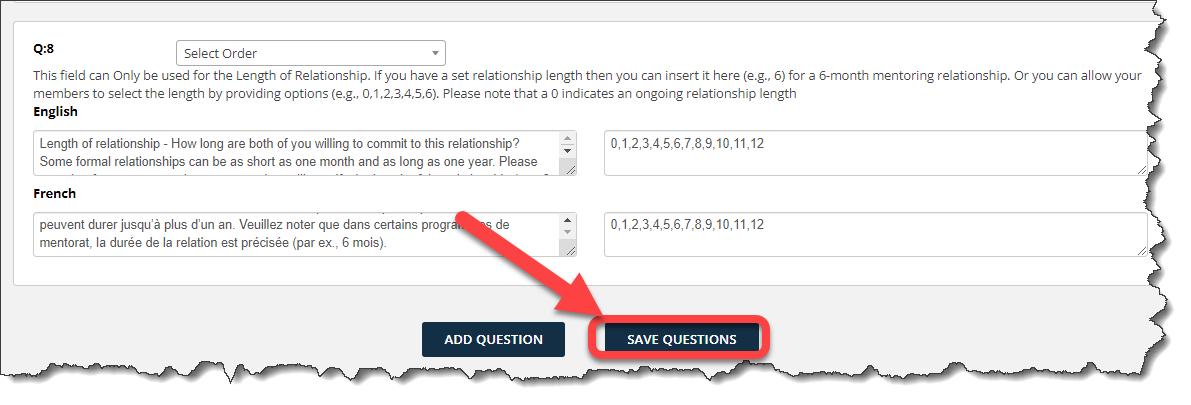Build the Mentoring Agreement for Mentors & Mentees
- Context
- Modify the Mentoring Agreement
- Delete Questions from the Mentoring Agreement
- Add Questions to the Mentoring Agreement
Context
The mentoring agreement serves as a vital tool for establishing accountability between mentors and mentees within a mentoring relationship. By virtually "signing" the mentoring agreement, both parties commit to the defined expectations and guidelines that will shape their mentoring journey. The mentoring agreement outlines essential aspects such as the duration of the mentoring relationship, frequency of virtual meetings, and duration of mentoring calls.
The virtual mentoring platform includes a pre-existing mentoring agreement; nonetheless, program administrators possess the flexibility to customize it according to their program's specific requirements. This article will guide program administrators on how to adapt the mentoring agreement to align with their program's unique needs. Understanding the role of the mentoring agreement and its customizable nature empowers administrators to create a tailored and effective framework for mentor-mentee interactions. Let's explore the process of leveraging and adapting the mentoring agreement within the virtual mentoring platform to optimize program outcomes.
Steps
Modify the Mentoring Agreement
To update the mentoring agreement:
1. Click on the “Admin” tab on the left-hand side of the page.
2. From the administrator dashboard, navigate to the "Content" tile located on the third row, and click on "Manage Content" to access the corresponding section.
2.1 A new dialog box will appear. Click on "Mentoring Agreement" within the box.
3. The following page will display the terms of the current built-in mentoring agreement. Each box contains one term that can be edited or deleted.
4. To modify an existing term:
4.1 Click within the question box on the left, use the backspace or delete key and re-write the term/question.
4.2 Do the same thing for answers. Note: there are two formats for answers:
-
-
-
- Multiple choice answers with one clickable selection: Insert a coma after each option. i.e. weekly, monthly, as needed.
- Free text: Leave the box blank to allow mentors and mentees to type.
-
-
4.3 Repeat steps 4.1 and 4.2 under the French translation question/answer boxes if applicable.
Delete Questions from the Mentoring Agreement
5. To completely delete terms/questions from the mentoring agreement, simply click the garbage can icon.
Add Questions to the Mentoring Agreement
6. To add new terms/questions to the mentoring agreement, scroll down to the bottom of the page and click ADD QUESTION.
7. IMPORTANT: Make sure to click SAVE QUESTIONS after completing all changes and additions.
If you have questions or need further support, please contact our Support Team: support@mentoringcanada.ca