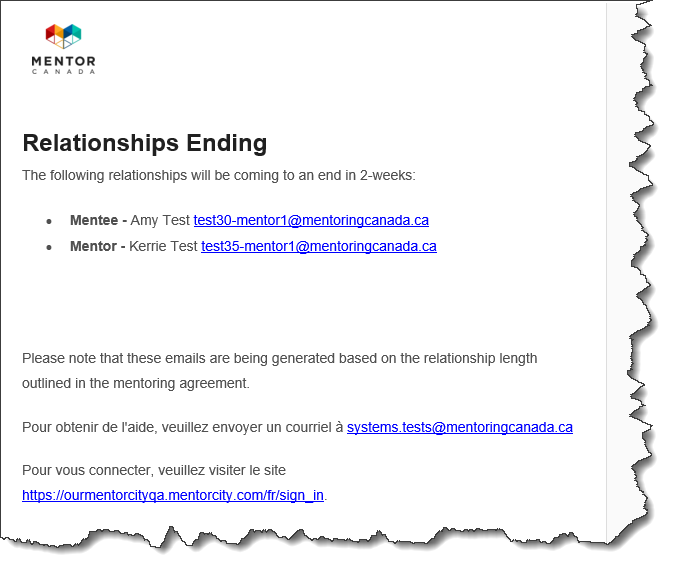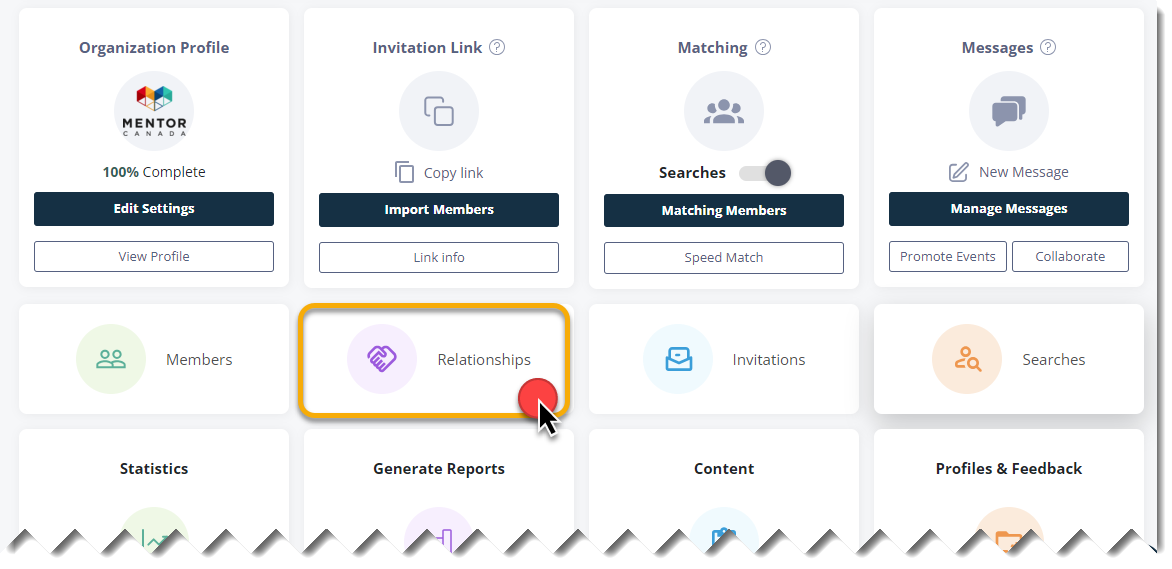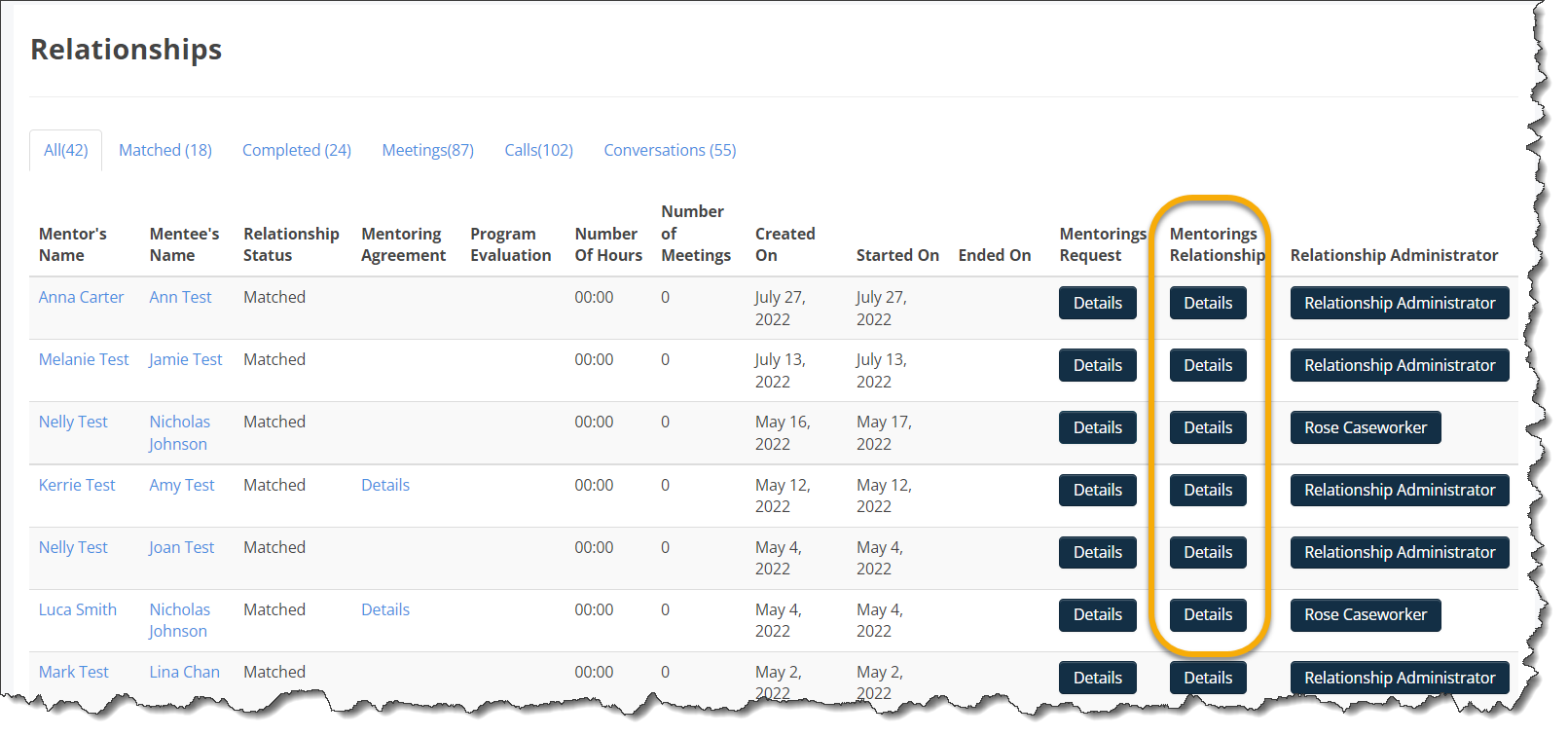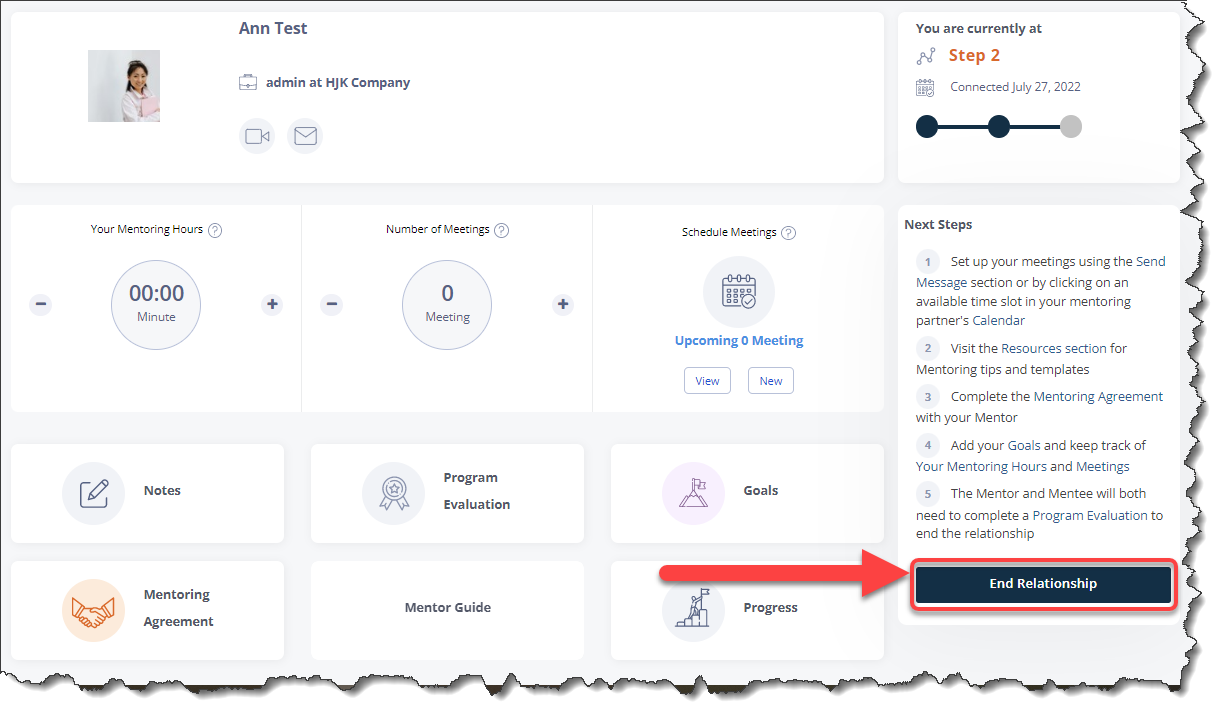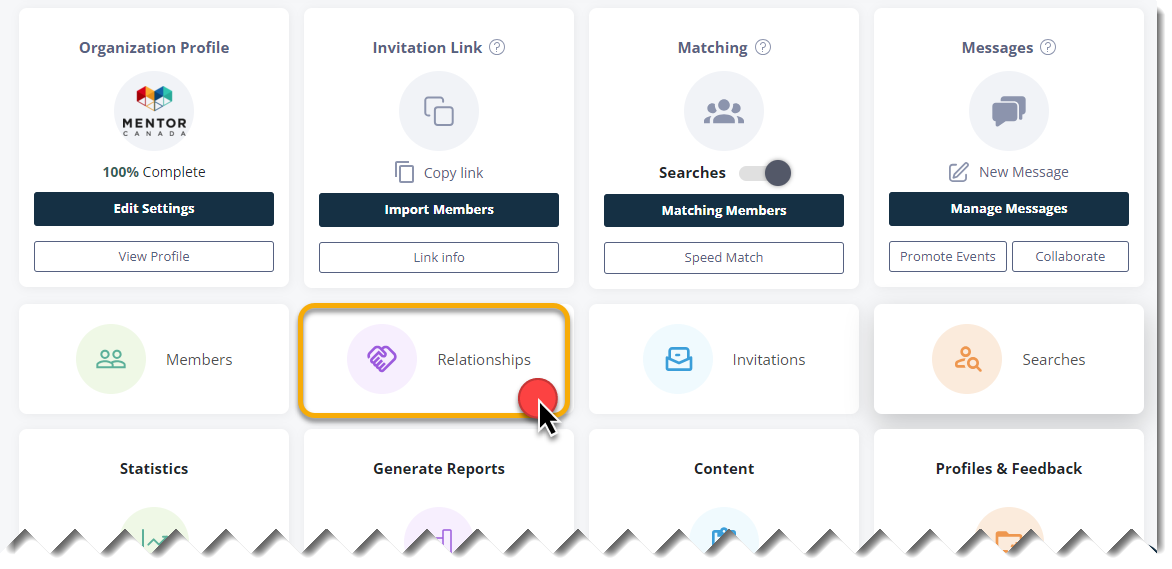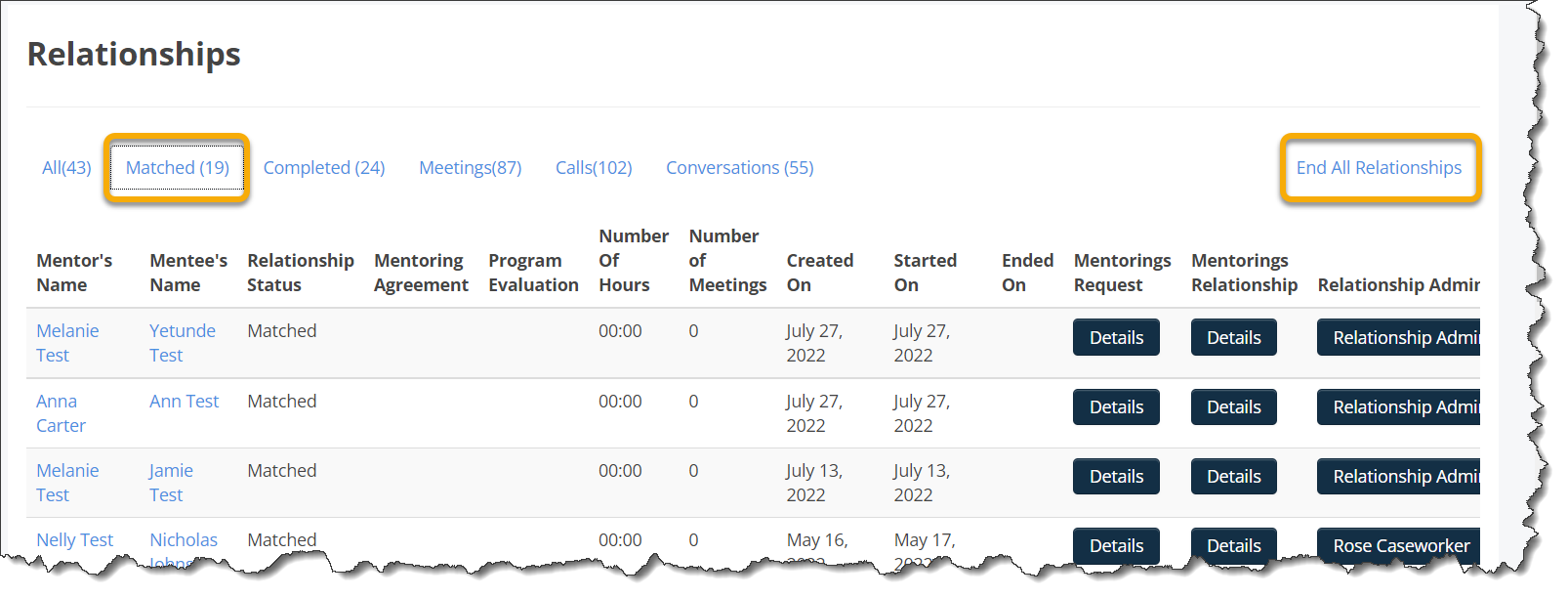End Mentoring Relationships
- Ending a Mentoring Relationship
- Manually Ending a Mentoring Relationship
- Manually Ending ALL Mentoring Relationships
Ending a Mentoring Relationship
1.0 Mentoring relationships should end automatically as long as:
- The mentorship has completed a mentoring agreement where they have selected a mentorship duration.
- The mentorship has completed the program evaluation.
An email is sent to the main administrator 2 weeks before the end of the relationship as a reminder. The email notification will only include end dates of those mentorships that have completed a mentoring agreement and have selected a mentorship duration.
Manually Ending a Mentoring Relationship
1.1 In the event that a mentorship needs to end prematurely, or, a mentorship has not completed a mentoring agreement and/or program evaluation, a program administrator will have to manually end the mentorship.
1.2 To do so, from your administrator dashboard, click on the Relationships tile located on the second row of the administrator dashboard.
1.3 Find the mentorship on the list and click on Details under the "Mentoring Relationship" column.
1.4 Scroll down, and click on End Relationship on the right-hand side of the page.
Note: Even after a mentoring relationship concludes, mentors and mentees retain access to the virtual mentoring platform for continued interaction. Upon the completion of a mentoring match, both mentors and mentees remain active users of the platform and are reintegrated into the pool of available participants. However, if there's a need to halt communication between a mentor and mentee who are no longer engaged in the program, their accounts can be deactivated. Refer to the Deactivate Users article to learn more.
Manually Ending ALL Mentoring Relationships
1.5 It is possible for program administrators to end all mentoring relationships at once. For example, if your program has cycles, and you want to end all relationships for an ending cycle and start over at a later time.
1.6 From your administrator dashboard, click on the Relationships tile located on the second row of the administrator dashboard.
1.7 Click the "Matched" tab at the top of the page.
1.8 Click on "End All Relationships" on the right-hand side of the page.
If you have questions or need further support, please contact our Support Team: support@mentoringcanada.ca