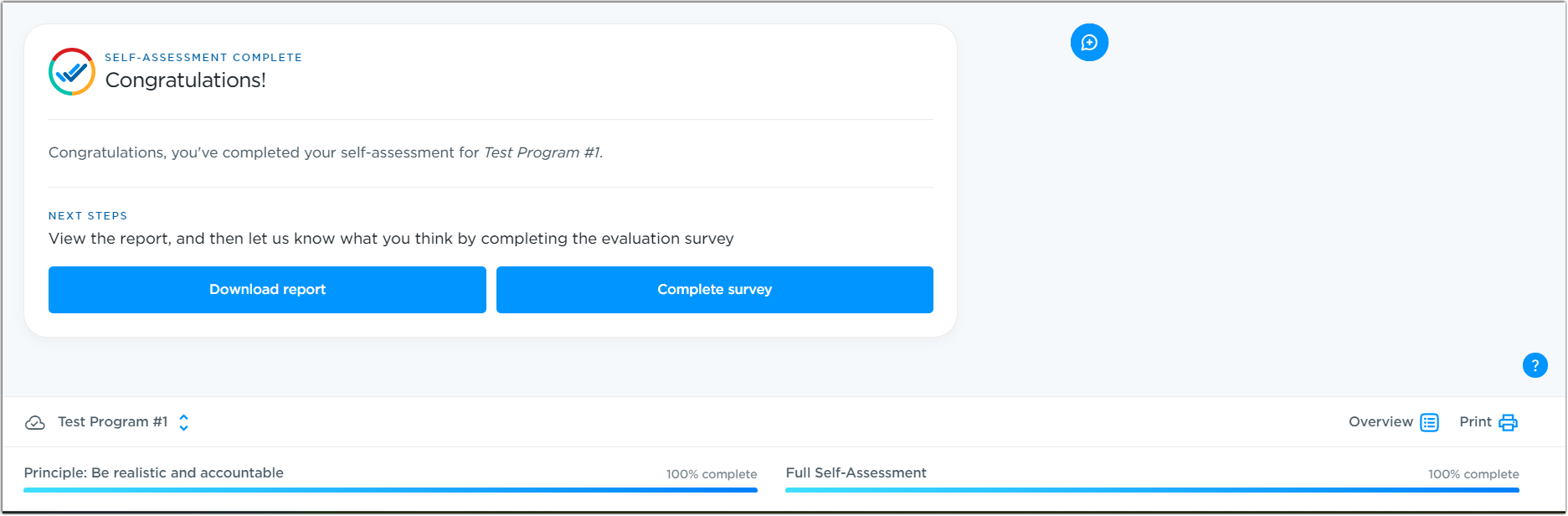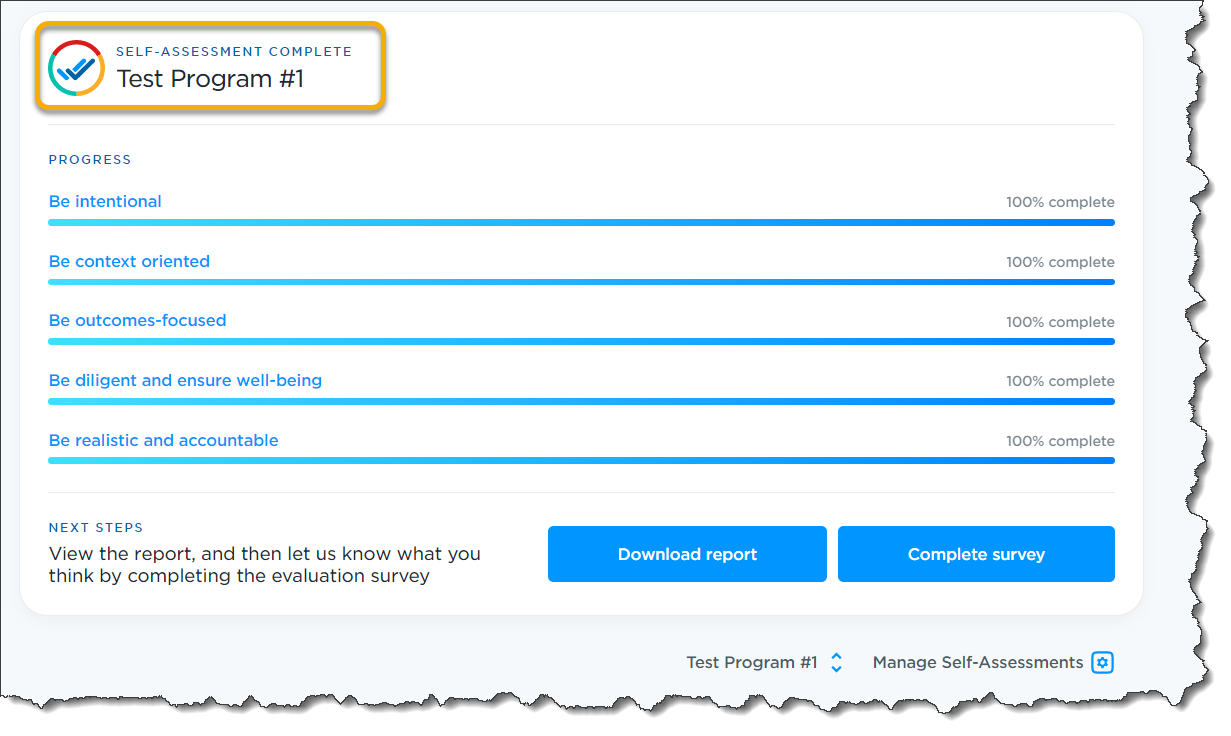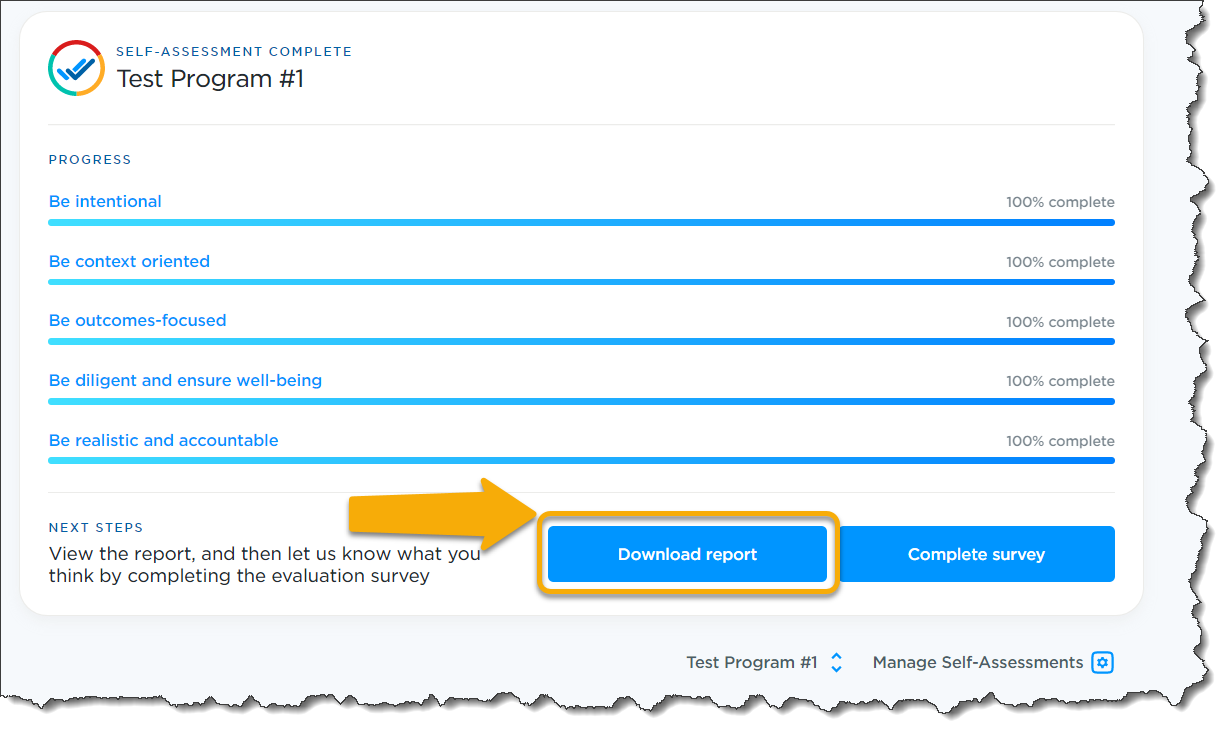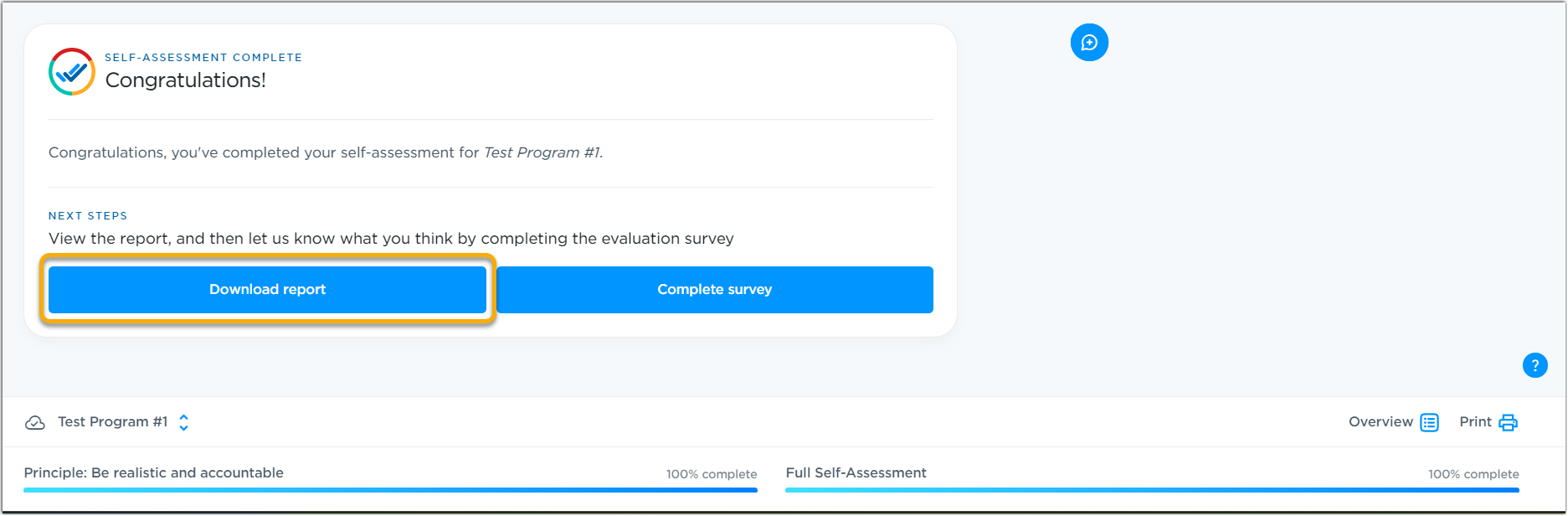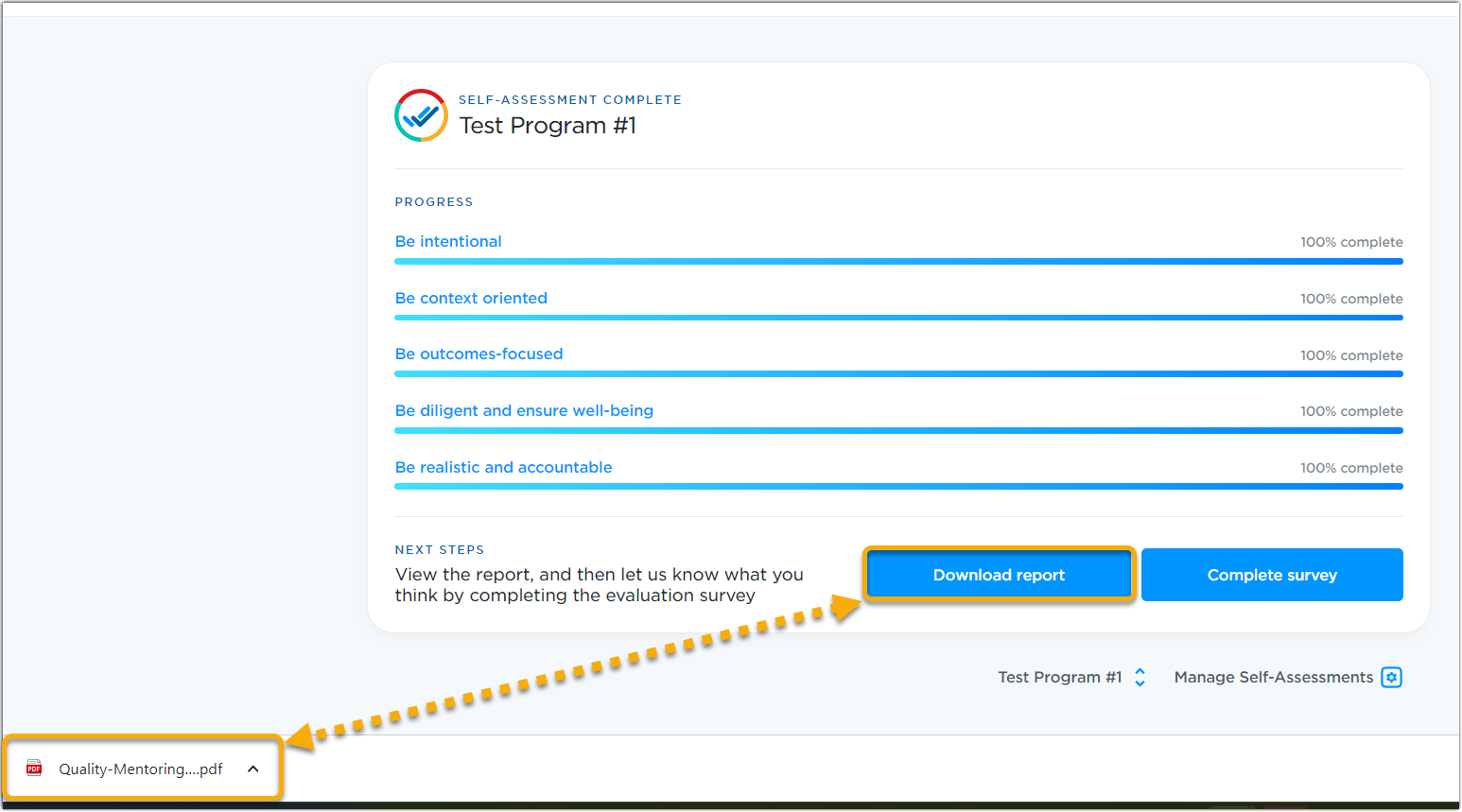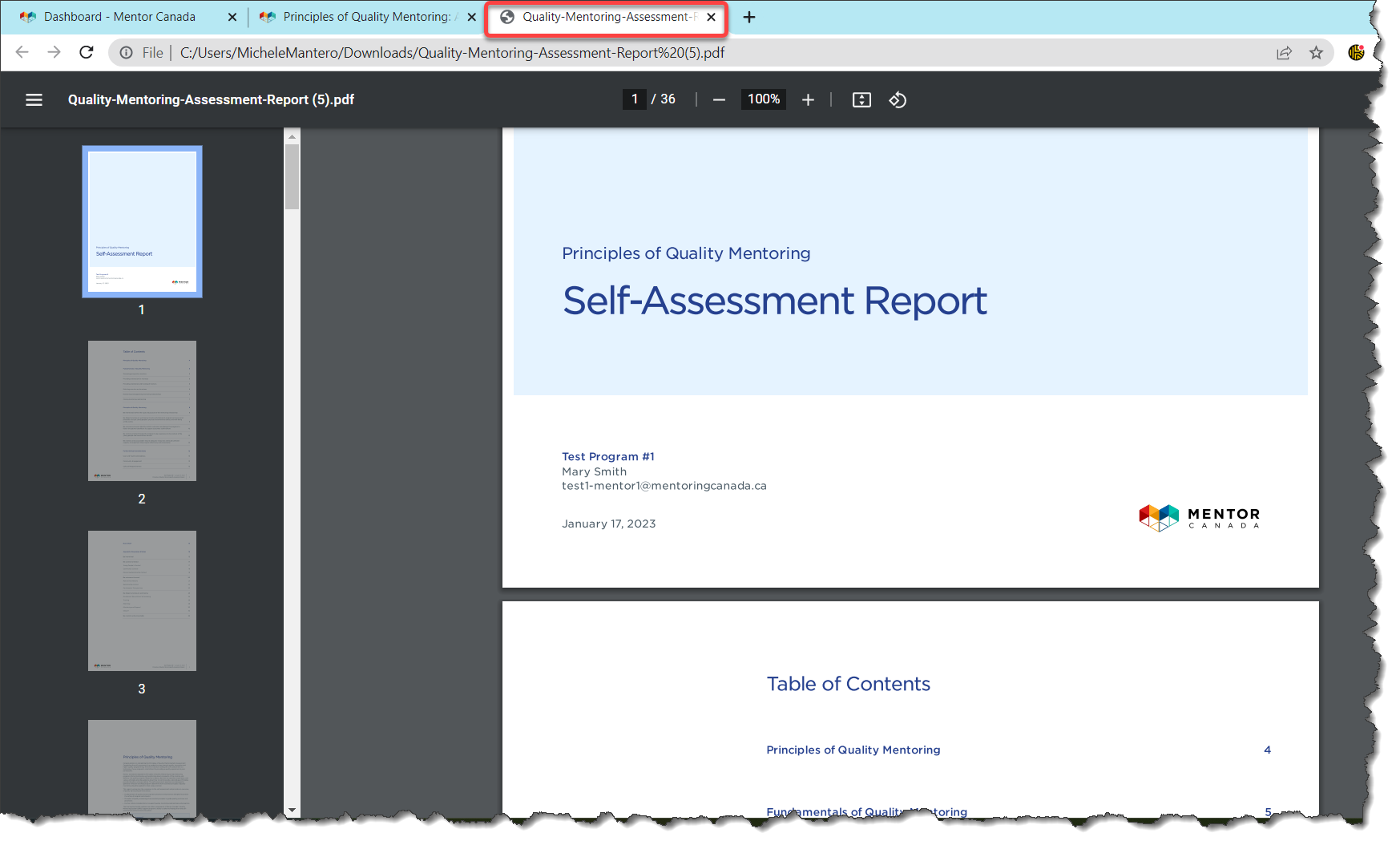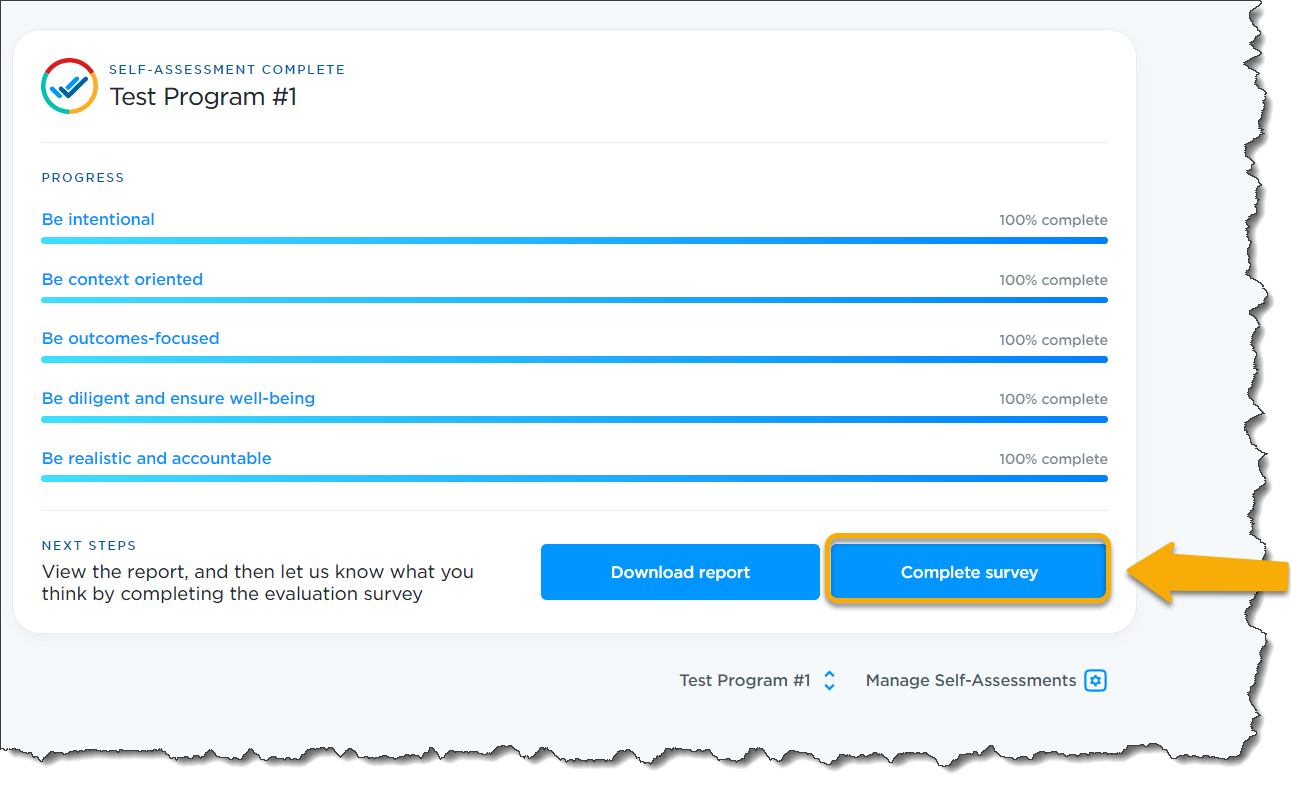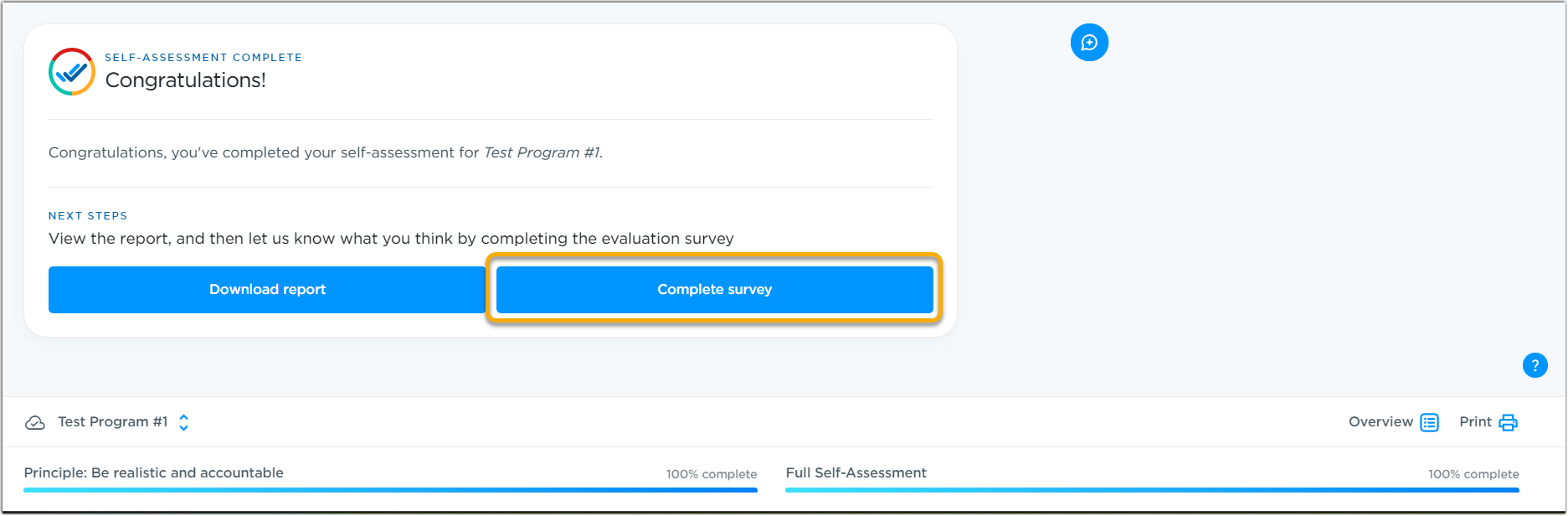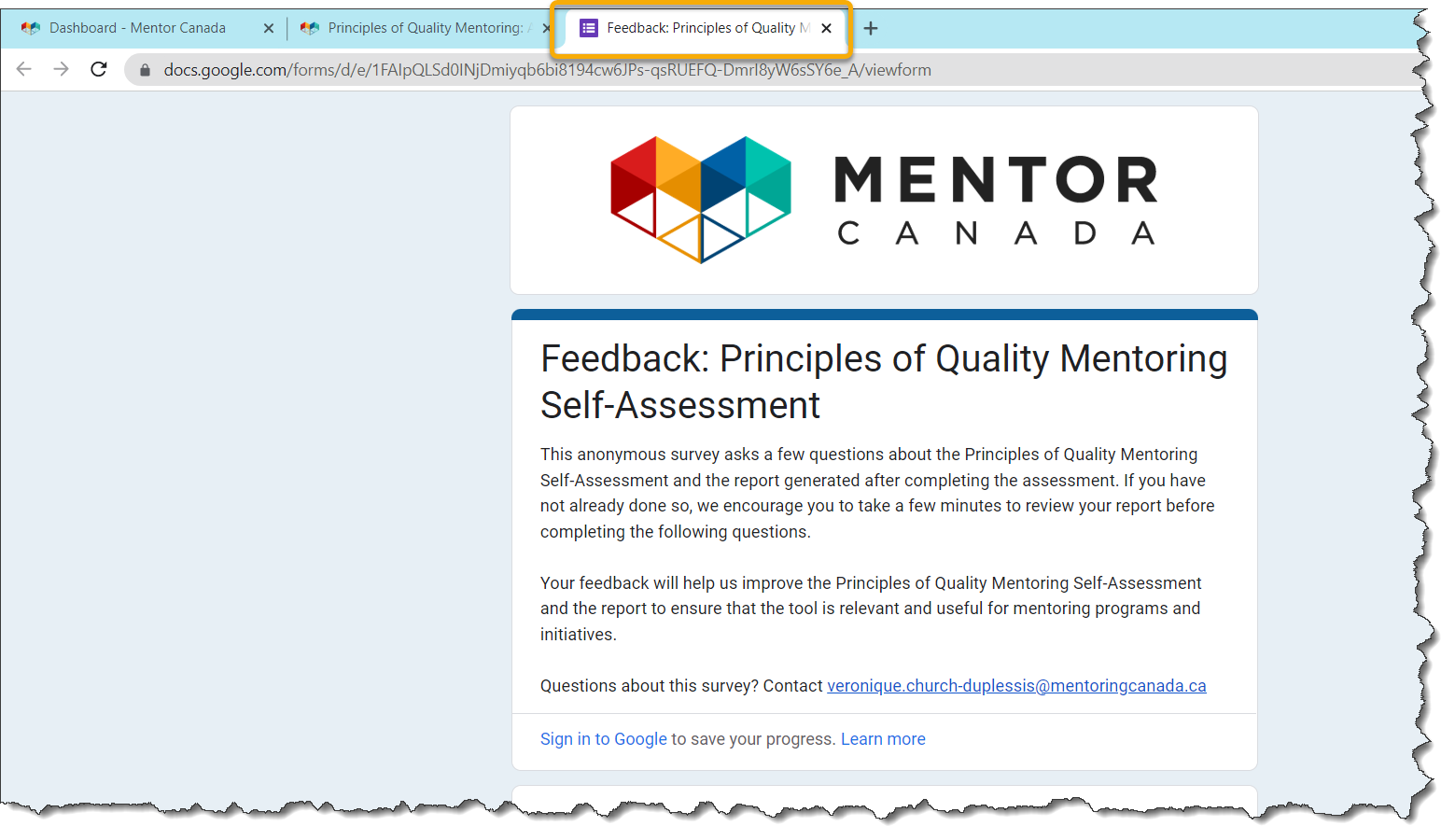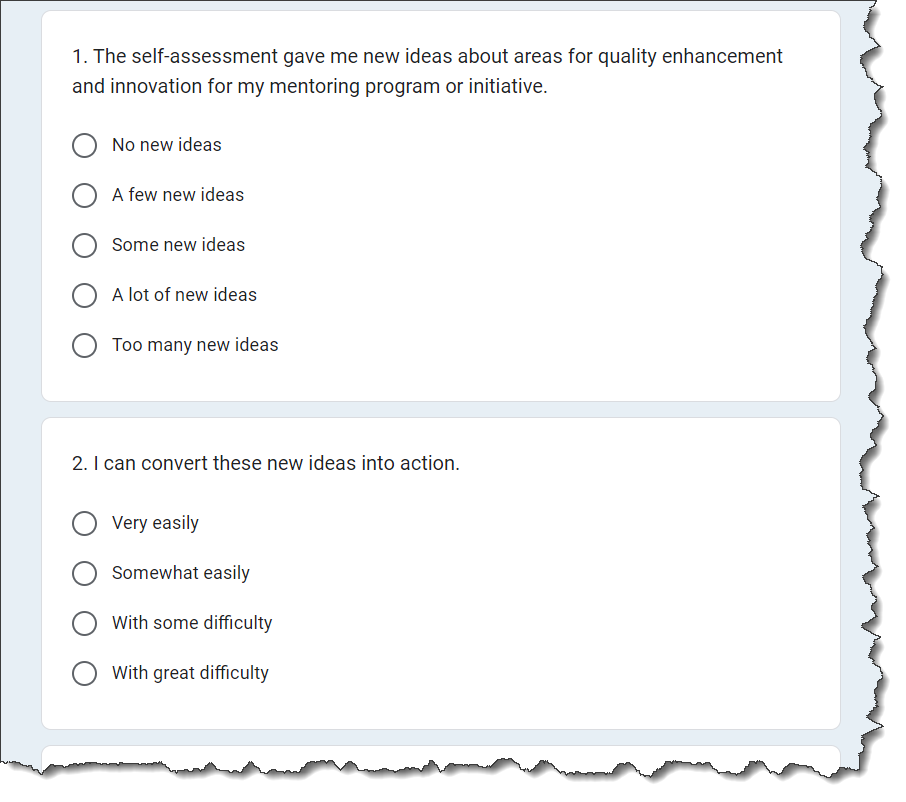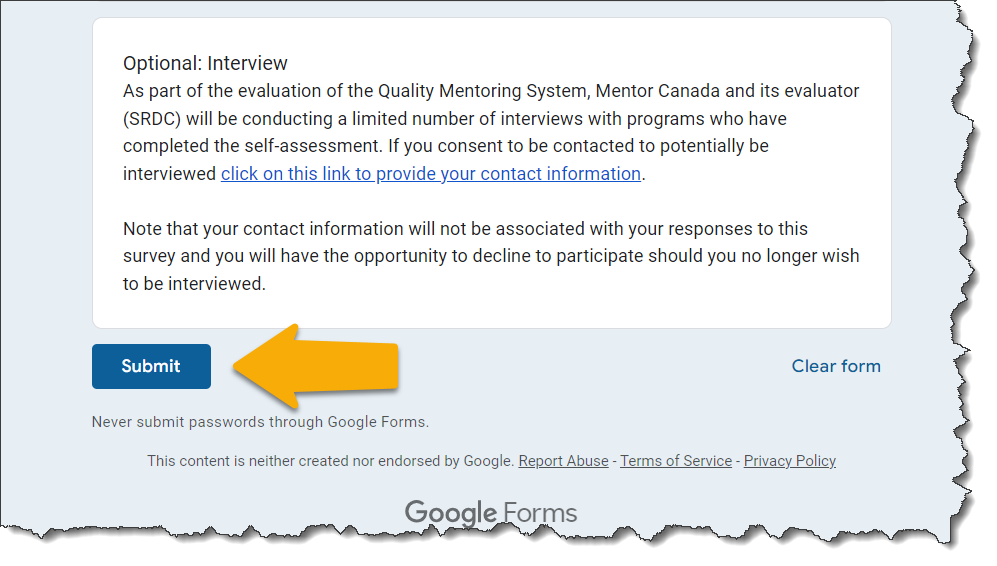Wrap Up the Assessment
Assessment Completion
1.0 Once you have fully completed the assessment, that is, you have assessed your program against each principle, a completion confirmation appears on the page of the last completed principle.
1.1 The program is also marked as complete from the Self-Assessment Overview Dashboard.
1.1.1 You will also noticed that the icon beside the program name is change from![]() to
to ![]() .
.
Note: Even though the program assessment is completed, you can return to any of the principle assessment to modify your answers.
Download the Program Assessment Report
2.0 After completing the full program assessment, you will have the opportunity to download a full report of your program assessment in a PDF format. This option is offered from the Self-Assessment Dashboard Overview and at the bottom of the page when completing the last question of the last principle.
Note: Please give the system a couple of minutes to generate your report.
Assessment Dashboard Overview
Last Principle Page
2.1 Click ![]() to generate the report.
to generate the report.
2.2 The report will appear at the bottom of the screen, it may take a few minutes while it is generating.
2.3 Click the report and it will open in a new tab.
Complete a Survey
Mentor Canada is interested in your feedback to determine what new features to build as a priority for the principles self-assessment and to help refine the framework content and presentation based on its expected uses and impact. The survey is anonymous and should not take longer than 10 minutes.
3.0 At the end of the program assessment you will also be asked to participate in a survey. The survey is accessible from the Self-Assessment Dashboard Overview and at the bottom of the page when completing the last question of the last principle.
Assessment Dashboard Overview
Last Principle Page
3.1 Click ![]() to launch the survey.
to launch the survey.
3.2 The survey will open in a new browser tab and an introduction to the survey is presented.
3.3 Scroll down to view and get started with the survey questions.
3.4 Go through each question, and click ![]() bottom of the page once you are done.
bottom of the page once you are done.
NEXT