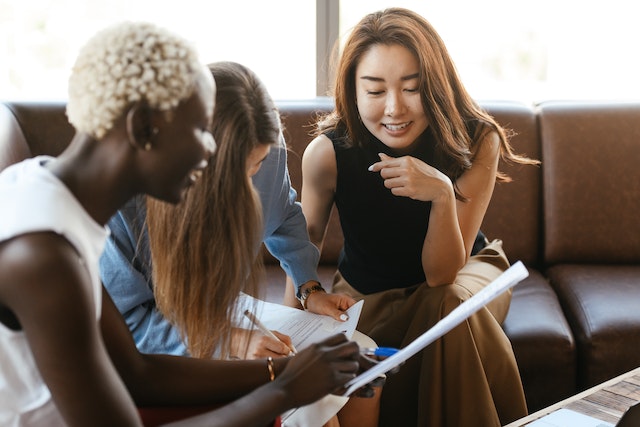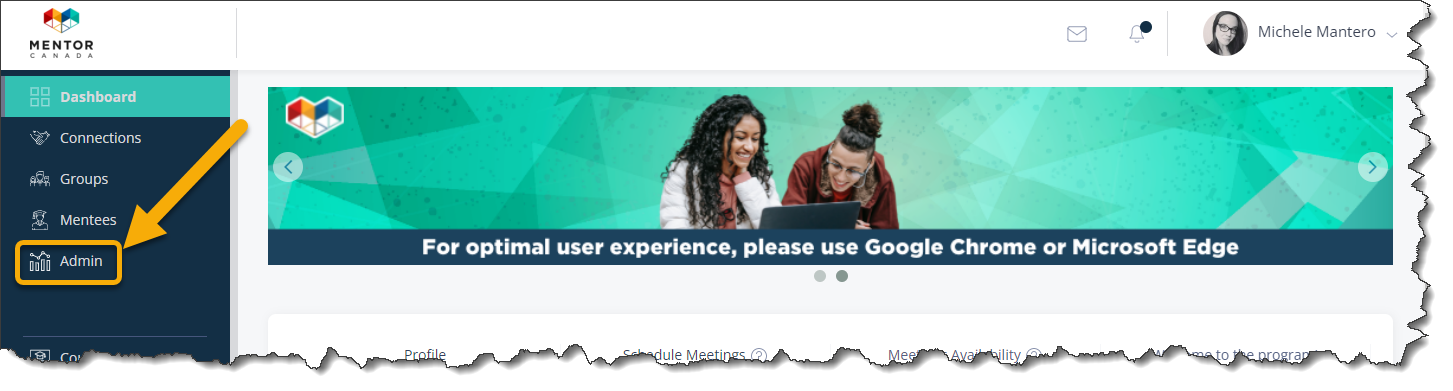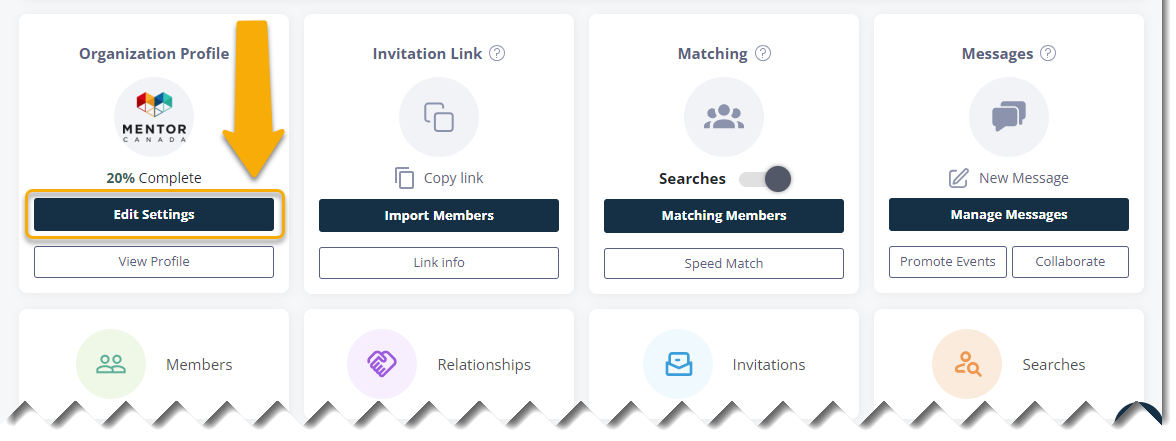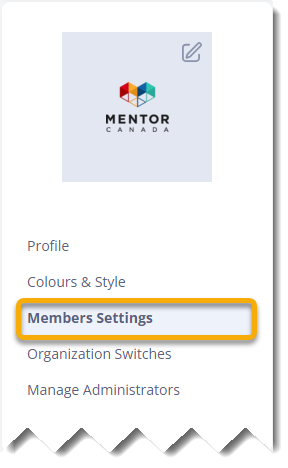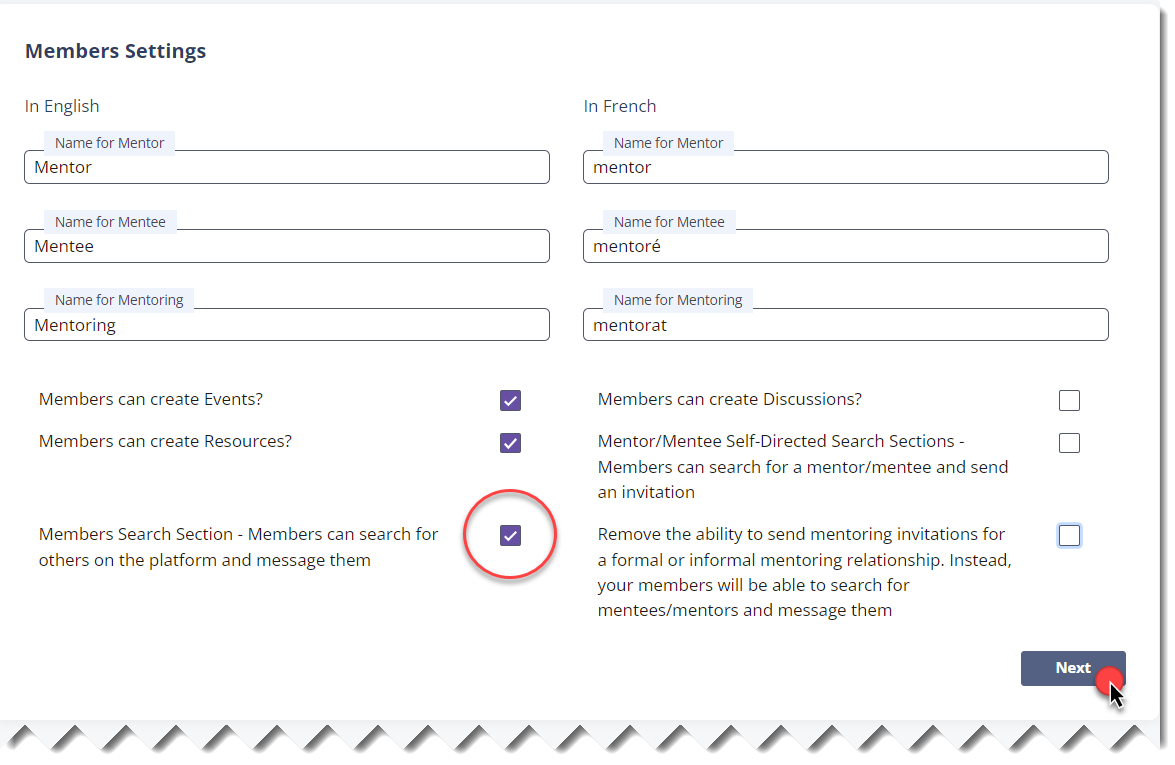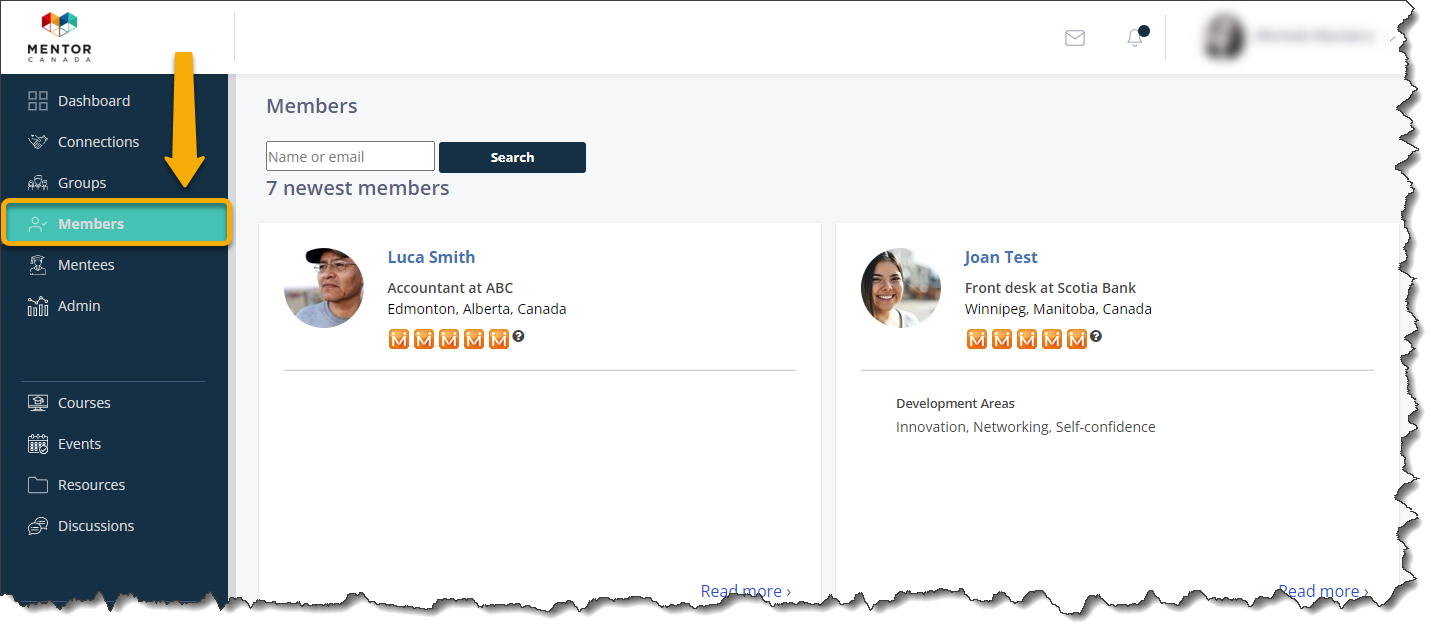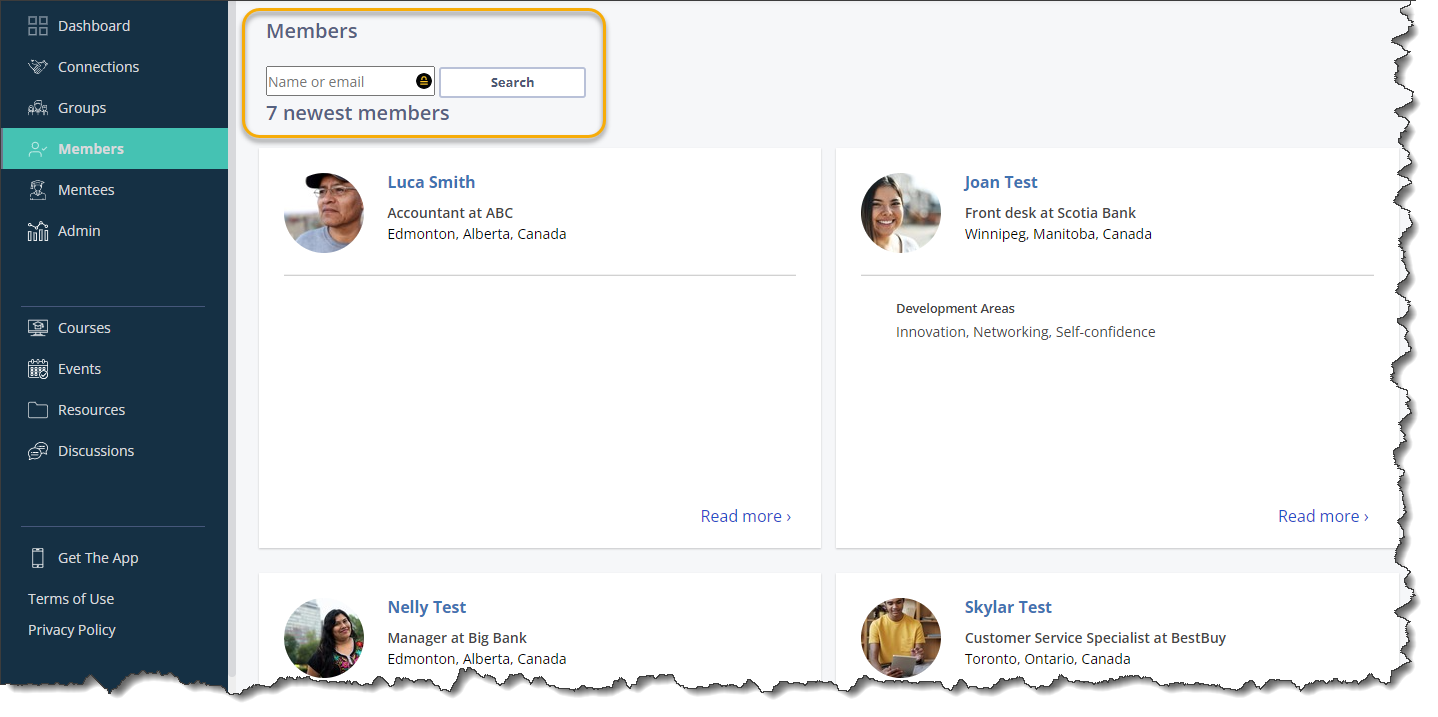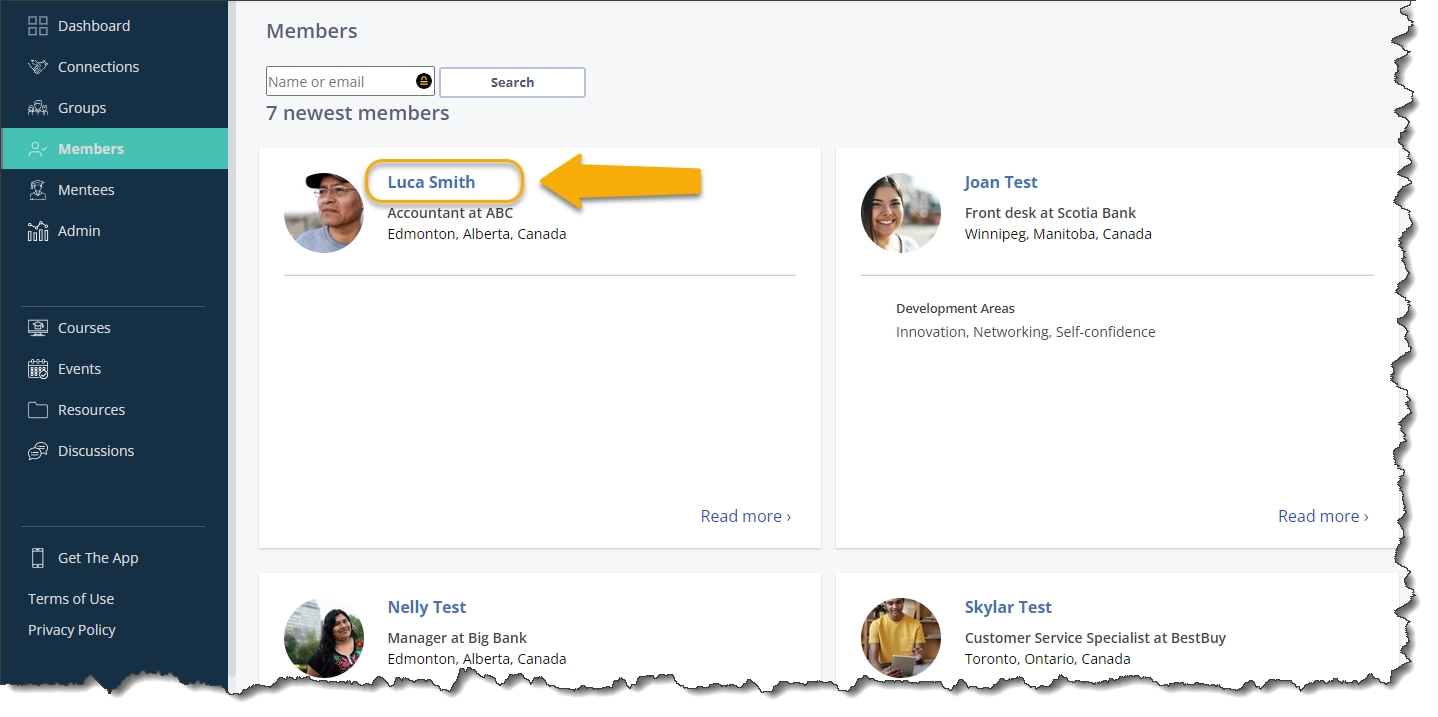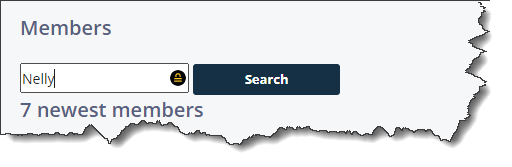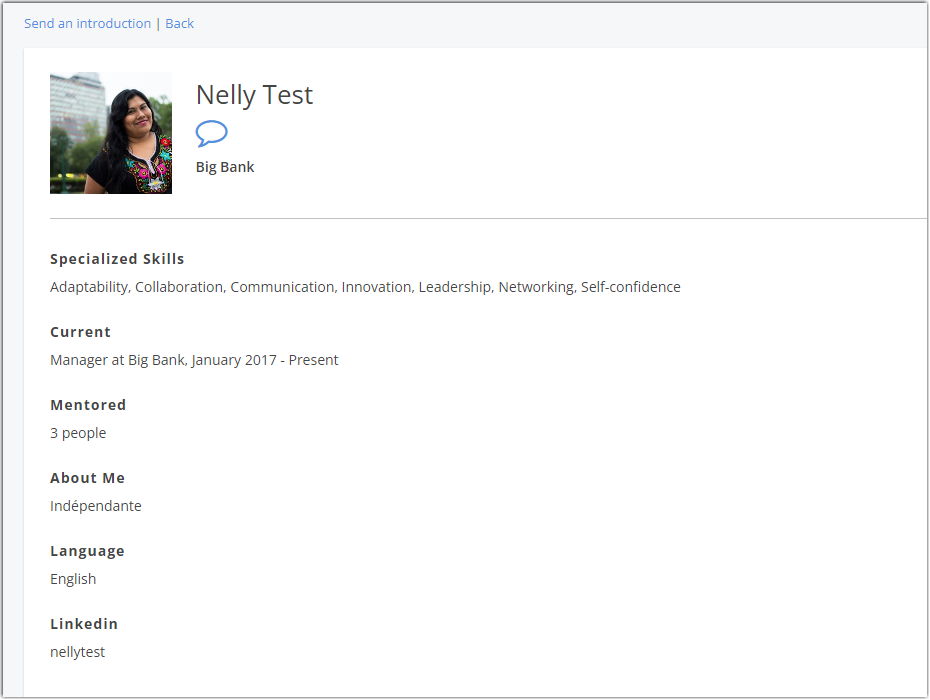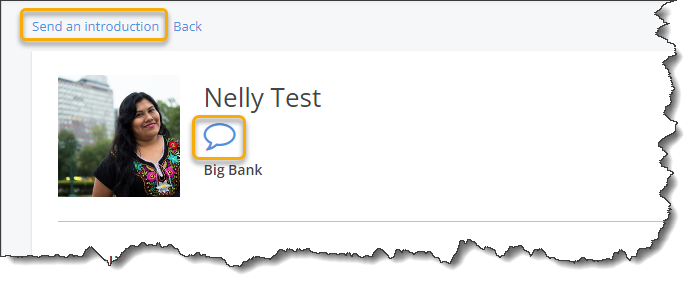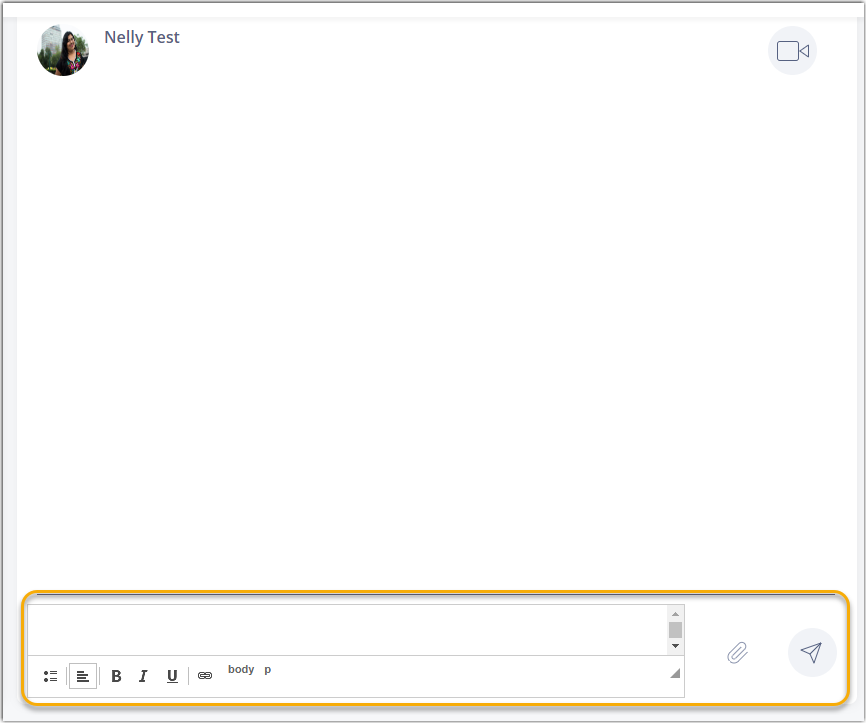Members Search Section
Context
MentorCity recently introduced a new section called ‘Members’ which provides access to mentors and mentees in programs that support members to perform self-directed searches in order to network with one another – even if they are not in a mentoring relationship. This feature is helping to create a more dynamic and engaged mentoring community, where members can share resources, ask questions, and support each other's growth
For example, imagine a mentoring program holds an in-person event where mentors and mentees have the opportunity to connect and network. With the Members section feature, participants can continue their conversations and build relationships long after the event has ended, helping to create a stronger and more connected mentoring community. This feature is especially useful for those who may not have had the chance to connect in person, such as those who were unable to attend the event or who live in different locations. By facilitating ongoing communication and networking between members, we are helping to create a more engaged and supportive mentoring community that is better equipped to meet the needs of today's youth.
Activate the Members Search Section
1.0 To activate or deactivate the Members Search Section, access your administrator's dashboard by clicking "Admin".
1.1 Click on the "Edit Settings" option found under the "Organization Profile" tile in the first row of the admin dashboard.
1.2 Click the "Members Settings" tab.
1.3.1 After making the desired selections, click "Next" to save the update.
1.4 When activated, a new "Members" tab appears on the left-hand side of the platform.
1.5 When this feature is first turned on, the most recent members to sign up for your program will be displayed; additionally, your members will be able to search for people by their name or email address.
Program Members Communication
2.0 For members to start communicating with each other through the Members Search Section, they would click on the name of the mentor or mentee.
2.1 If the mentor or mentee they wish to connect with does not appear on the page, they can enter their name or email into the search field and click Search.
2.2 After clicking on the mentor or mentee's name, they will be brought to the following page which presents an overview of the program member's profile.
2.3 To start a conversation, the program member can click on "Send an introduction" or click the bubble icon
2.4 A chat window will open allowing your program members to begin their conversation.
If you have questions or need further support, please contact our Support Team: support@mentoringcanada.ca