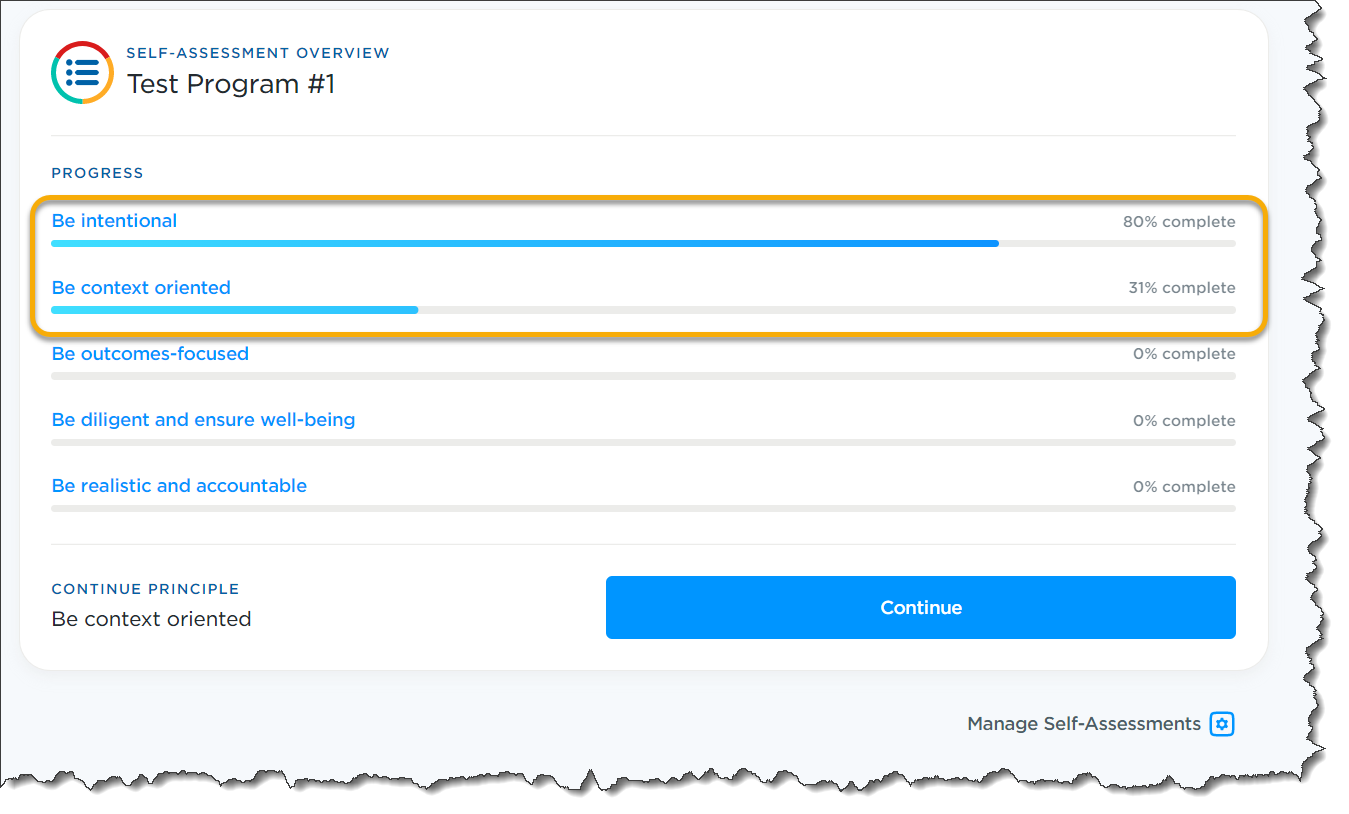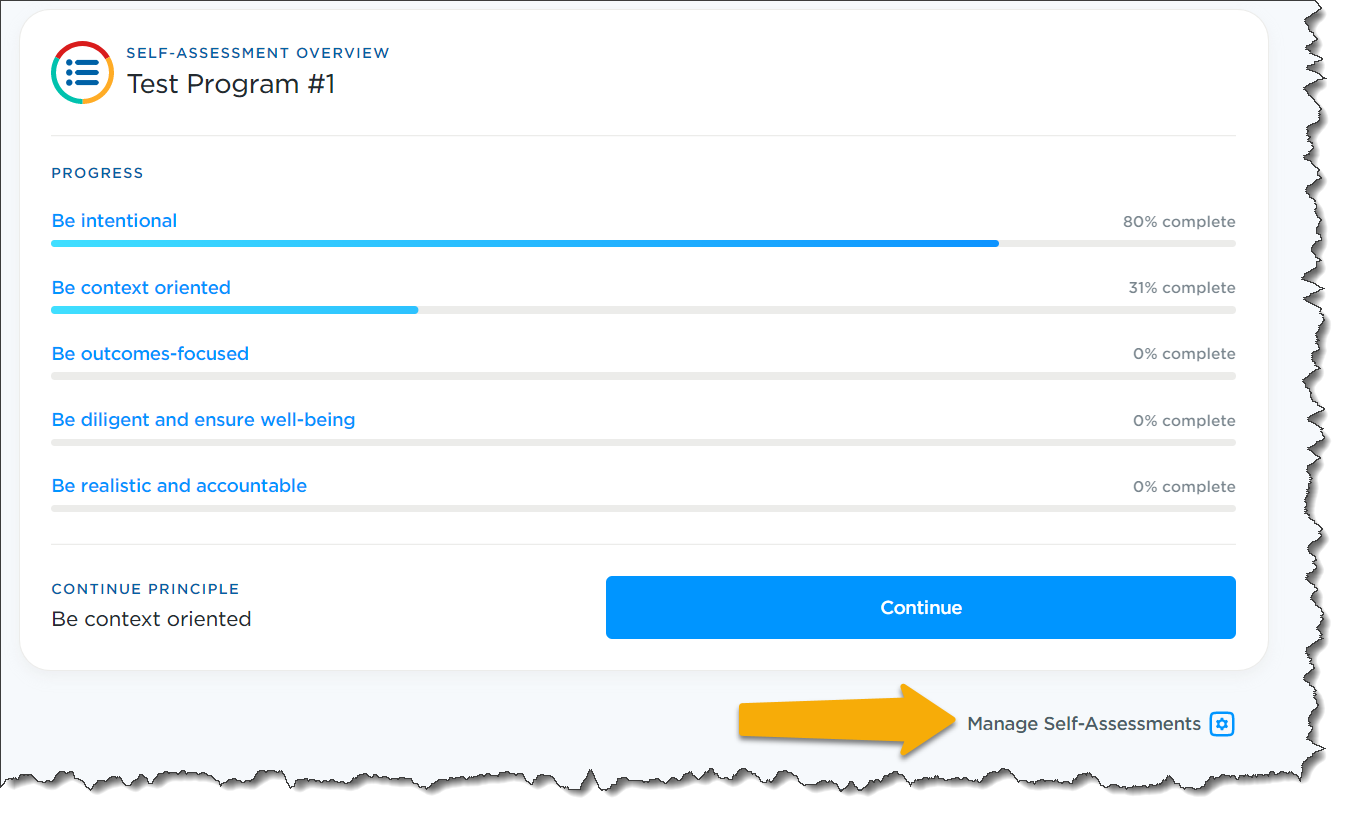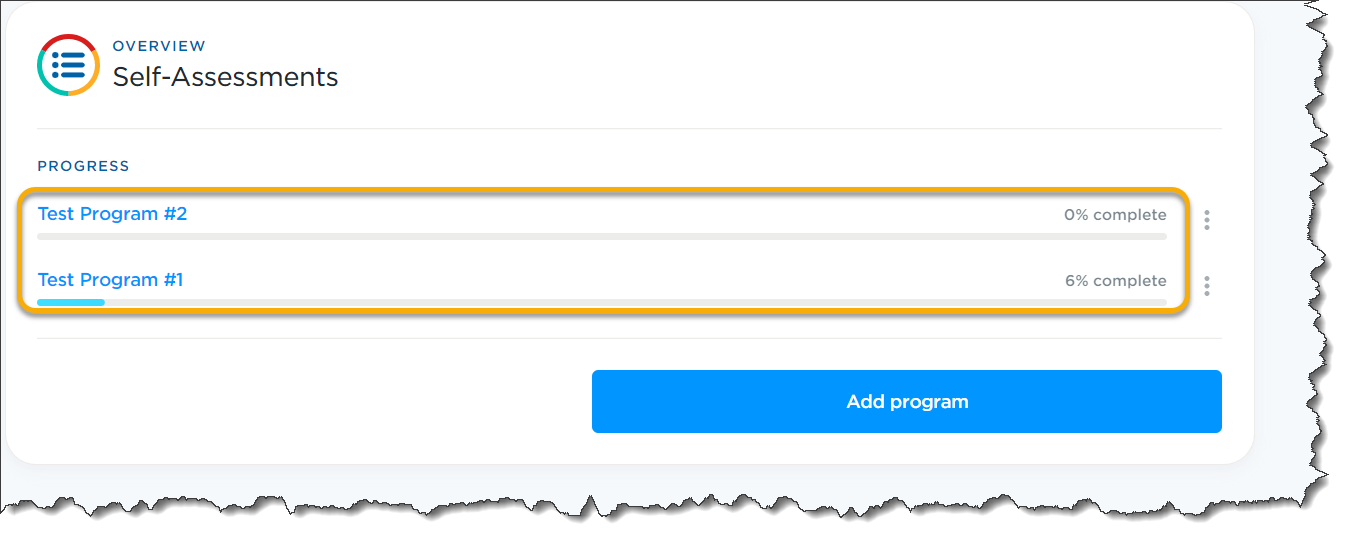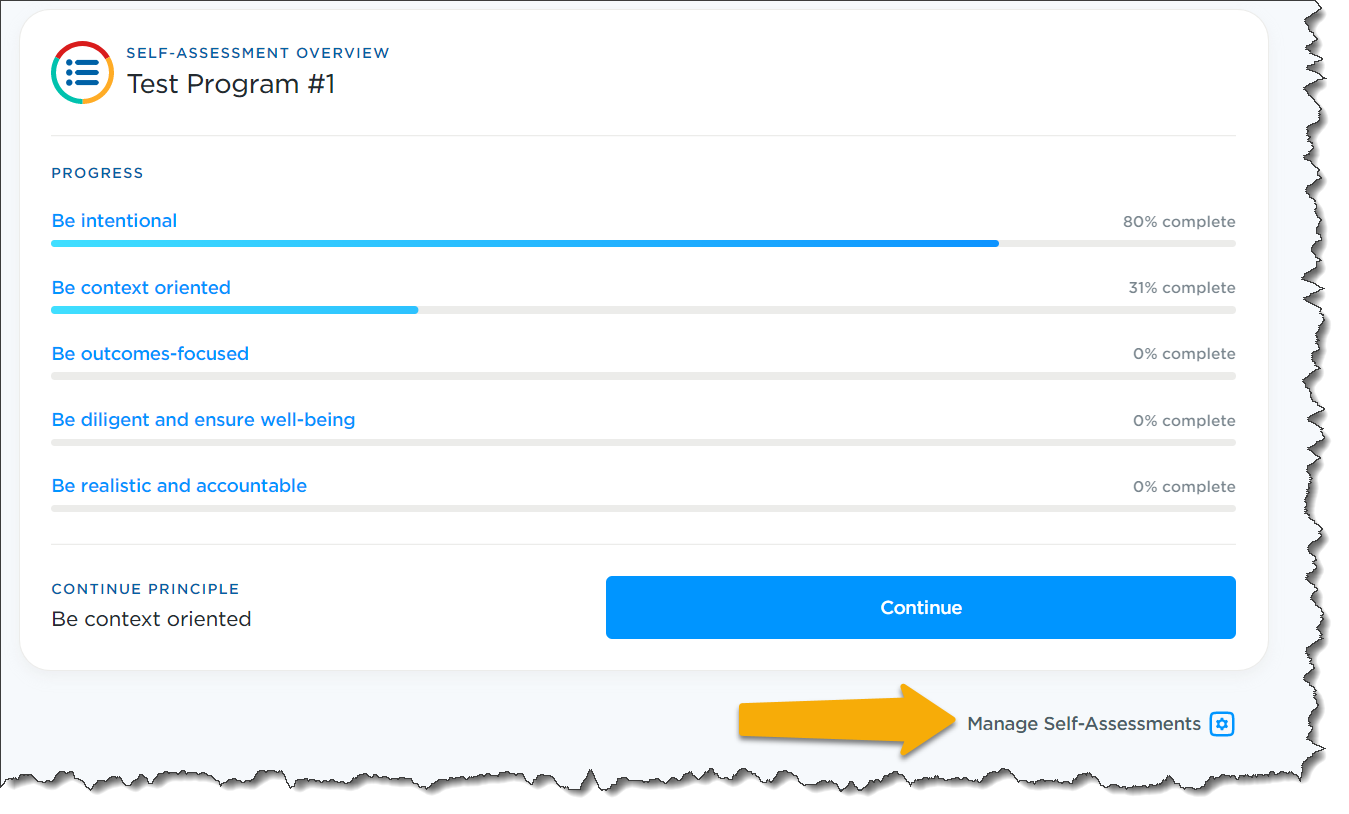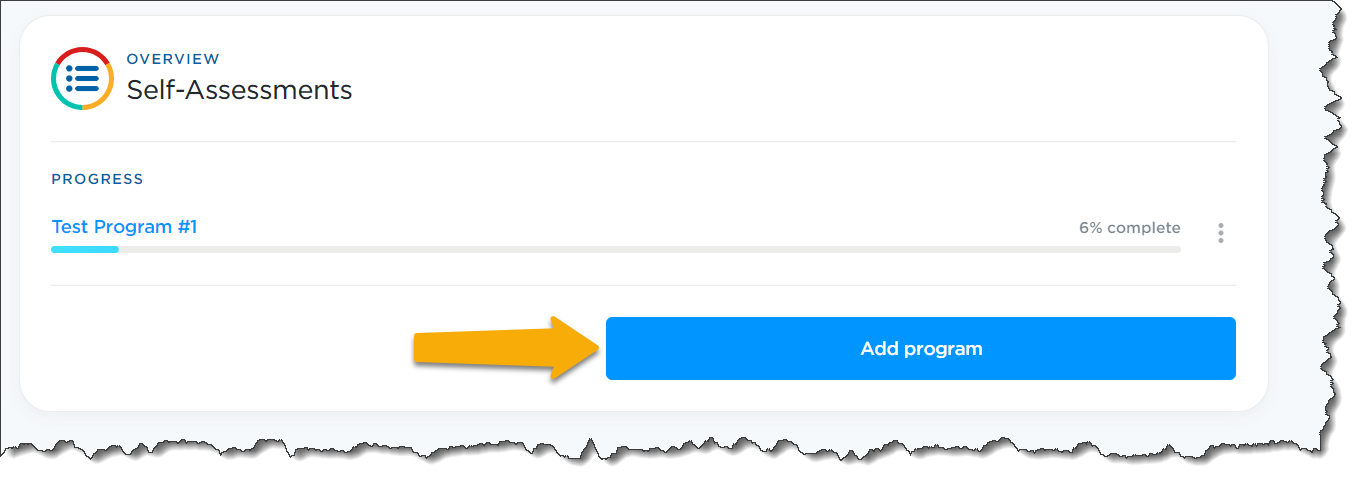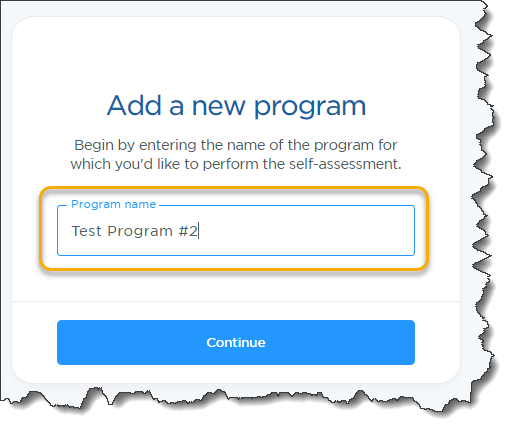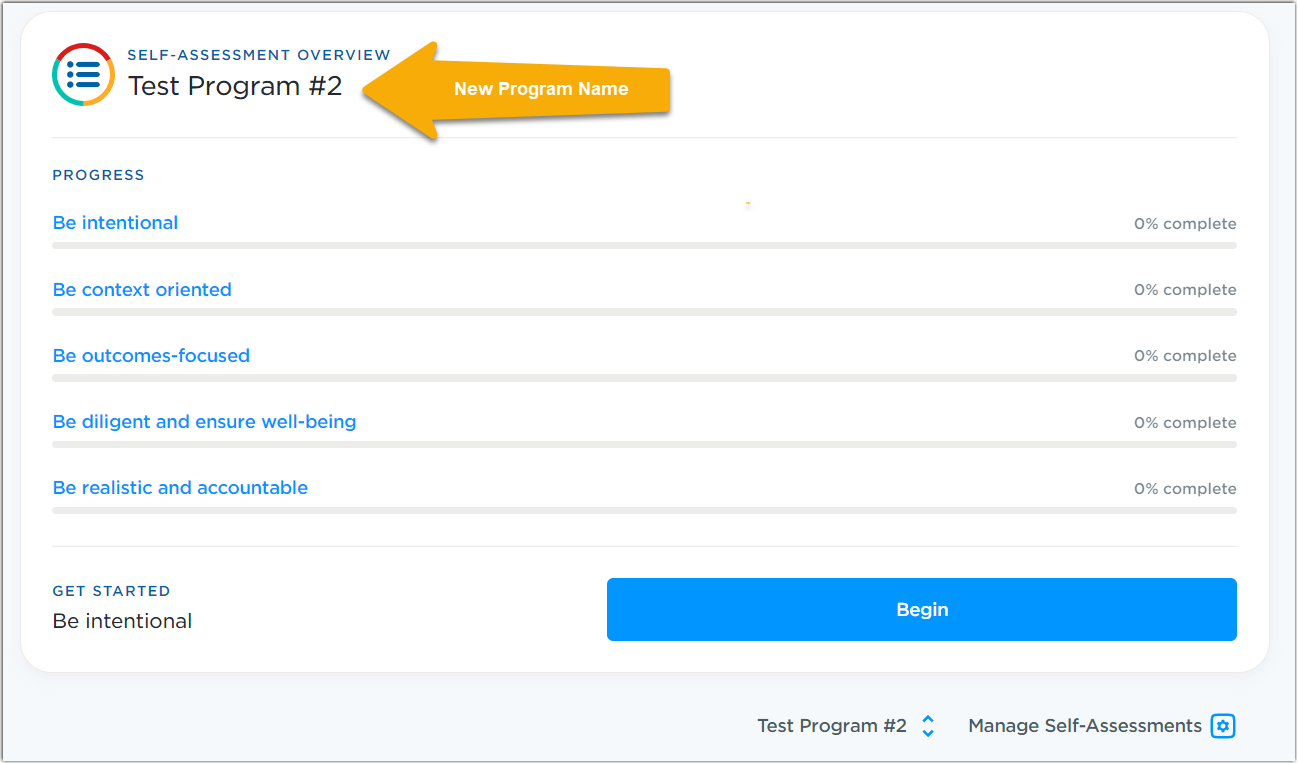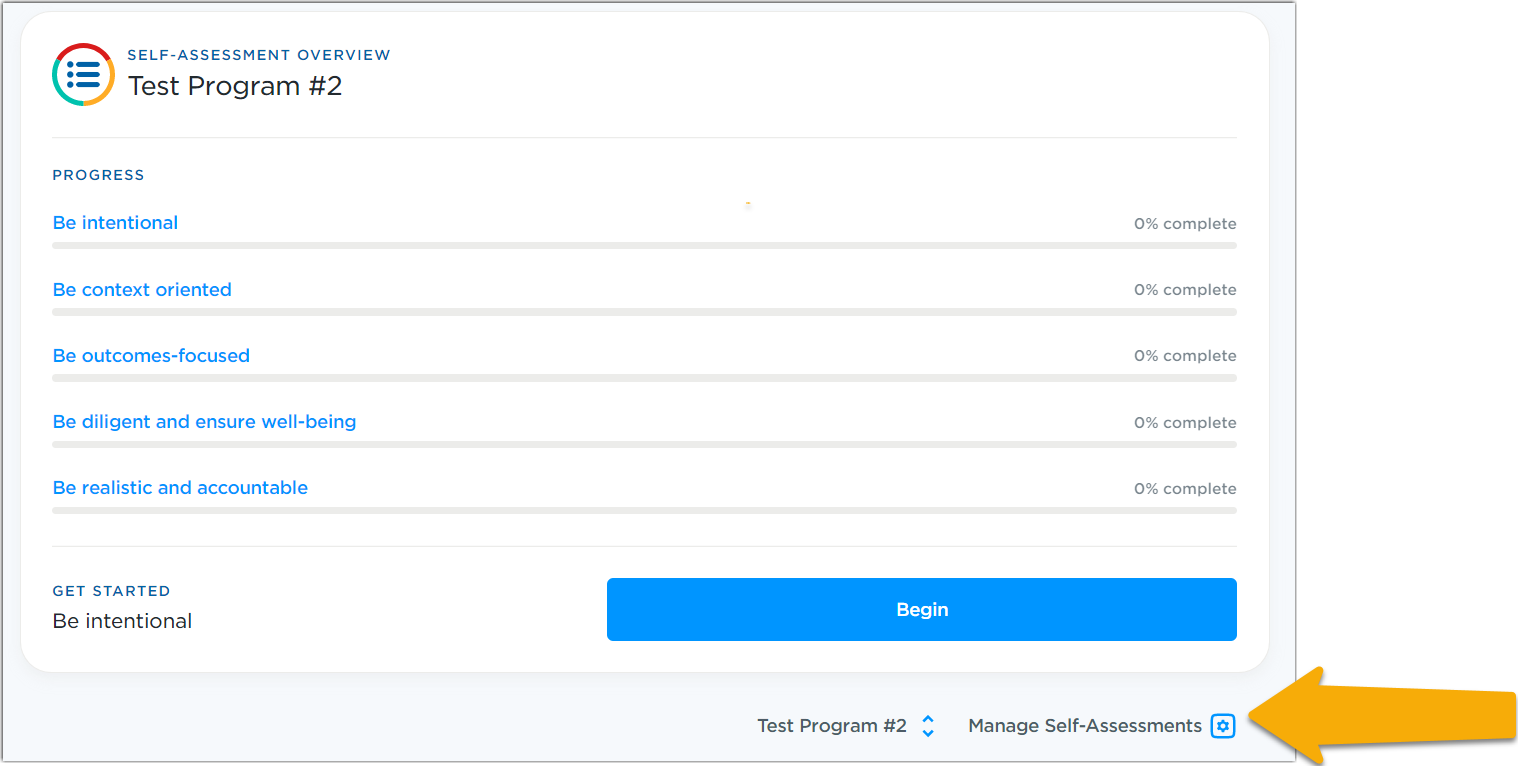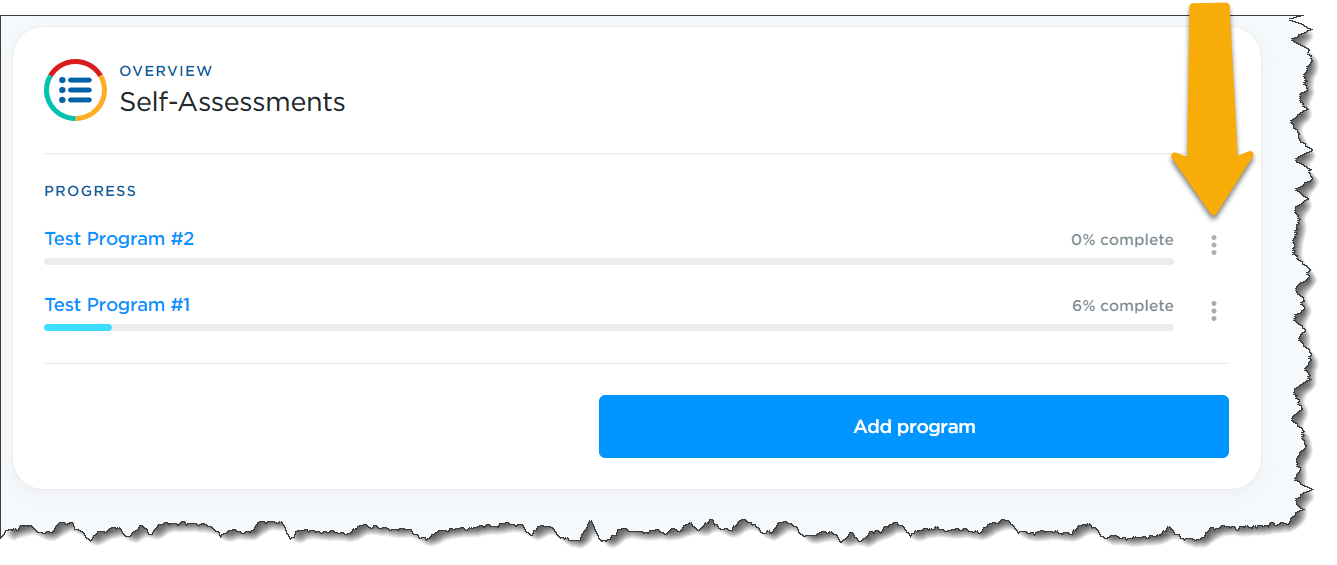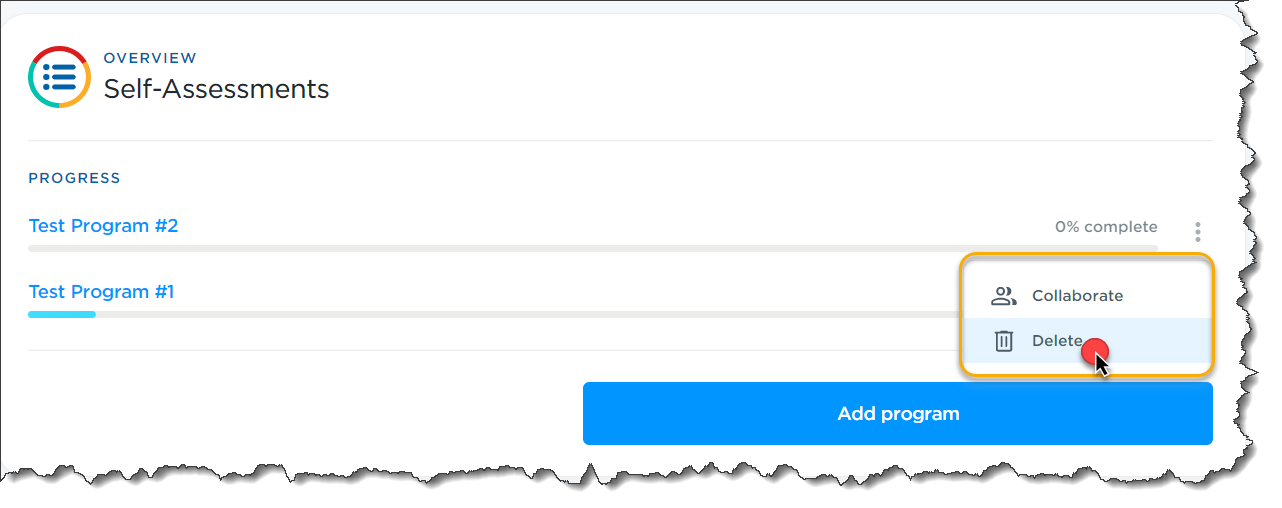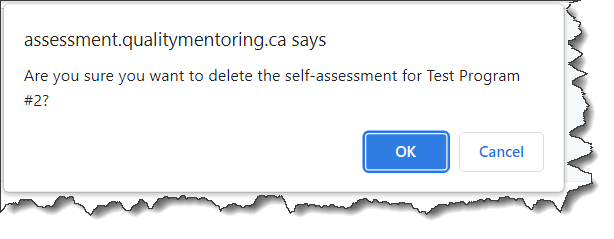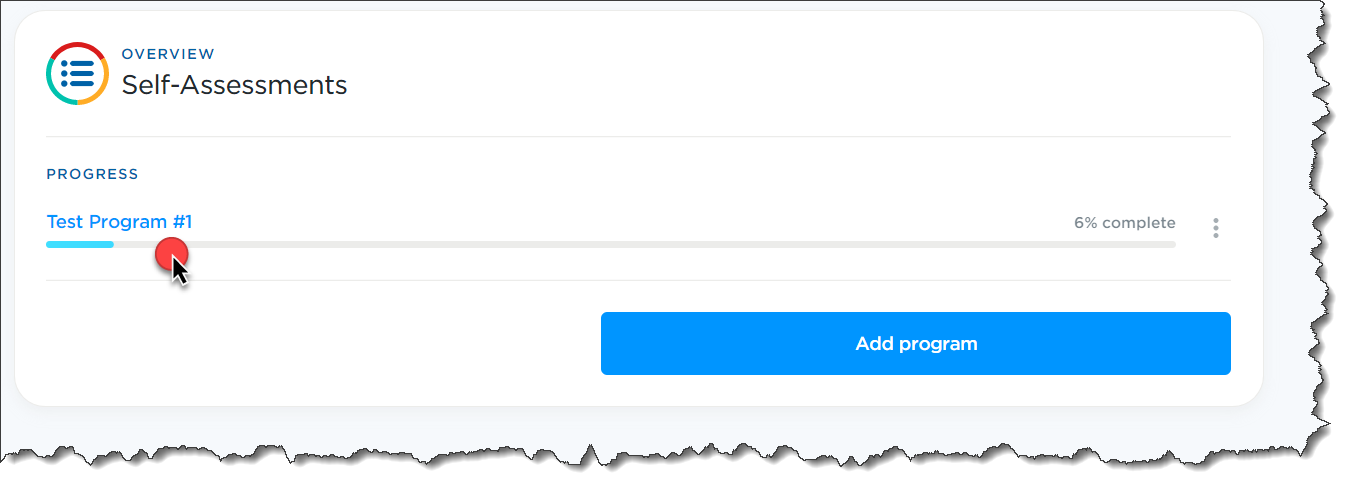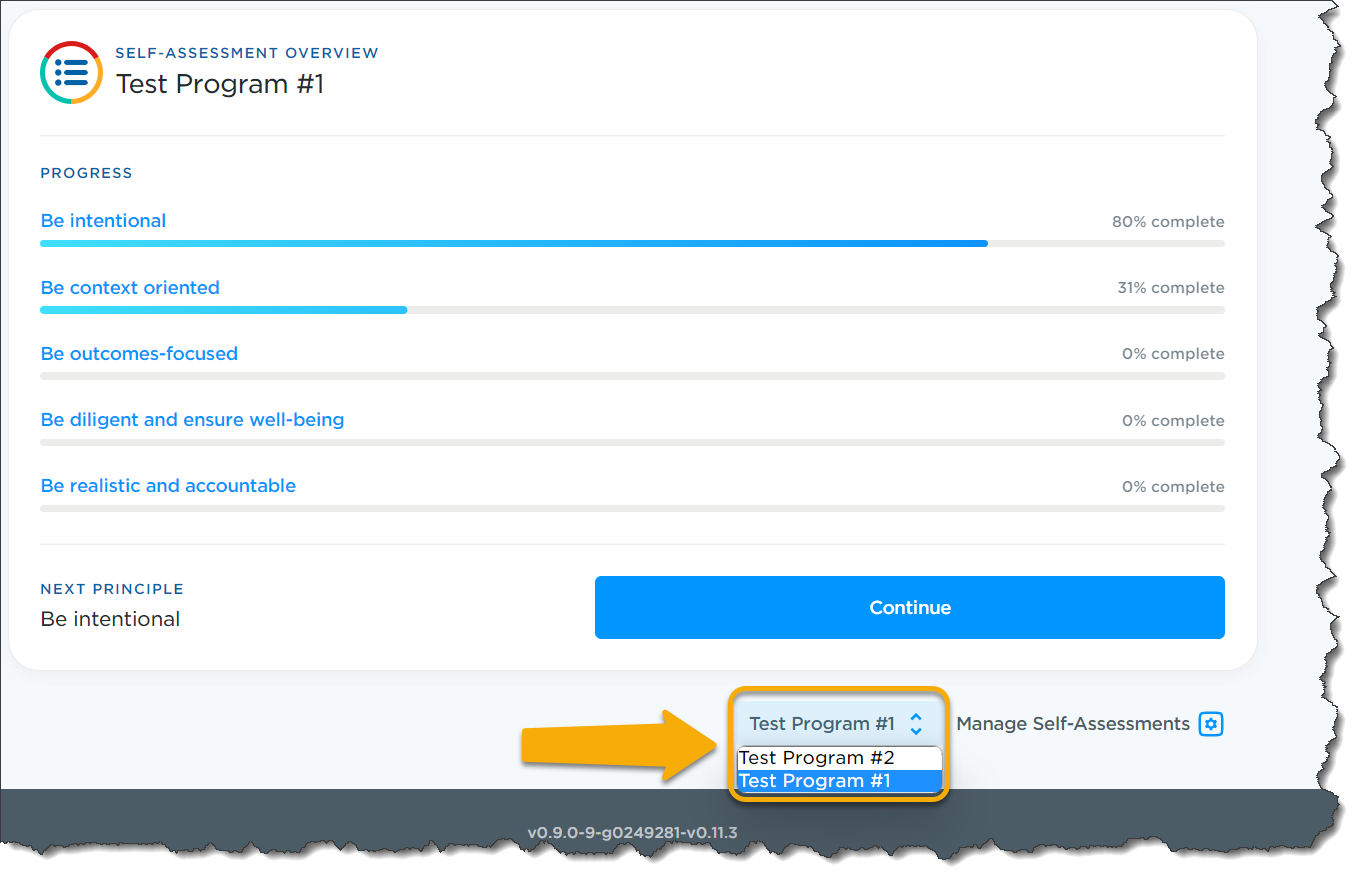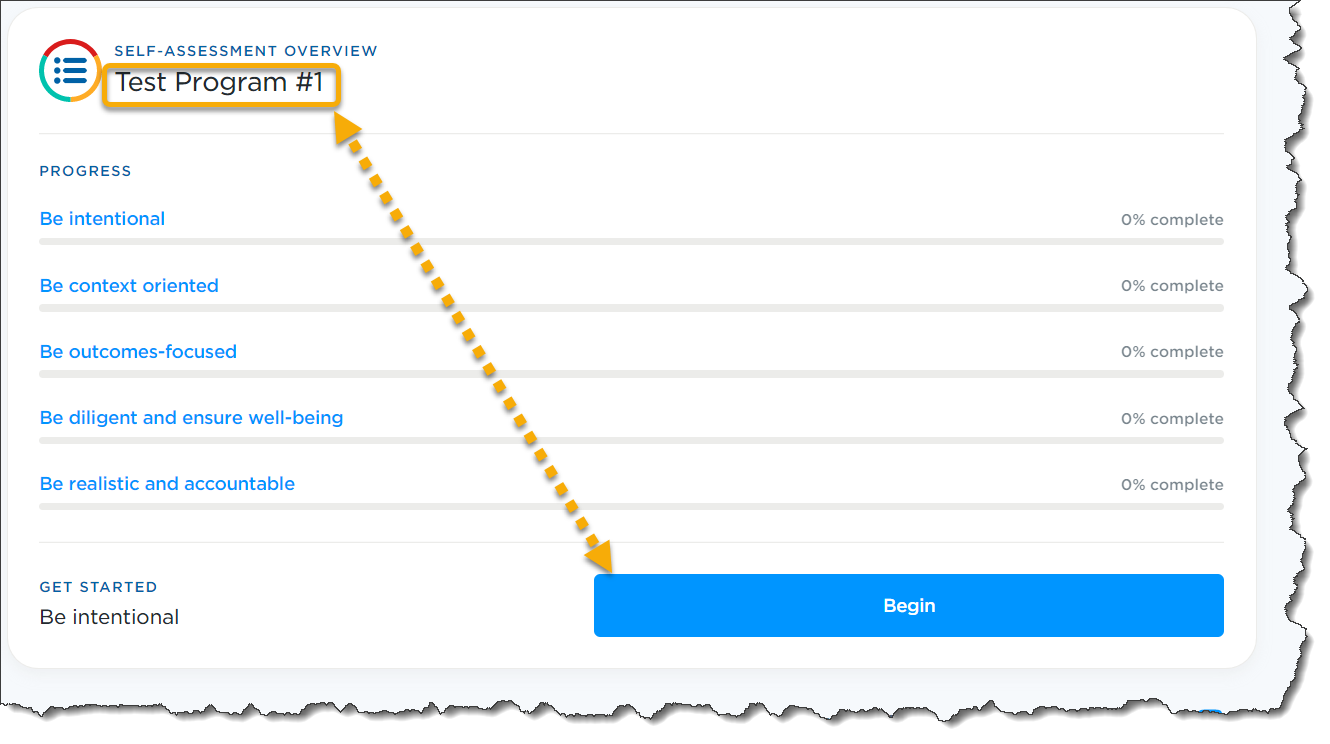Navigate the Self-Assessment Overview Dashboard
The Self-Assessment Overview Dashboard allows you to manage the following elements of the programs assessment:
- View Program Assessment Progress
- Add & Delete Additional Programs
- Toggle Between Programs
- Change the Principle Self-Assessment Language
- Begin a Program Assessment
View Program Assessment Progress
1.0 This dashboard displays the progress and completion status for each section of the Principles Framework.
1.1 A blue progress bar as well as a percentage is used to display the progress for each principle.
1.2 If you have multiple program assessments in progress and you wish to see them all at a glance, click![]() at the bottom right-hand side of the dashboard.
at the bottom right-hand side of the dashboard.
1.3 The following page displays the overall completion status of all your program assessments.
Add and Delete Additional Programs
Add
If you have multiple programs to assess, it is possible to add another program from the Assessment Overview Dashboard.
2.0 Click ![]() at the bottom right-hand side of the dashboard.
at the bottom right-hand side of the dashboard.
2.1 On the following page, click ![]()
2.2 You will be brought back to the program submission page.
2.3 Enter your new Program Name.
2.5 After submitting this additional program, you will be brought back to the Self-Assessment Overview Dashboard page but this time the newly submitted program overview is displayed.
Delete
2.6 To delete a program from the self-assessment tool, click ![]() at the bottom right-hand side of the dashboard.
at the bottom right-hand side of the dashboard.
2.7 Click the icon beside the program you wish to delete.
icon beside the program you wish to delete.
2.8 The options will expand, click ![]()
2.9 You will be asked to confirm the deletion, click ![]()
2.9.1 The program is now gone from this page. Click the program name to return to their Self-Assessment Overview.
Toggle Between Programs
3.0 If you have multiple programs and wish to toggle between, click the program name drop-down menu at the bottom of the Assessment Overview Dashboard.
3.1 Select the program to view to proceed with the view change.
Change the Principles Self-Assessment Language
4.0 The self-assessment is available in both English and French. To change the displayed language, click the language icon  in the top right-hand corner.
in the top right-hand corner.
Begin a Program Assessment
5.0 To get started with a program assessment, make sure the correct program is listed at the top of the page and click![]()