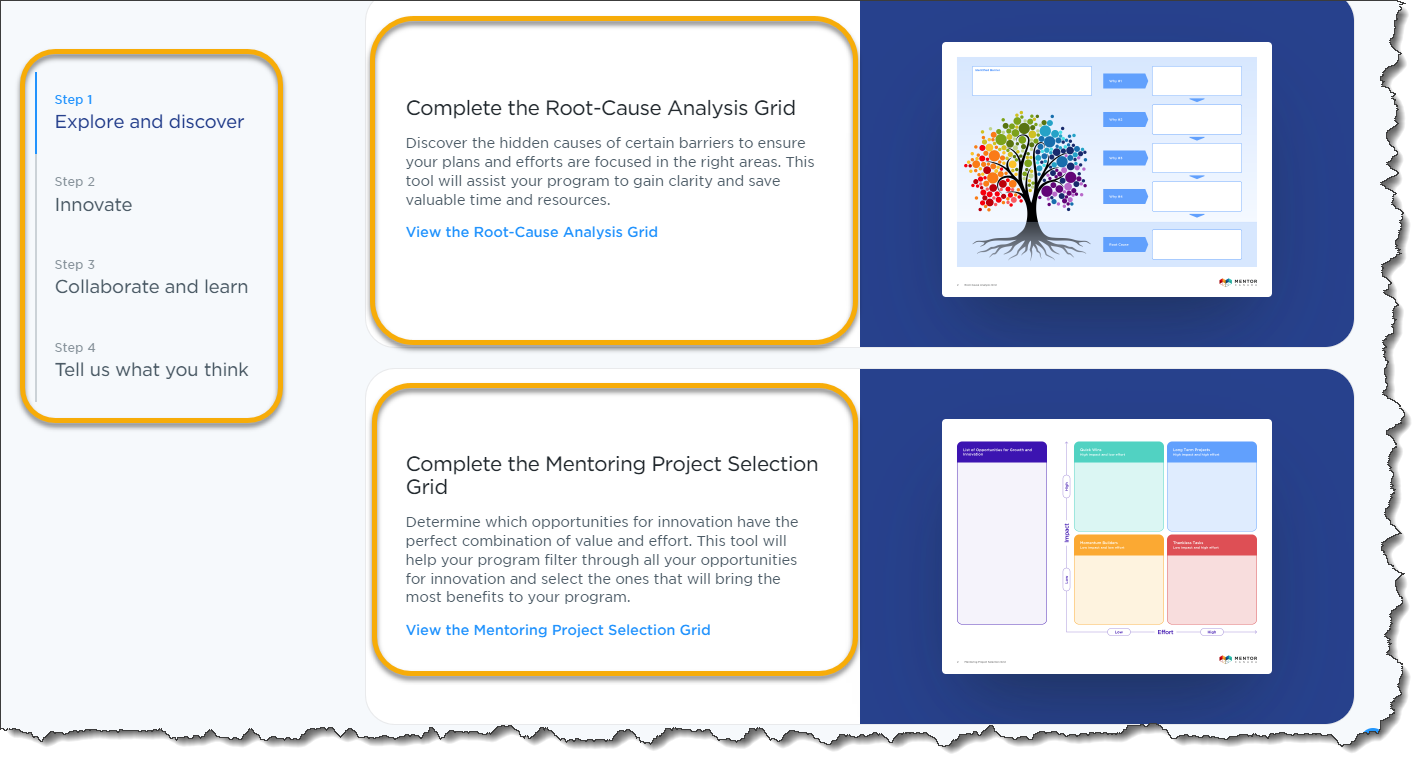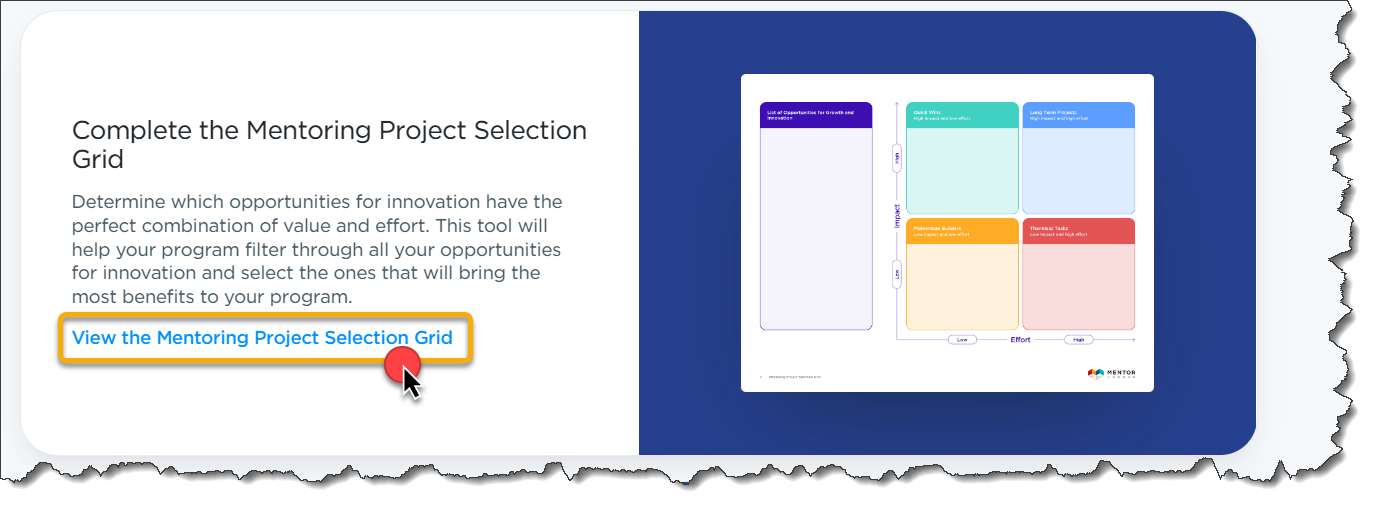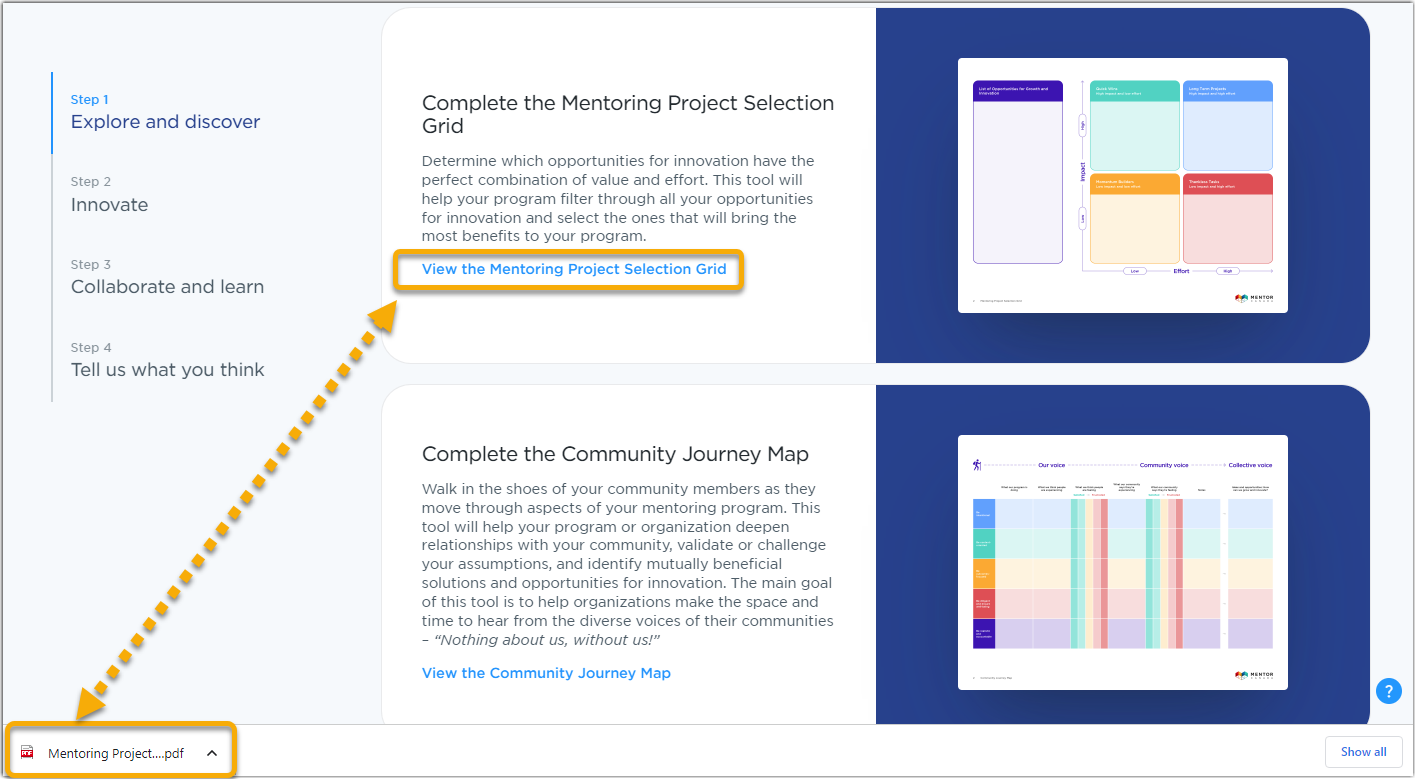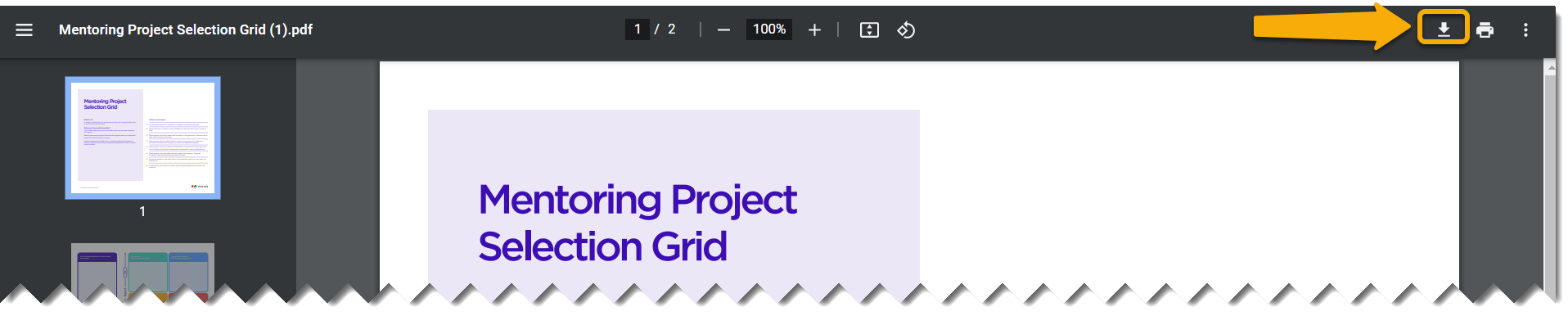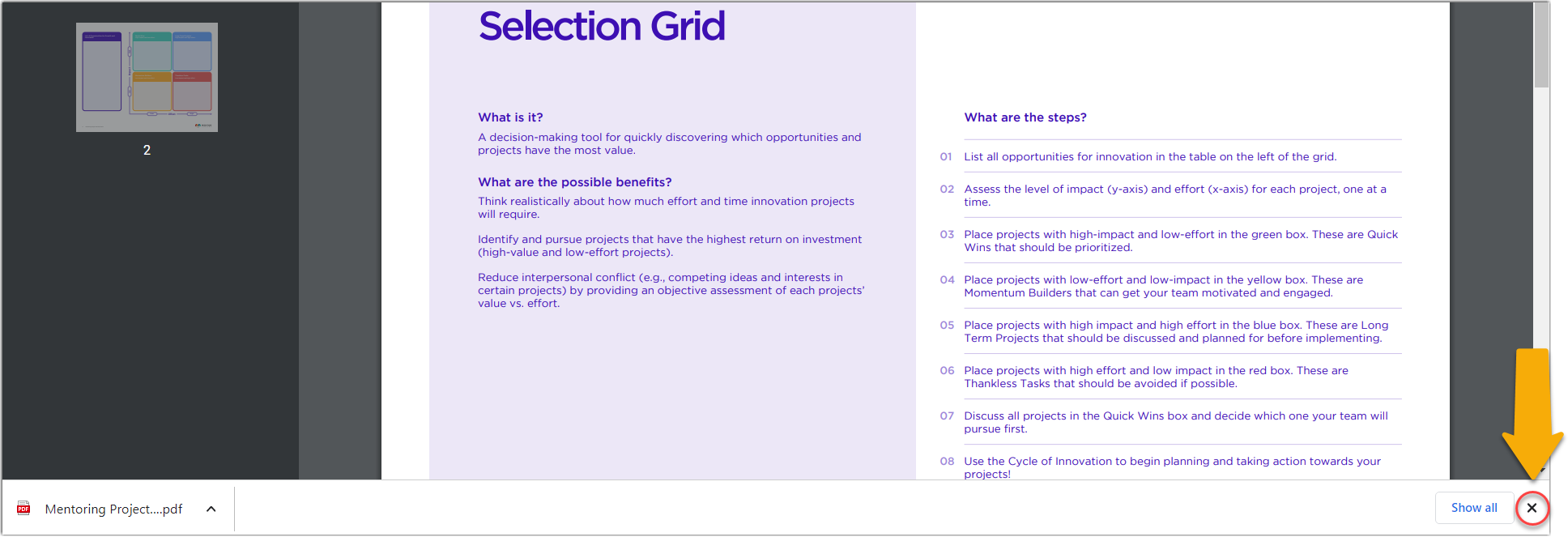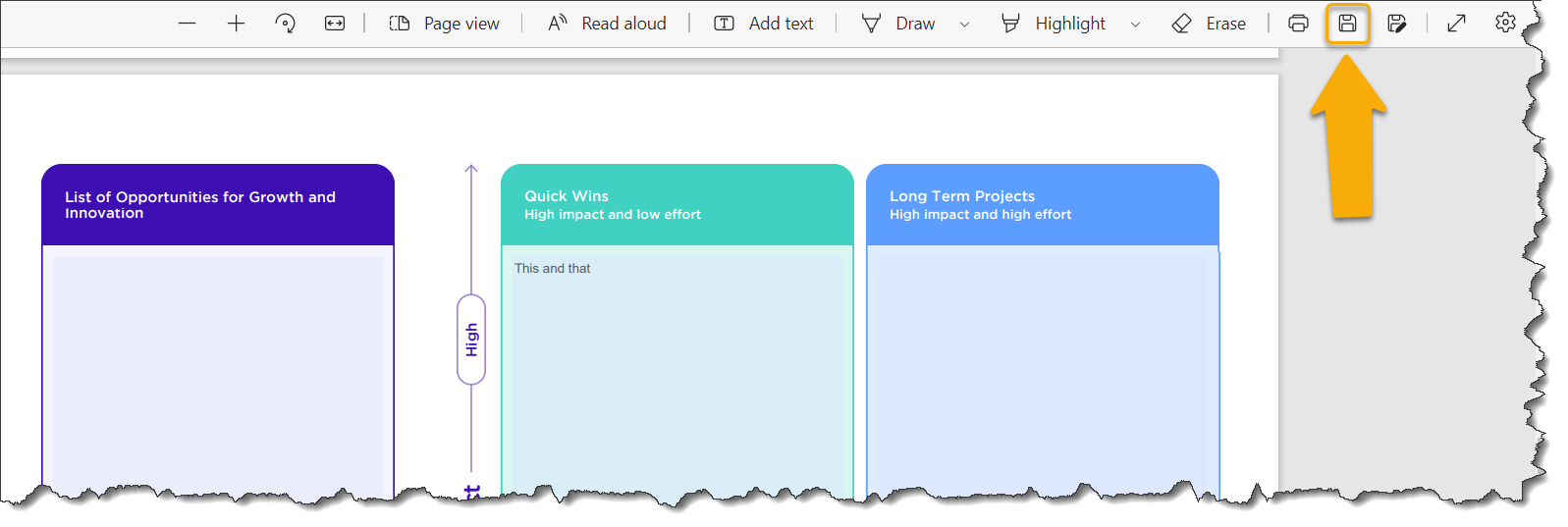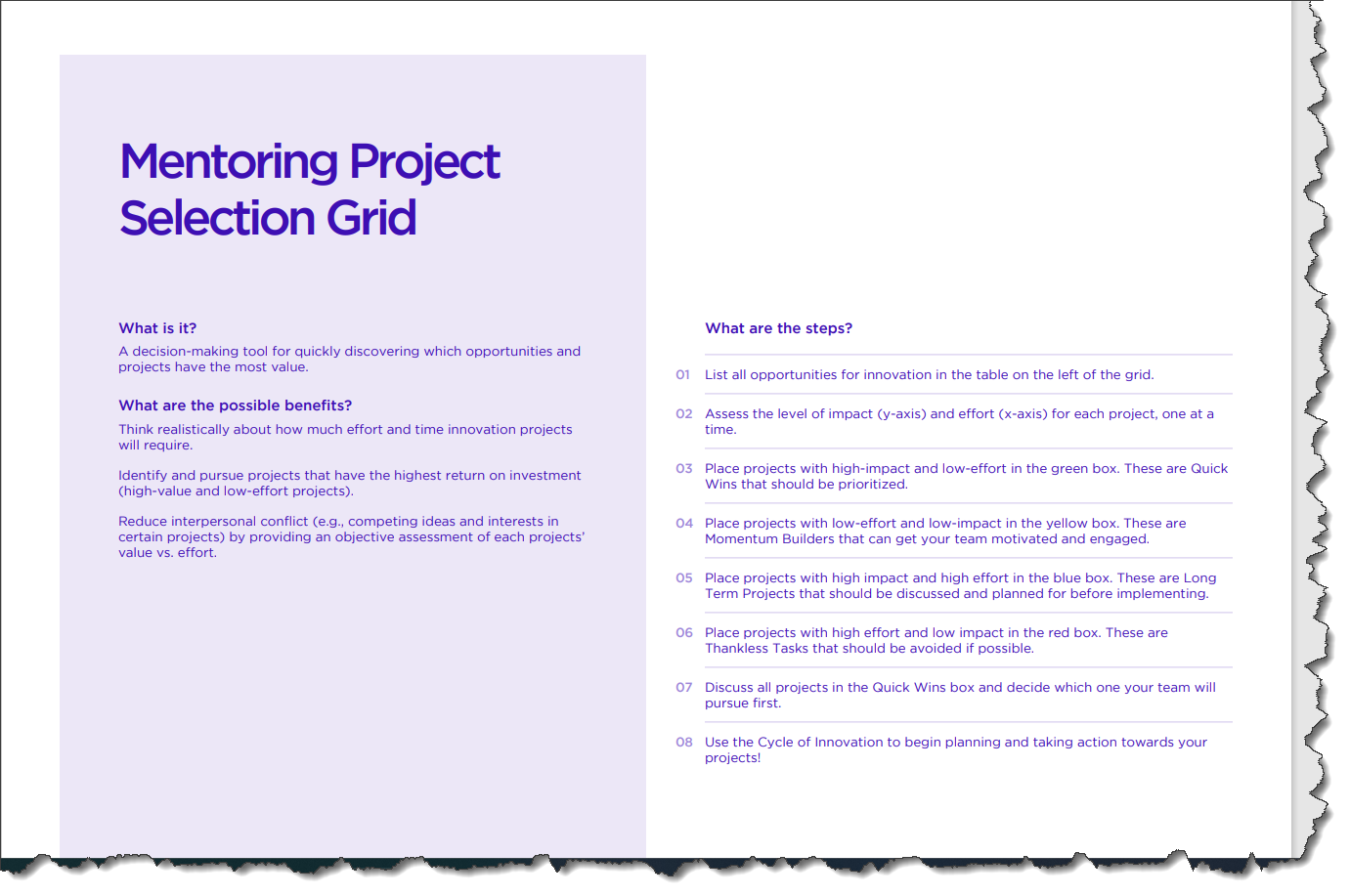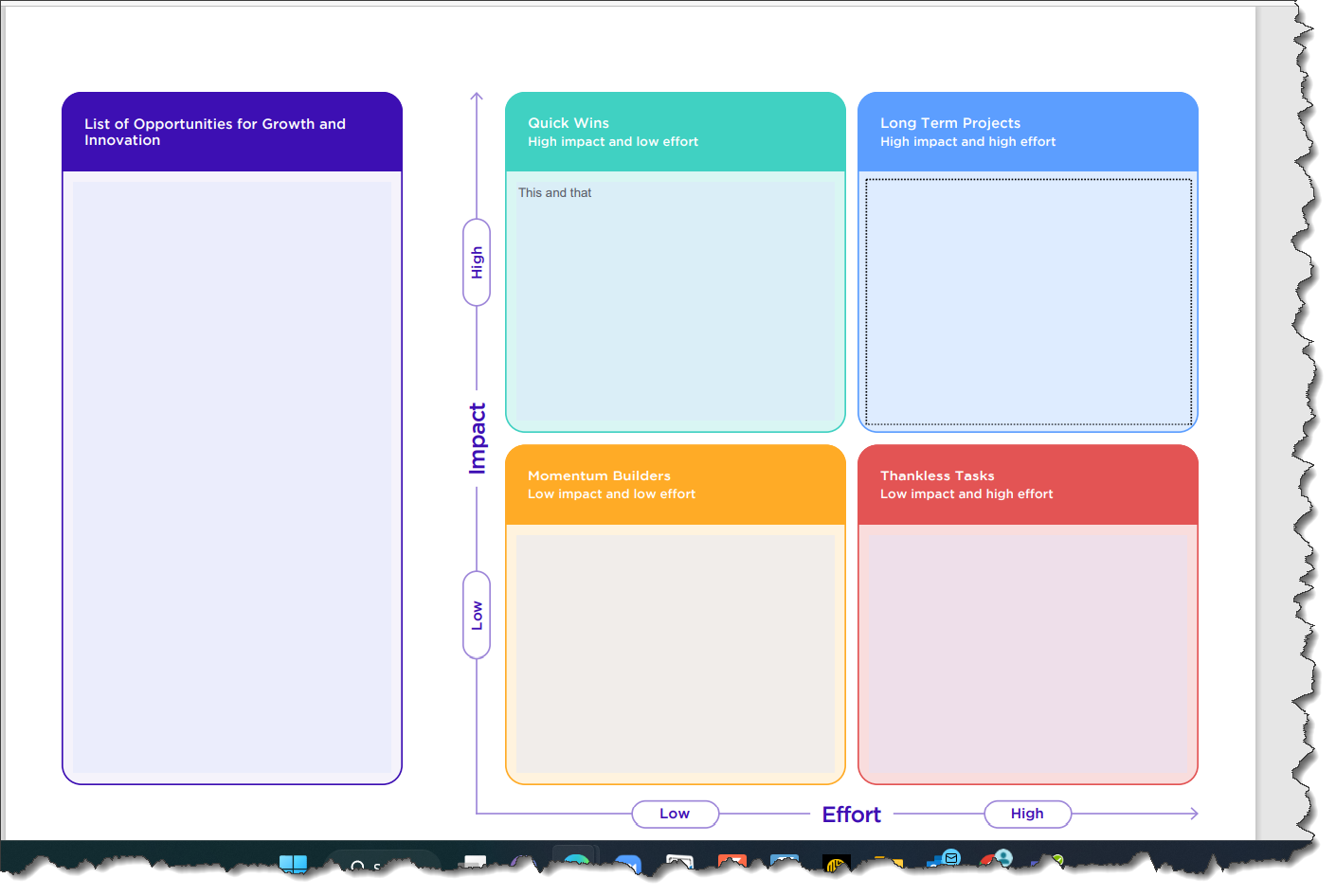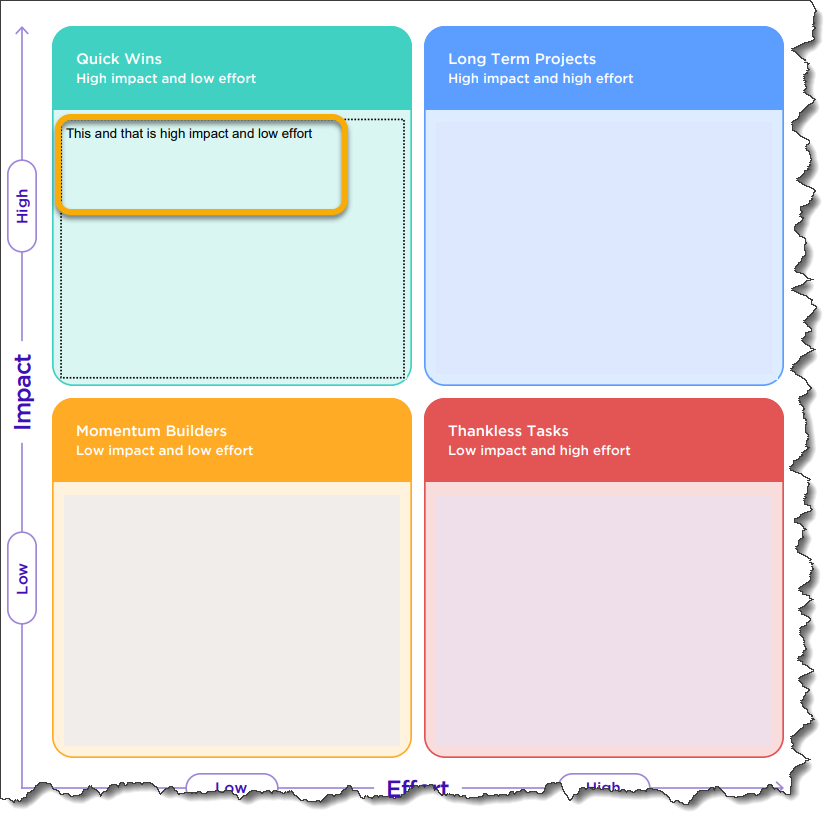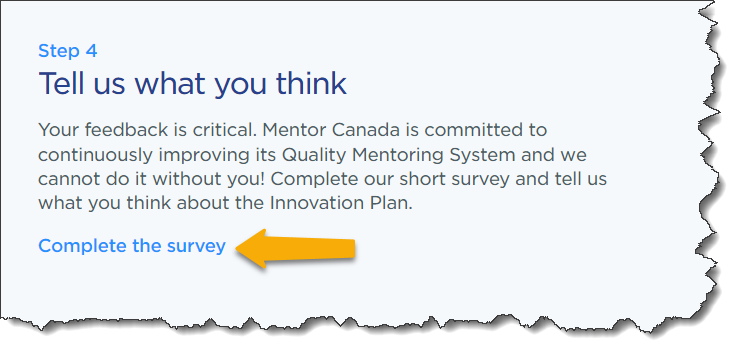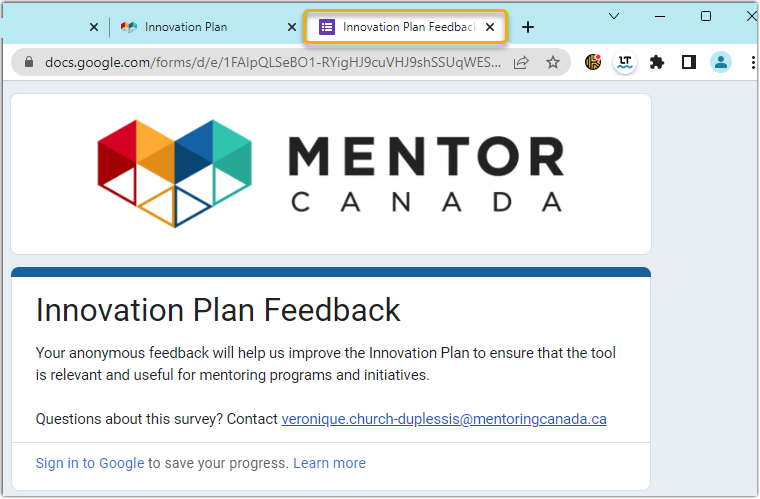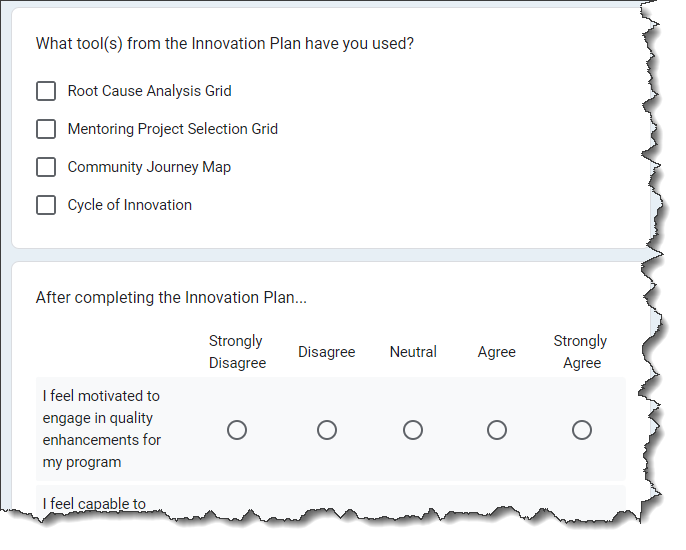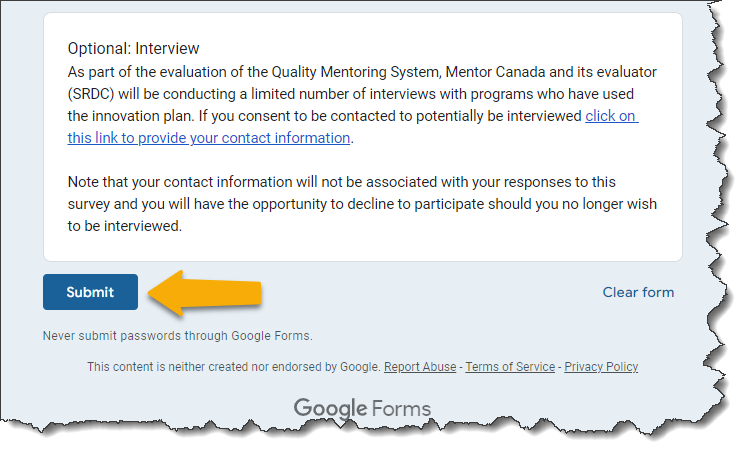Complete Each Section
Open the Different Tools
1.0 The Innovation Plan is composed of 4 steps sections that each offer different tools to work with to advance the quality of your mentoring program (i.e. Grids, Map etc...) as well as a feedback section.
Note: All tools are optional. Pick and choose those that will work best for your organization
1.2 To open one of the tool, simply click the blue link under the description.
1.3 The tool will load and open as a PDF at the bottom of you screen. Click it to open the tool.
Save your Work
2.0 Click the download icon to save the document onto your preferred location.
2.1 Once saved, it will again appear at the bottom of the screen. Close that version by clicking the X at the bottom right of the screen.
2.2 Search and open the newly saved version which is your personal working copy.
2.2.1 By doing step 2.1 and 2.2, the document will re-open in a version that contains a save button allowing you to save changes as you go.
Complete the Grids & Map
3.0 The first page offers information on how to use the grid or map.
3.1 The second page is the tool in which you can work.
3.1.1 Use the zoom function at the top of the page to zoom in and out and adjust the document to a comfortable working view.
3.2 Type directly onto the different sections of the tool.
3.3 Do not forget to save often.
3.4 Once you are done, you can go back to the Innovation Plan page to utilize another tool.
Complete a Survey
Mentor Canada is interested in your feedback to determine what new features to build as a priority for the Innovation Plan and to help refine the content and presentation based on its expected uses and impact. The survey is anonymous and should not take longer than 10 minutes.
4.0 At the end of the page you will be asked to participate in a survey. Click "Complete the survey"
4.1 The survey opens in a new browser tab and an introduction is presented.
4.2 Scroll down to view and get started with the survey questions.
4.3 Go through each question, and click ![]() bottom of the page once you are done.
bottom of the page once you are done.