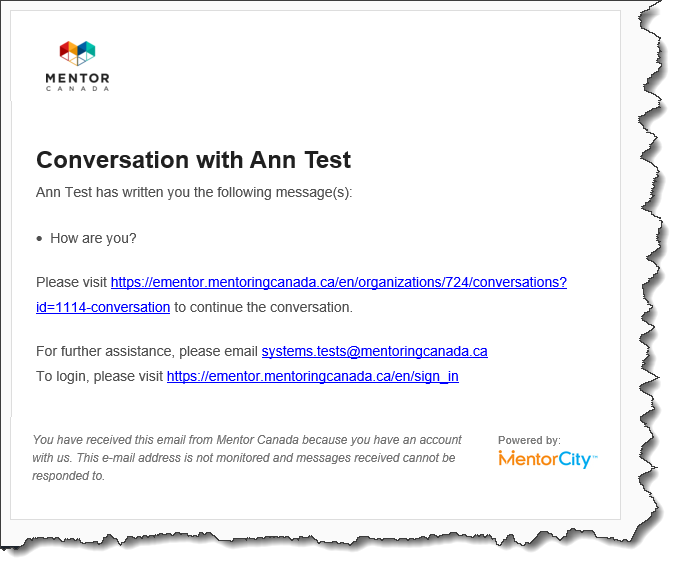EN - Mentors & Mentees Onboarding & Training Support
This section aims to provide support for the training and onboarding of mentors and mentees in the virtual mentoring platform. Feel free to share the article and video presented in this section with mentors and mentees who will join your program on the virtual mentoring platform.
A Comprehensive Onboarding Strategy for Mentors and Mentees
Introduction
For a virtual mentoring platform to truly flourish, it is crucial to provide mentors and mentees with a seamless onboarding experience. The onboarding process plays a pivotal role in familiarizing users with the platform's features, functionality, and tools, ensuring they can maximize their mentorship journey.
This training article presents a comprehensive onboarding strategy and considerations designed to equip mentors and mentees with the necessary knowledge and skills to navigate a new virtual mentoring platform. From pre-launch communication to ongoing resources, each step is carefully crafted to empower users to leverage the platform's capabilities effectively.
Please note that this onboarding strategy serves as a recommended framework and can be adapted to the specific context of each program. Program administrators have the flexibility to customize and tailor the strategy to best suit the needs and goals of their mentoring initiatives.
Onboarding Strategy & Considerations
1. Pre-launch Communication:
- Send a pre-launch email to mentors and mentees, introducing the virtual mentoring platform and explaining its benefits.
- Clearly communicate the registration process to users. Depending on the method chosen by program admins, inform them that they will either receive an email with a registration link or an onboarding email containing their credentials.
- Provide instructions on how to complete the registration process, including creating a username and password if applicable.
- Emphasize the importance of the registration step as it will provide them access to the platform.
- Once registered, provide clear instructions on how to download and install the desktop app and mobile app, if applicable.
- Communicate the date, time, and location (webinar link) of the welcome webinar (see point 2 below).
Additional Resources :
Mentors & Mentees Onboarding Essentials
Mentors & Mentees Essentials to Onboarding in 10 Easy Steps
By including this information in the pre-launch communication, mentors and mentees will have the necessary details to join the platform and participate in the welcome webinar mentioned in point 2.
2. Welcome Webinar:
- Host a live webinar to welcome mentors and mentees to the platform.
- Record the webinar, with appropriate permissions, to provide participants with the opportunity to refer back to the content at their convenience and accommodate those who were unable to attend. Additionally, the recorded webinar can serve as a valuable resource for onboarding mentors and mentees who join the program after the initial launch.
- Present an overview of the platform's features, functionality, and user interface.
- Demonstrate how to navigate the desktop app and mobile app, highlighting key elements and tools.
- Inform mentors and mentees about the expectations and next steps in the mentoring process, such as completing their profiles, setting up their availability, and providing information on when they can expect to be matched with their mentor/mentee.
- Answer any questions from mentors and mentees during the webinar.
Note: Program administrators should determine whether mentors and mentees should have separate welcome webinars or if a combined session would be more beneficial, taking into account factors such as the age of mentees and program context. For mentees who are minors, consider having a dedicated session accompanied by their parents/guardians to ensure a safe and supportive environment.
3. User Documentation:
- Provide user documentation that serves as a reference guide. (see additional resources provided in step 1 above)
- Make the documentation easily accessible through the platform's Resources section.
4. On-Demand Support:
- Establish a dedicated support channel, such as an email address or a Discussion Board within the platform where mentors and mentees can reach out with questions or issues.
- Consider creating an "Ask a Program Administrator" Discussion Board where mentors and mentees can post questions related to the program and platform usage. Specify that the question posted should be non-confidential in nature.
- Assign support staff to respond promptly and provide personalized assistance.
5. Feedback and Improvement:
- Regularly collect feedback from mentors and mentees regarding their onboarding experience and platform usage.
- Send surveys or conduct brief interviews to gather insights and identify areas for improvement.
- Actively incorporate feedback to refine the onboarding process and enhance the virtual mentoring platform's usability.
Pre-launch Communication Template
In this section, we will provide you with a recommended sample communication template to guide your efforts. While this template offers valuable insights and structure, it's important to remember that customization based on your program's unique needs is highly encouraged. Use this template as a starting point and adapt it to align with your organization's tone, branding, and specific program details.
Subject: Welcome to the Virtual Mentoring Platform - Register Now and Join the Mentoring Community!
Dear [Mentor/Mentee Name],
We are excited to introduce you to our new virtual mentoring platform that will enhanced your mentoring experience. As part of our commitment to supporting your growth and development, we have created a seamless onboarding process to ensure you make the most of your mentorship journey.
Here are the steps to get started:
1. Registration Process:
- You will soon receive an email with a registration link. Please follow the instructions provided to complete your registration.
- During the registration process, you will have the opportunity to create a username and password.
OR
- You will soon receive an onboarding email containing your credentials. Please follow the instructions provided to complete your registration.
2. Accessing the Platform:
- Once registered, you will gain access to the virtual mentoring platform. It is available through both our desktop app and mobile app.
- If you haven't done so already, please download and install the respective apps based on your device.
- Download the MentorCity App on the App Store
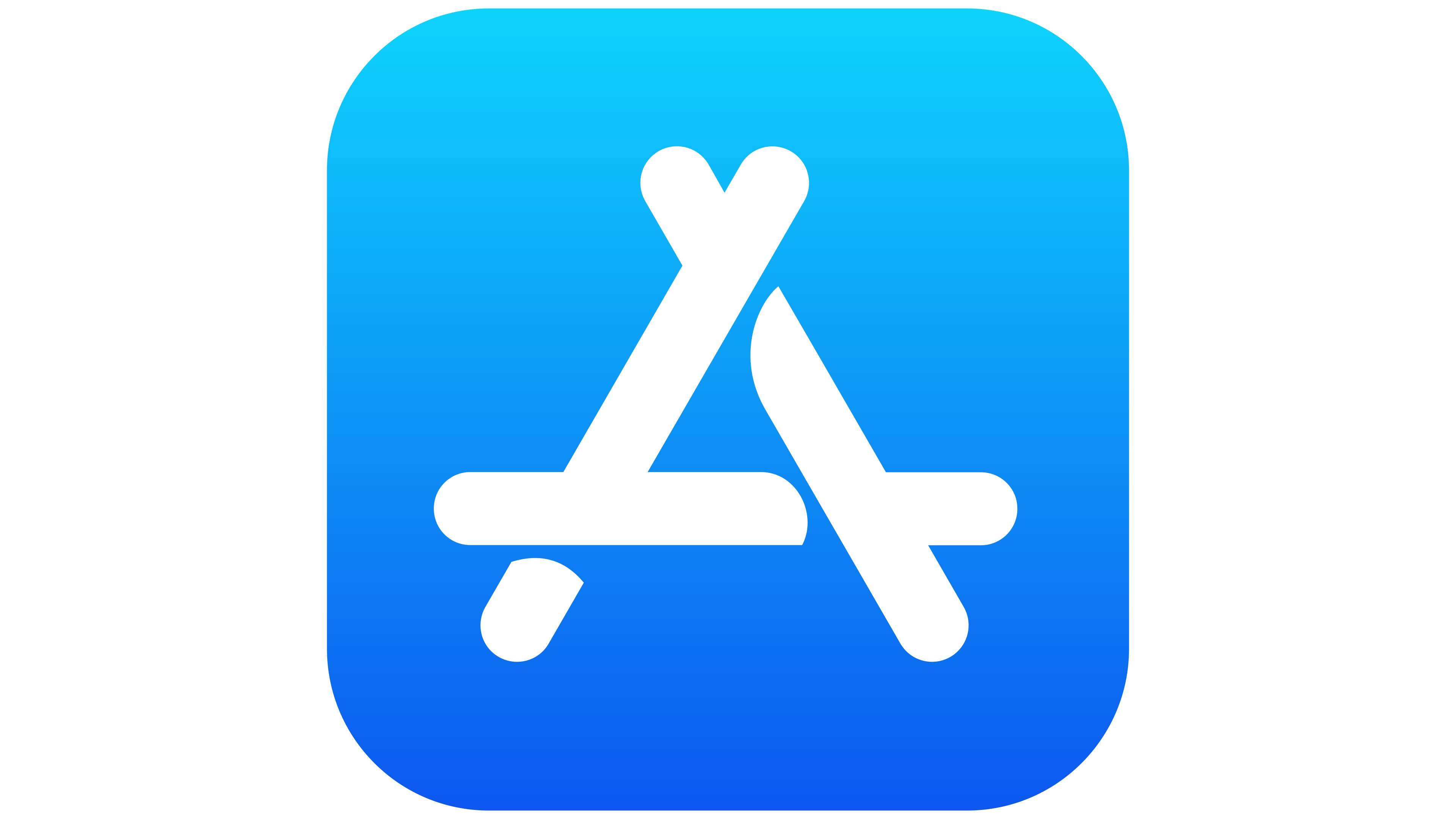 or Google Play
or Google Play
- Download the MentorCity App on the App Store
Look for this logo when searching for the mobile app :
3. Welcome Webinar:
- We invite you to join our live welcome webinar, where we will provide an overview of the platform's features, functionality, and user interface.
- The welcome webinar is scheduled for [Date] at [Time]. Please use the following link to access the webinar: [Webinar Link].
- We highly recommend attending the webinar to familiarize yourself with the platform and have any questions answered.
By registering and attending the webinar, you will be well-prepared to maximize your mentoring experience on our virtual platform. We encourage you to complete your registration promptly and mark your calendars for the welcome webinar.
Should you have any questions or need assistance, our support team is available to help. Feel free to reach out to us at [Support Email/Phone Number].
Best regards,
[Your Name]
[Your Organization]
Note: If you have already completed the registration process and received your login credentials, please disregard this email and simply join us for the welcome webinar at the designated time.
If you have questions or need further support, please contact our Support Team: support@mentoringcanada.ca
Mentors & Mentees Onboarding Essentials
This article aims to provide support for the training and onboarding of mentors and mentees in the virtual mentoring platform. Feel free to share this article and the included attachment with mentors and mentees who will join your program on the virtual mentoring platform.
CLICK HERE to download the Mentors & Mentees Onboarding Essentials Handout.
1. Register & Download the Mobile App
2. Login
3. Complete Your Profile
4. Set Your Availability
5. Get familiar with the different sections of the platform
6. Once you have been matched, review your mentorship match profile
7. Book your First Mentoring Meeting
8. Complete the Mentoring Agreement
9. Establish Goals for your Mentorship
10. Connect & Communicate Regularly
1 - Register & Download the Mobile App
The program administrator will invite you to join their program on the virtual mentoring platform using one of the two following methods:
- Invitation Link: Click the invitation link provided by the program administrator to register.
- MentorCity Email: Click the link in the MentorCity email and connect using the credentials provided.
Download the MentorCity App on the App Store ![]() or Google Play
or Google Play
Look for this logo when searching for the mobile app :
2 - Login
To connect to the platform visit:
- Desktop/Browser App: https://ementor.mentoringcanada.ca/en/sign_in
Bookmark this link so that you can easily connect to the platform going forward. - Mobile/Tablet App: Click the MentorCity logo on your mobile device and click "Login" in the top-right hand corner.
3 - Complete Your Profile
Complete your profile at 100% to ensure you are match with the most compatible person.
- Click your name in the top right-hand corner to bring up a drop-down menu. Click Edit Profile.
OR
- If a profile shortcut is provided by your program on the Dashboard, click
Editon the profile shortcut.
4 - Set Your Availability
It is important that you set up your availability to ensure that you and your mentoring match are able to book meetings at days and times that works for both of you. It is possible to set up your availability from the Connections tab or from the Dashboard.
Connections
1. Click Connections
2. Click on your mentoring match name
3. Find the "Meeting Availability" widget on the first row of the relationship dashboard and click Edit or the pen icon.
4. Select your time zone.
5. Enter your availability window for each day of the week.
6. If you are completely unavailable for a day of the week, uncheck the box under the "Available" column for that specific day.
7. Optional: Click Sync Calendar to sync your Outlook or Google Calendar and reflect additional availability.
8. Click Save
Dashboard
You can set up your availability from the Dashboard as long as your program provided you with a Meetings Availability shortcut. If provided, the Meetings Availability shortcut can be located anywhere on the first row of your Dashboard.
1. Click Edit or the pen icon under the Meetings Availability shortcut.
2. Select your time zone.
3. Enter your availability window for each day of the week.
4. If you are completely unavailable for a day of the week, uncheck the box under the "Available" column for that specific day.
5. Optional: Click Sync Calendar to sync your Outlook or Google Calendar and reflect additional availability.
6. Click Save
5 - Get familiar with the different sections of the platform
Visit the Dashboard, Courses, Events, Resources & Discussions sections to learn more about what your program has to offer.
6 - Once you have been matched, review your mentorship match profile
Your program will either match you with a mentor or mentee or allow you to self-initiate a match. This information will be provided by the program administrator. Nonetheless, once you have been matched, it is recommended to review your mentoring match profile prior to your first meeting.
1. Click Connections.
2. Click the name of your mentoring match.
3. Click their name.
7 - Book your First Mentoring Meeting
It is possible to book meetings from the Connections tab or from the Dashboard.
Connections
1. Click Connections
2. Click on your mentoring match name
3. Click New under the Schedule Meetings widget which can be located anywhere on the first row of the dashboard.
4. Select a meeting duration
5. Select the name of your mentoring match from the drop-down menu
6. Select a meeting type from the drop-down menu. The meeting types offered may vary based on your program policies.
7. Select a date and time slot from the calendar
8. Click Send Request
Dashboard
You can book meetings from the Dashboard as long as your program provided you with a Schedule Meetings shortcut. If provided, the Schedule Meetings shortcut can be located anywhere on the first row of your Dashboard.
1. Click New under the Schedule Meetings dashboard shortcut
2. Select a meeting duration
3. Select the name of your mentoring match from the drop-down menu
4. Select a meeting type from the drop-down menu. The meeting types offered may vary based on your program policies.
5. Select a date and time slot from the calendar
6. Click Send Request
8 - Complete the Mentoring Agreement
It is important to complete a mentoring agreement at the start of the mentoring relationship. The mentoring agreement sets the mentorship expectations such as the frequency of the meetings, how to handle cancellations, confidentiality etc...
Connections
1. Click Connections
2. Click on your mentoring match name
3. Click Mentoring Agreement on the relationship dashboard which can be located anywhere on the second or third row of the dashboard.
4. Complete each section of the mentoring agreement. As long as one person in the mentorship completes it, the answers will be captured on their mentoring match profile as well.
5. Click Submit
9 - Establish Goals for your Mentorship
It is possible to establish goals from the Connections tab or from the Dashboard.
Connections
1. Click Connections
2. Click on your mentoring match name
3. Click Goals on the relationship dashboard which can be located anywhere on the second or third row of the dashboard.
4. Enter your goal
5. Optional: Enter a due date
6. Optional: Enter a subgoal and due date for the subgoal.
7. Optional: Select a priority for this goal.
8. Click Save
Dashboard
You can establish goals from the Dashboard as long as your program provided you with a Goals shortcut. If provided, the Goals shortcut can be located anywhere on the third row of your Dashboard.
1. Click + under the GOALS dashboard shortcut
2. Indicate if the goal is personal (only you can see it) or within the mentorship by selecting the name of your mentoring match from the drop-down list. This is something you can only do when establishing goals from the Dashboard.
3. Enter your goal
4. Optional: Enter a due date
5. Optional: Enter a subgoal and due date for the subgoal.
6. Optional: Select a priority for this goal.
7. Click Save
10 - Connect & Communicate Regularly
The system will send you email notifications and/or mobile notifications when there are new activities on the platform.
However, don't forget to connect to the platform regularly to respond to your mentor or mentee's message and accept their meeting invitations.
Make sure you communicate on a regular basis with with your mentoring match using the Send Message feature.
Send a Message
1. Click Connections
2. Click Message under your mentoring match name.
3. Write your message and click the send icon.
View all Communications
To view all messages and communications received from different areas of the platform (private messages, groups and discussion posts) click on the envelop icon at the top of the page. You can also respond to messages from here.
If you have questions or need further support, please contact our Support Team: support@mentoringcanada.ca