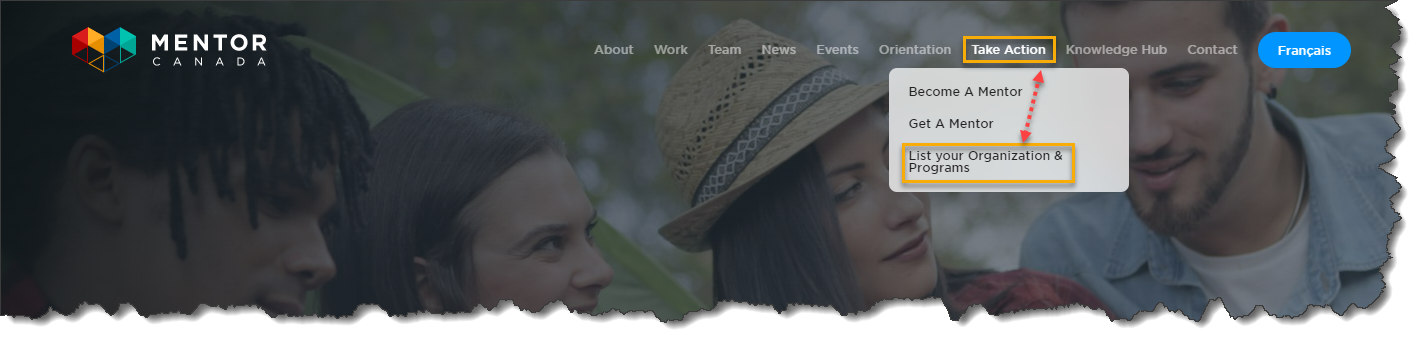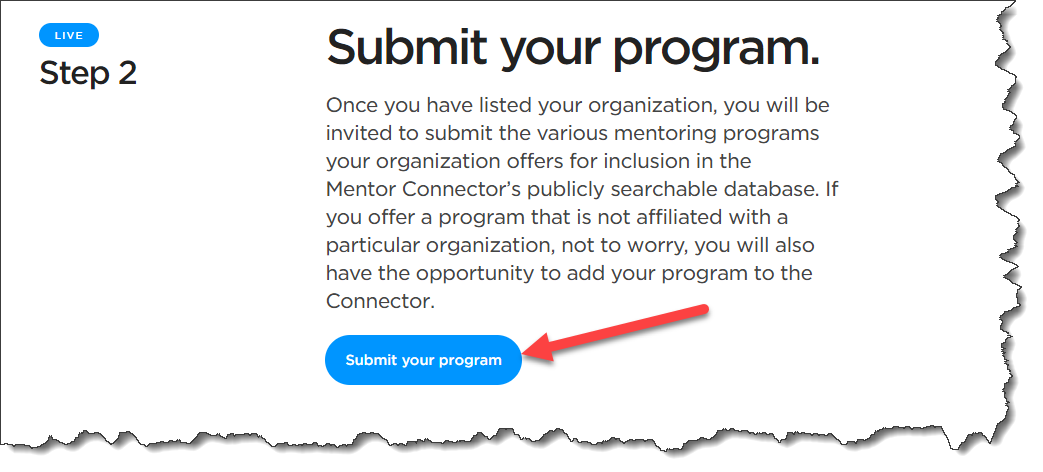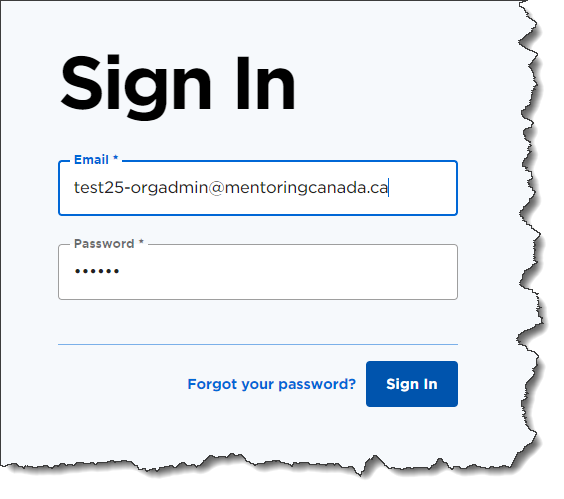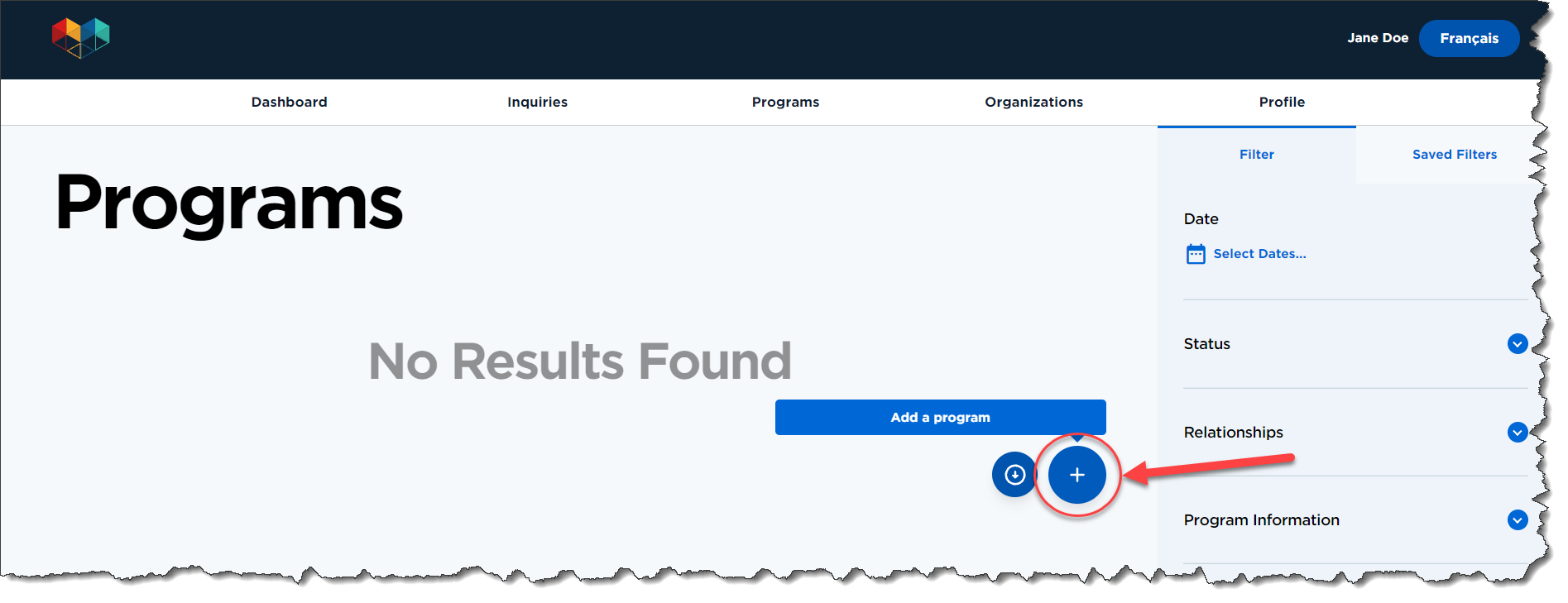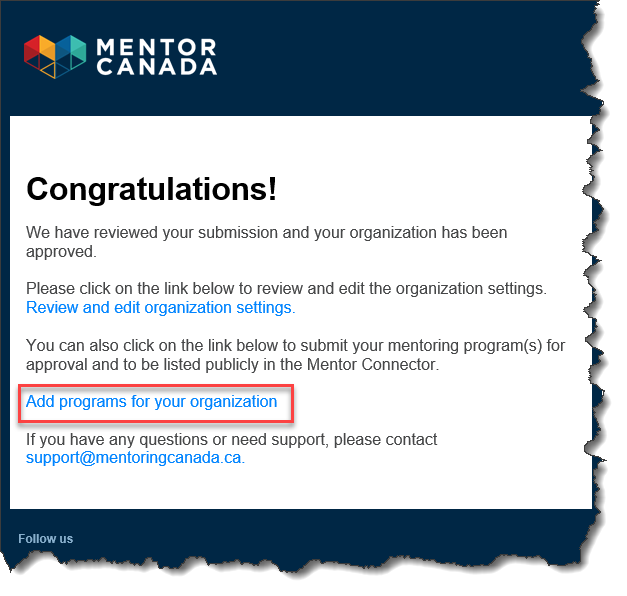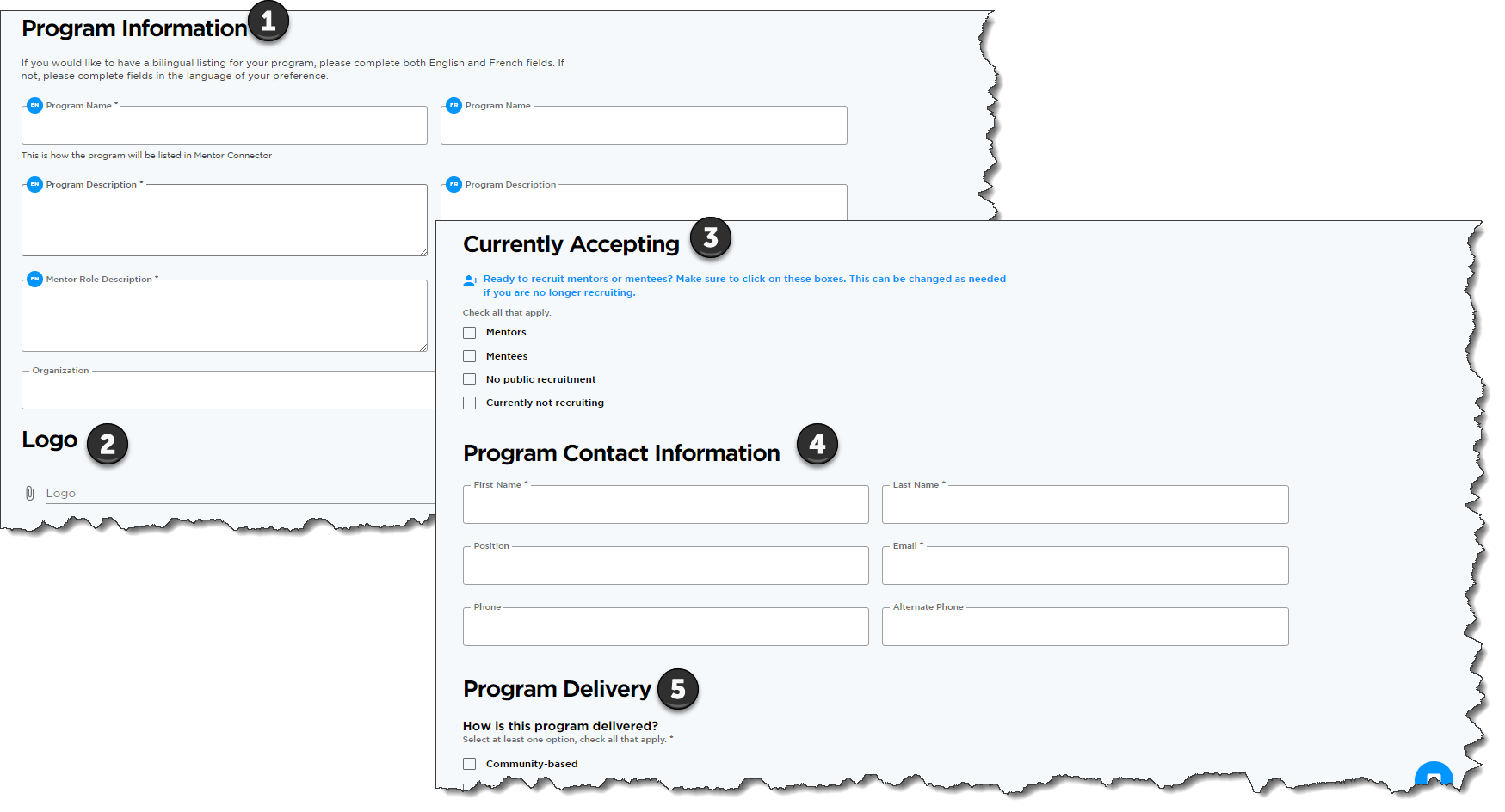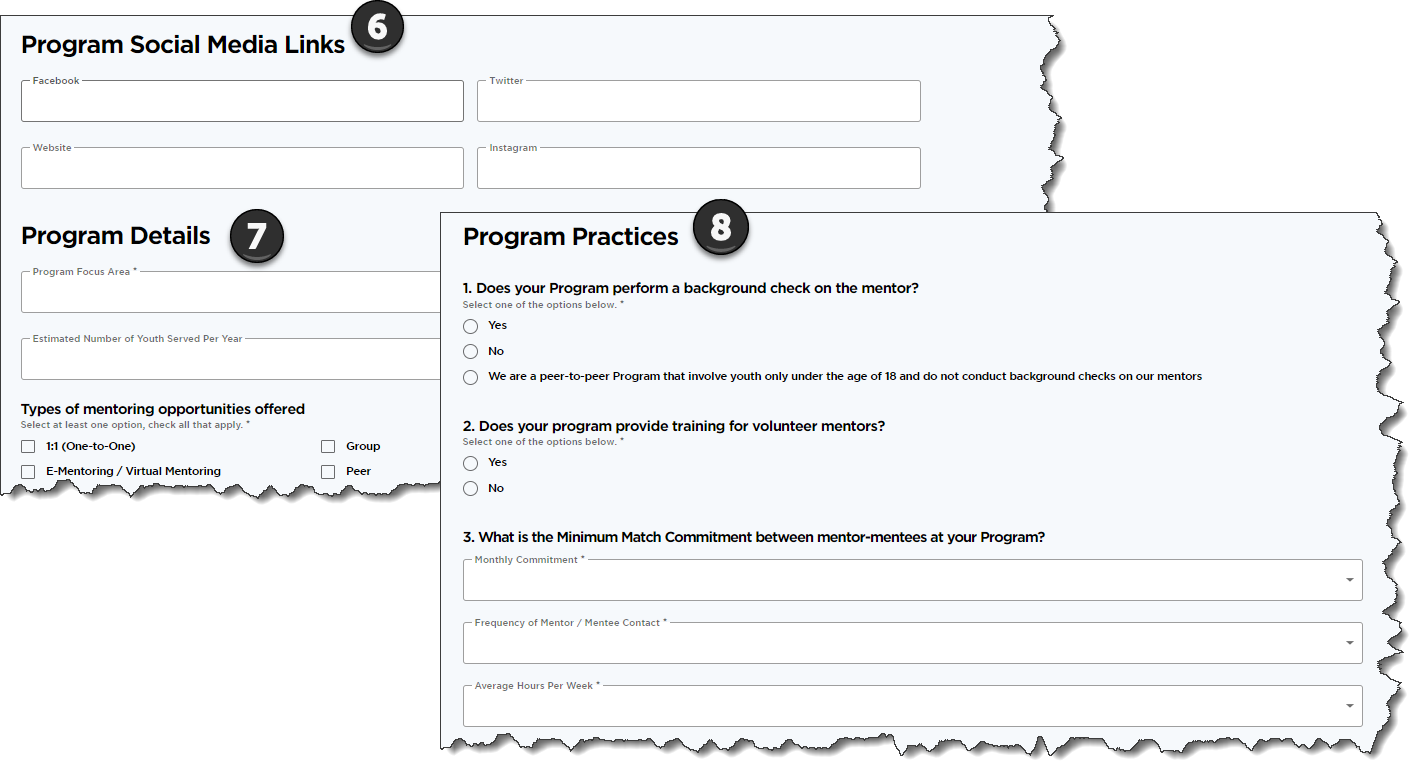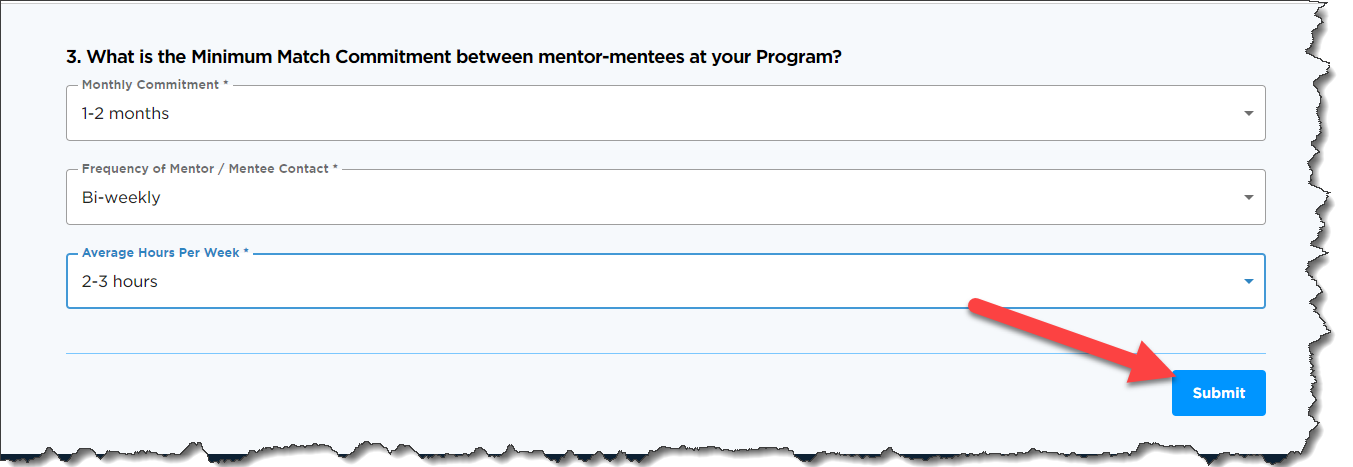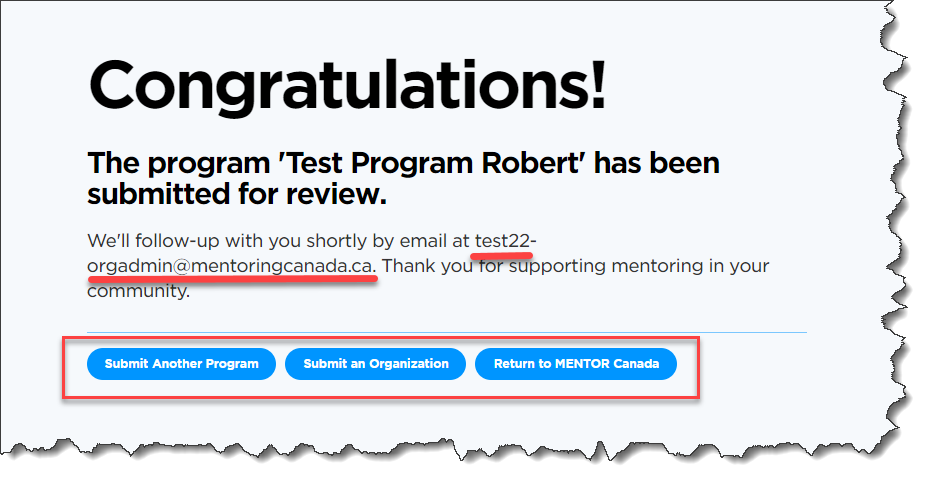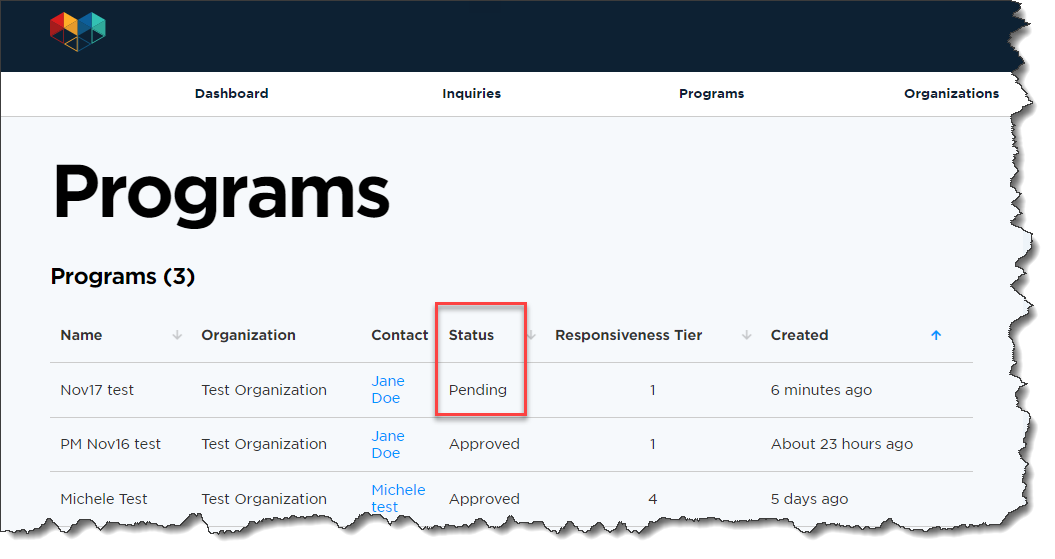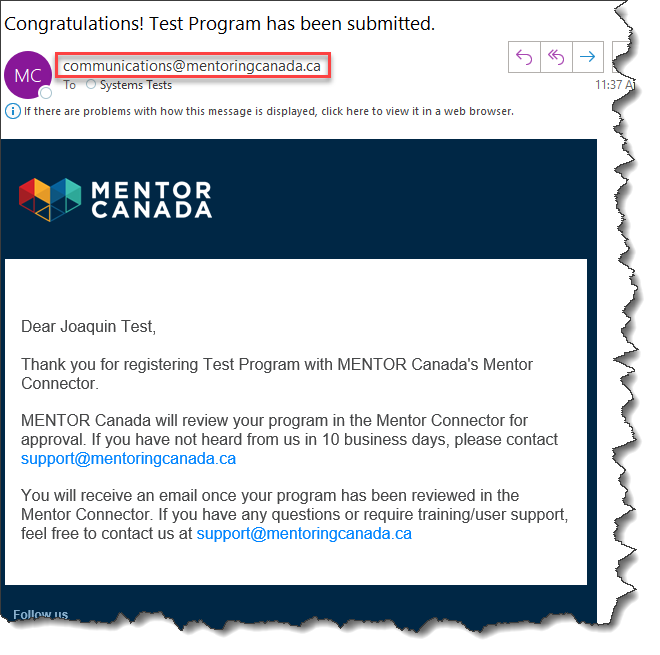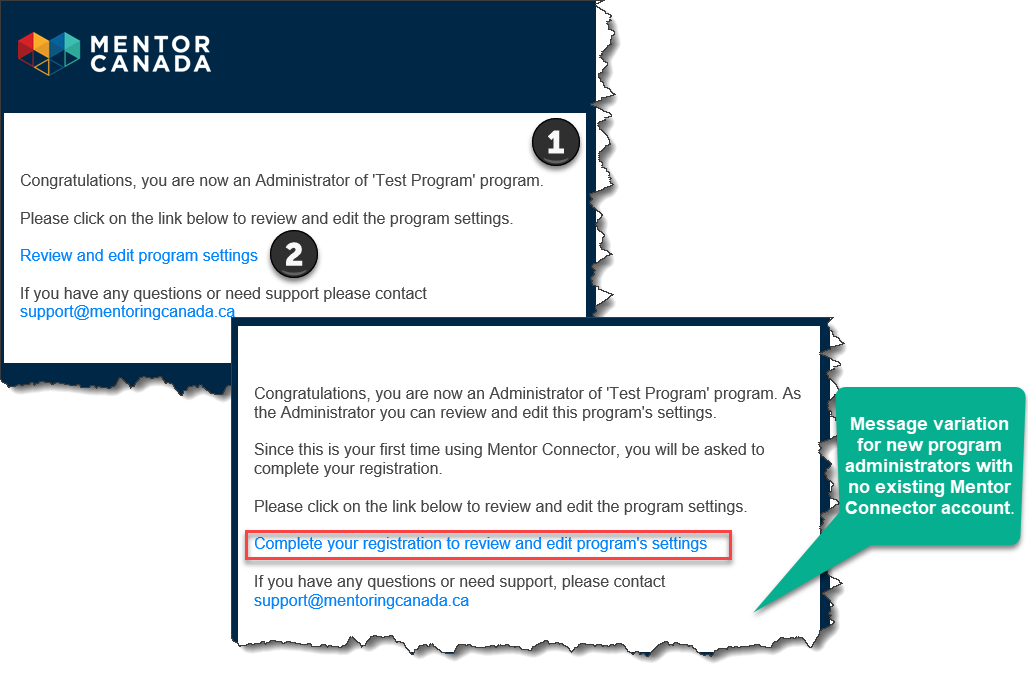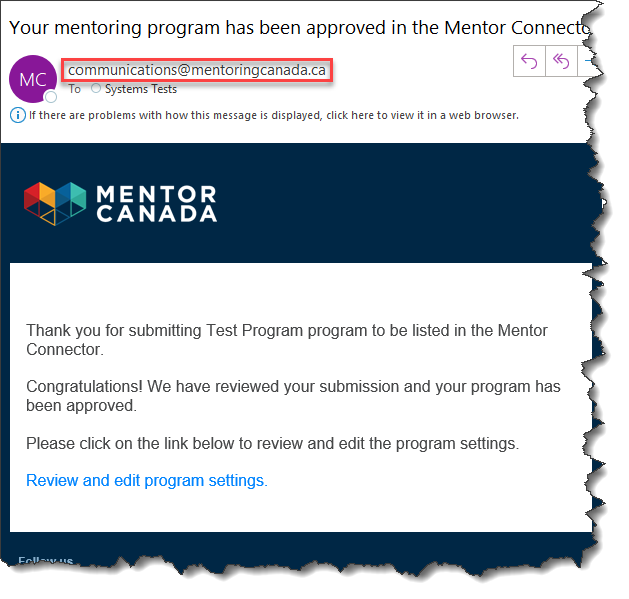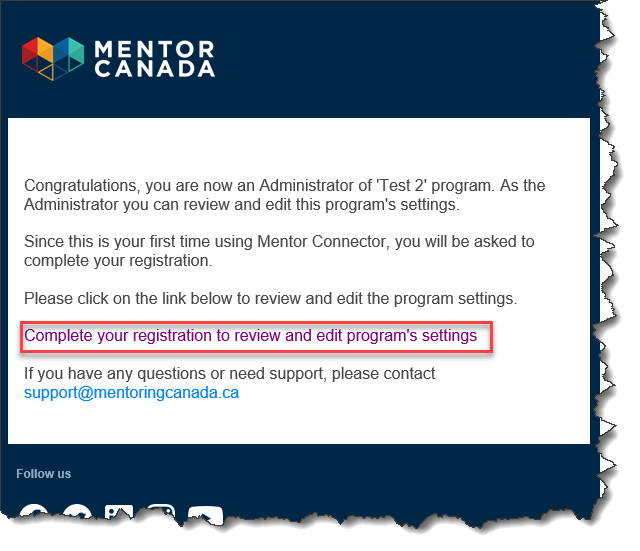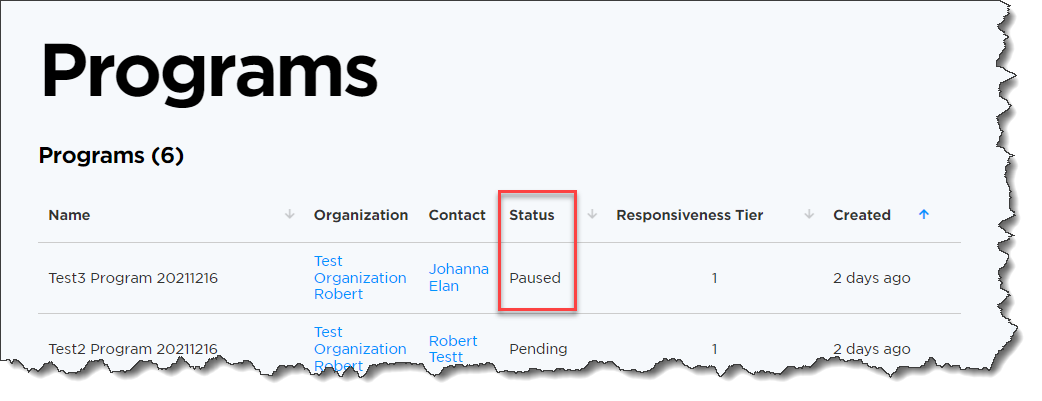Submit your Programs
To submit your program(s) on Mentor Connector:
An organization should be submitted before submitting a program.
There are 3 different methods for an administrator to submit programs.
First Method
1. Go to https://mentoringcanada.ca/en/mentor-connector
1.1 Click on "Take Action" to expose the drop-down menu, and then click on "List your Organization & Programs".
1.2 Scroll down until you see Step 2, "Submit your program" and click on the yellow button Submit your program.
Second Method
2. Go to https://connect.mentoringcanada.ca/en
2.1 Scroll down and click on Sign in to Mentor Connector if you have an existing account.
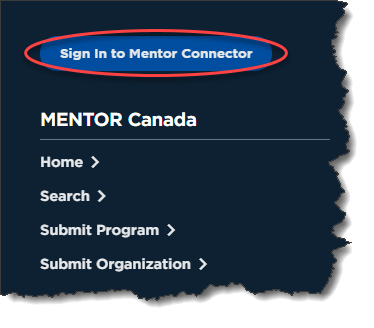
2.2 Enter your credentials and click Sign in.
2.3 Click the "Programs" tab at the top of the page.
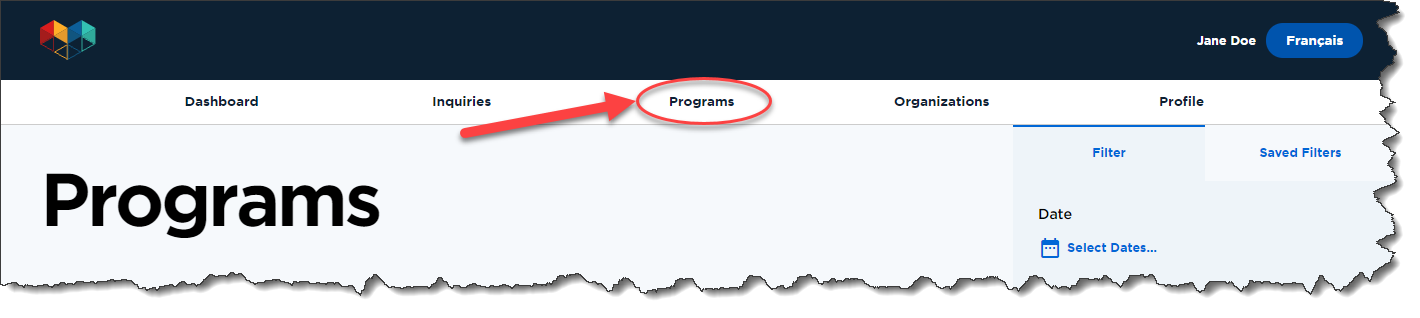
2.4 Click the plus sign in the blue circle to add a program.
Third Method
3. When an organization is approved, an email is sent to the organization administrator which contains a link inviting them to add programs.
3.1 Click "Add programs for your organization".
By using the third method to submit your program, the organization name will autopopulate in the "Organization" field and provides a fluid workflow after submitting your organization.
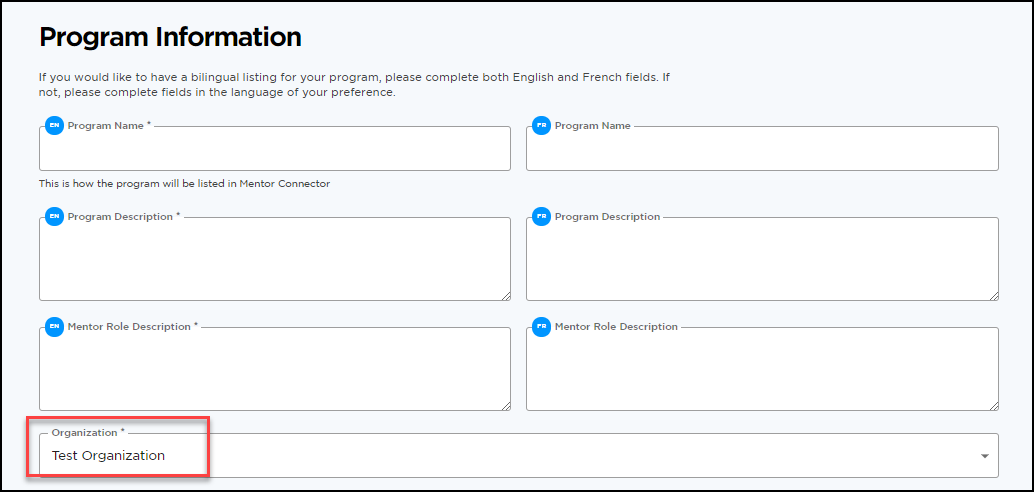
Completing the Submission Form
4. Complete the fields from the eight sections of the form. Fields marked by an * are mandatory :
Important:
- Currently Accepting: Clicking the "Mentors" or "Mentees" boxes allow mentors and mentees to view and apply to your program. Clicking "No public recruitment" will prevent your program from appearing on Mentor Connector search engine. Finally, clicking the "Currently no recruiting" option allow your program to appear in search results on the search engine, but the "Apply" button will not be accessible.
- Program Contact: the program contact can be different from the organization administrator, should your organization wish to assign these to different individuals.
Bilingual Programs
5. If you would like to have a bilingual listing for your program(s), please complete both English and French fields. If not, please complete fields in the language of your preference.
5.1 Click Submit at the bottom right hand-side.
What to Expect After Submitting a Program
6. If you are not logged in to your Connector account when submitting the program (first method), a confirmation page is now displayed, advising the organization of the next step. At this point, you can submit another program, submit an organization or return to the Mentor Canada page.
6.1 If you are logged in to your Connector account when submitting the program (second and third methods), you will be brought to the "Programs" tab. From here, you can view the program(s) that were submitted and their statuses.
Program Statuses:
1. Pending: the program approval is under review, this is the default status for newly submitted programs.
2. Approved: the program has been reviewed and approved by Mentor Canada
3. Paused: the program has been reviewed, however Mentor Canada requires further information to approve the program.
6.2 An email from Communications@mentoringcanada.ca is sent to the contact person indicated on the form to confirm that your program is under review and that you will hear from us shortly. The expected timeline is also indicated in the email.
6.3 A second email will immediately follow to the program administrator:

1. Advising that the contact person indicated on the submission form has been assigned the role of program administrator.
2. Inviting the administrator to connect to their account to review and edit their program settings. Please note that for new program administrators (do not have an existing account) the message will be slightly different. The link will invite them to complete their registration .
Approved Programs
7. Once a program has been approved, an email is sent from communications@mentoringcanada.ca to the designated program administrator. The message advises the program administrator of the approval and provides a link to review and edit the program on Mentor Connector.
7.1 If the program administrator did not create their account post program submission as indicated in the email communication (see 6.3, second screen capture), they will not be able to log in when clicking "Review and edit program settings". The program administrator will need to return to the initial email sent after the program submission to complete their registration and gain access to their program.
Paused Program
8. If Mentor Canada requires further information to approve the program, the program administrator will receive an email as shown below.
8.1 The program status will indicate "paused" from the "Programs" tab.
Next Steps
9. If your program has not been approved or is still pending after 10 business days, the administrator can contact Mentor Canada at support@mentoringcanada.ca to gain further knowledge pertaining to the status.