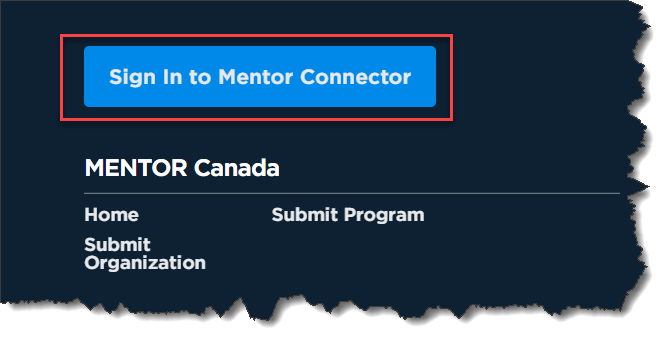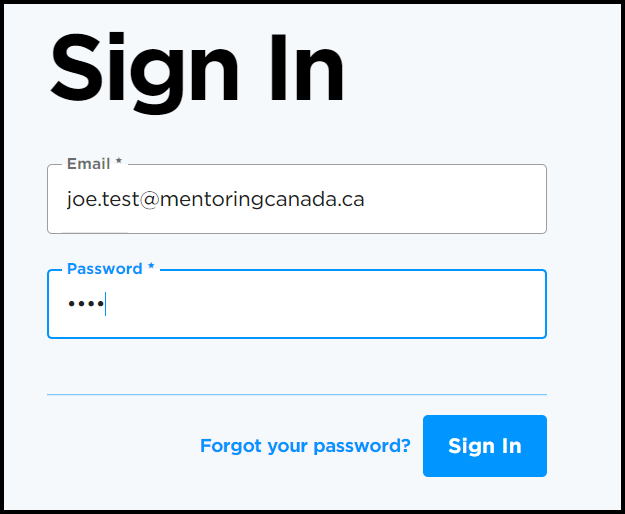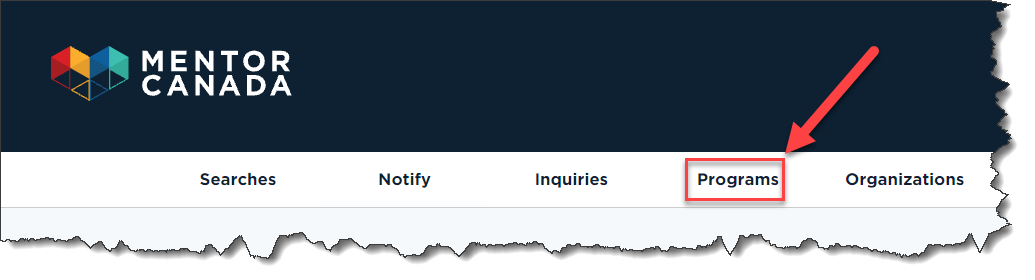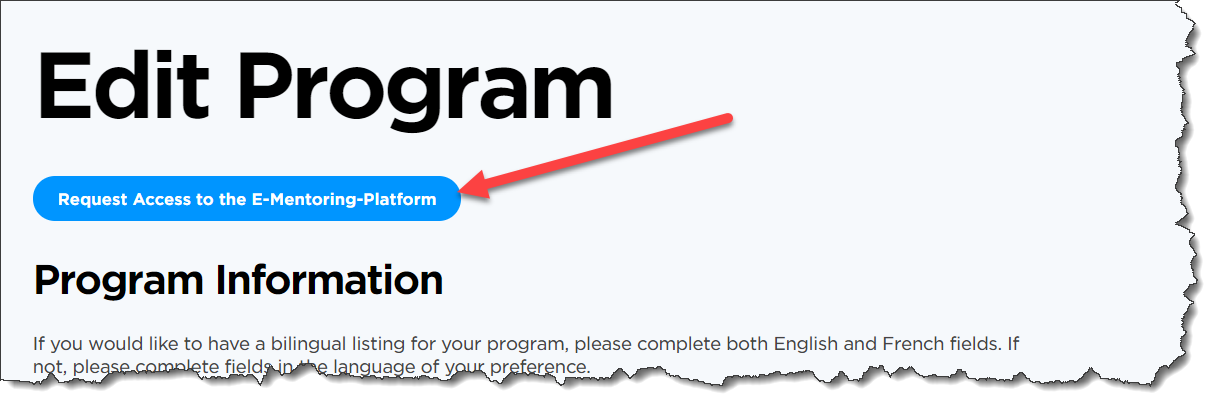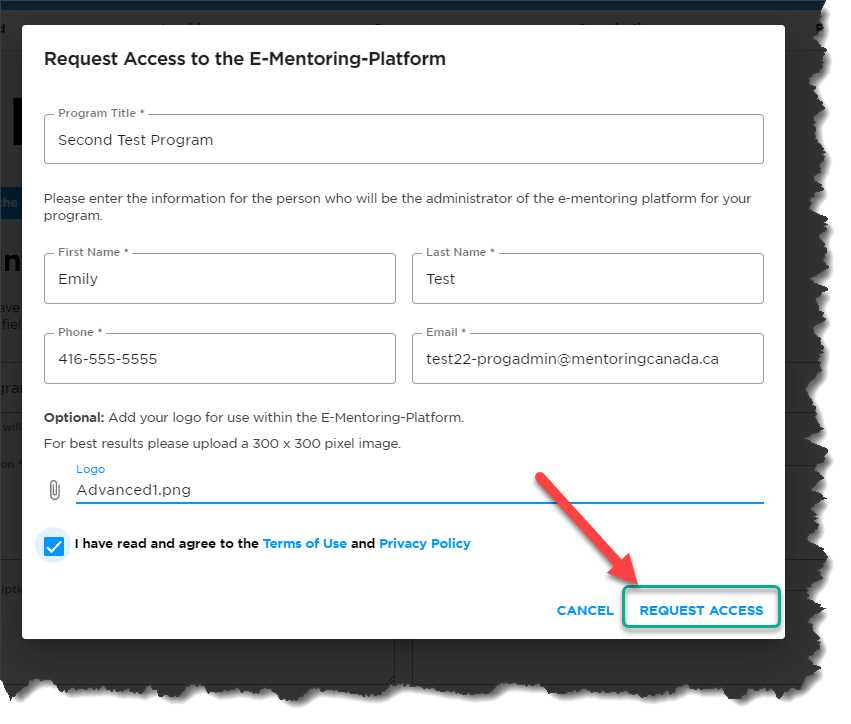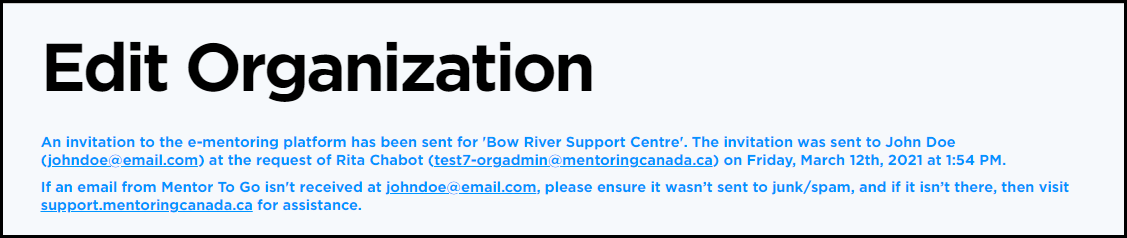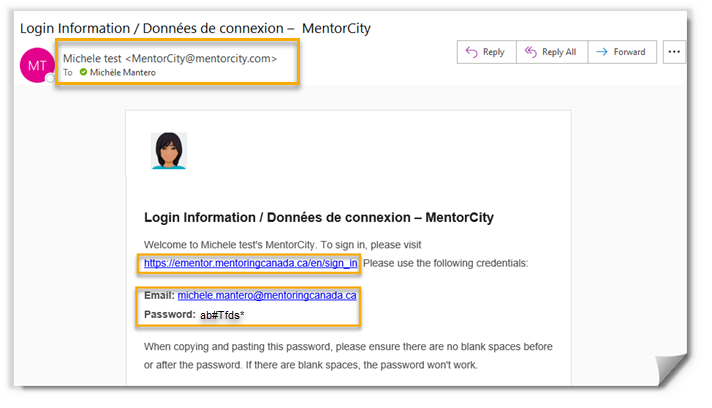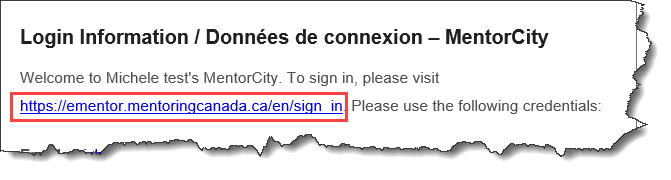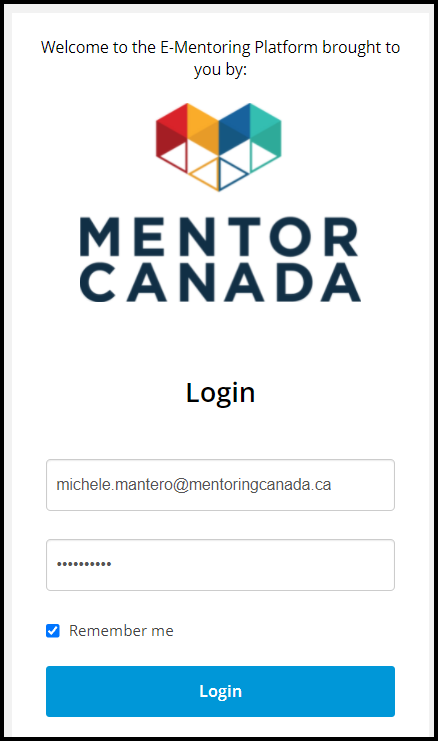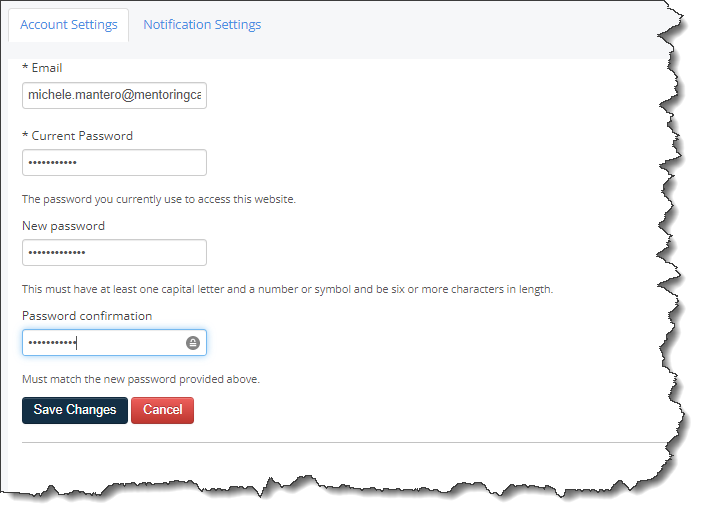Request access to the Virtual Mentoring Platform
Request Access to the Virtual Mentoring Platform
Organization and program administrators will be able to request access to the MentorCity Virtual Mentoring Platform through Mentor Connector.
1. Mandatory: Sign up for an onboarding session *
* Access to the Virtual Mentoring Platform is available only to organizations and programs that have been approved by Mentor Canada after submission and that have signed up for a MentorCity onboarding session
2. During onboarding, go to https://connect.mentoringcanada.ca/en
2.2 Scroll down and click on Sign in to Mentor Connector.
2.3 Enter your credentials and click Sign in.
2.4 Click the "Program" tab
2.5 Click on the program that requires access to the e-mentoring platform
2.6 Click Request Access to the E-Mentoring Platform at the top left-hand side of the page.
2.7 The access form will come up with the information already populated. However, it is possible to change the information in each field if required:
A. Program title: do not change this information, the program title in Mentor Connector should match the program title in MentorCity.
B. The full name and email address of the designated E-Mentoring Platform administrator. The virtual Mentoring Platform Administrator does not need to be the Mentor Connector program administrator.
C. Optional: Upload your logo, so it is displayed on the E-Mentoring platform.
D. Accept the Terms of Use and the Privacy Policy.
E. Cancel the request or confirm the request by clicking Request Access.
2.8 Click Request Access to complete
2.9 The below message will then be posted on the program page and will remain pinned at the top to prevent multiple requests for the same organization.
3. Complete your Registration & Access the E-Mentoring Platform:
3.1 The virtual mentoring platform designated program administrator will receive an onboarding email from MentorCity. The sender’s name is displayed as the program name.
3.2 Click the link provided in the email to complete registration.
3.3 Enter the provided credentials and click Login
3.4 Create a new password and click Save Changes
From here, additional information will be provided during the onboarding training session.