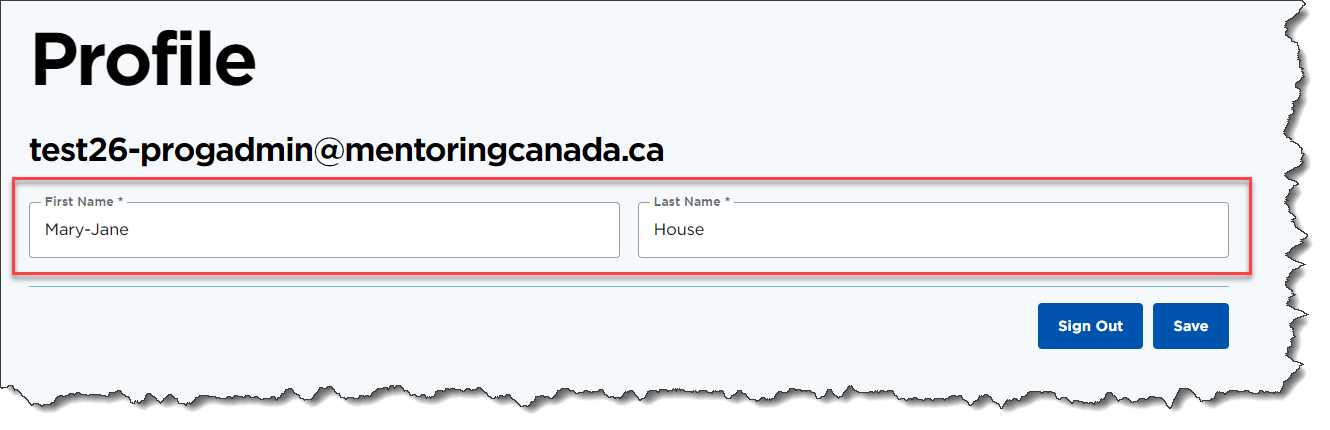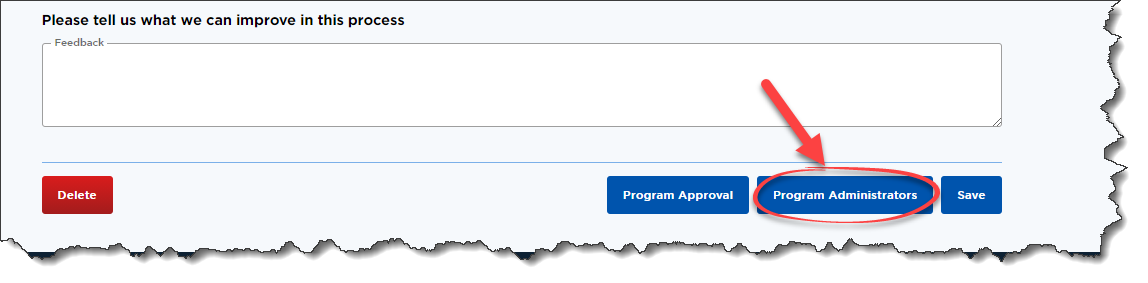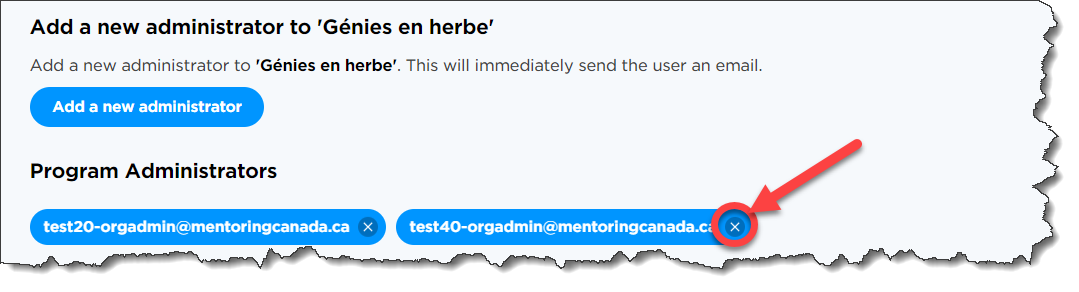Organization Administrators & Program Administrators
Types of Administrators and Permission Levels
There are two types of administrators in Mentoring Connector:
- Organizational Administrators
- Program Administrators
Administrators Access level
| Organization Administrators | Program Administrators |
|
|
Administrators Hierarchy
Organization administrators have complete access to the system and are a higher-level access user compared to program administrators.
Please note that when a program receives an inquiry through a Mentor Connector search, the program administrator is the only one who will receive the email inquiry. However, if there is no program administrator assigned to the program, the email inquiry will go to the organization administrator.
Adding/Removing/Changing organization administrators
Important
- Mentor Connector does not allow organizations to create multiple organization administrators. However, you can request to add another administrator by sending an email to support@mentoringcanada.ca.
- Please include the administrator's full name and email address.
Adding additional program administrators
The organization administrator can add a new program administrator to any program they managed.
1. Login to Mentor Connector https://connect.mentoringcanada.ca/en
2. Scroll down to the very bottom of the page and click on Sign in to Mentor Connector if you have an existing account.
3. Enter your credentials and click Sign in
4. Click on the "Programs" tab.
5. Click the program name for which you would like to add a new additional program administrator. If you are managing multiple programs, you can also use the filter feature on the right to narrow down your results.
6. Click on Program Administrators at the bottom of the page.
7. Click.Add a new administrator
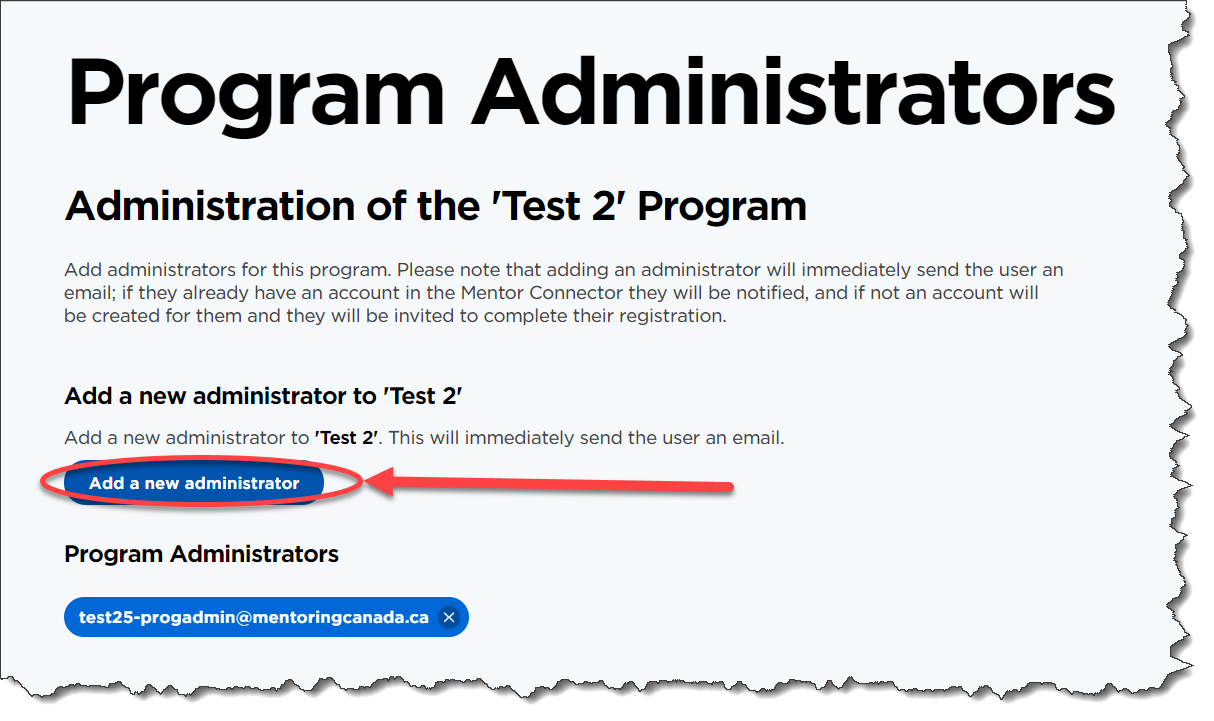
8. Enter the email address of the new program administrator and then click on the "add" email address underneath.

9. Voilà! The new program administrator has been added.
10. The new program administrator will receive an email inviting them to complete their registration if they are not already a Mentor Connector user.
Removing program administrators
1. To remove a program administrator, follow steps 1 to 7 of the previous section.
2. Then click the x next to the name of the program administrator that needs to be removed.
Manage Your Profile
Follow these steps to correct your name, which is displayed in the top right-hand corner of the screen when you are logged into the Connector:
1. Login into the Connector https://connect.mentoringcanada.ca/en
2. Click the Profile tab.

3. Make the required corrections to your first and/or last name in the applicable field and clickSave